Server status, Server status . . . . . . . . . . . . . . . . c-6, Figure c-2 server status pop-up – Comtech EF Data VMS v3.12.x Vipersat User Manual
Page 416
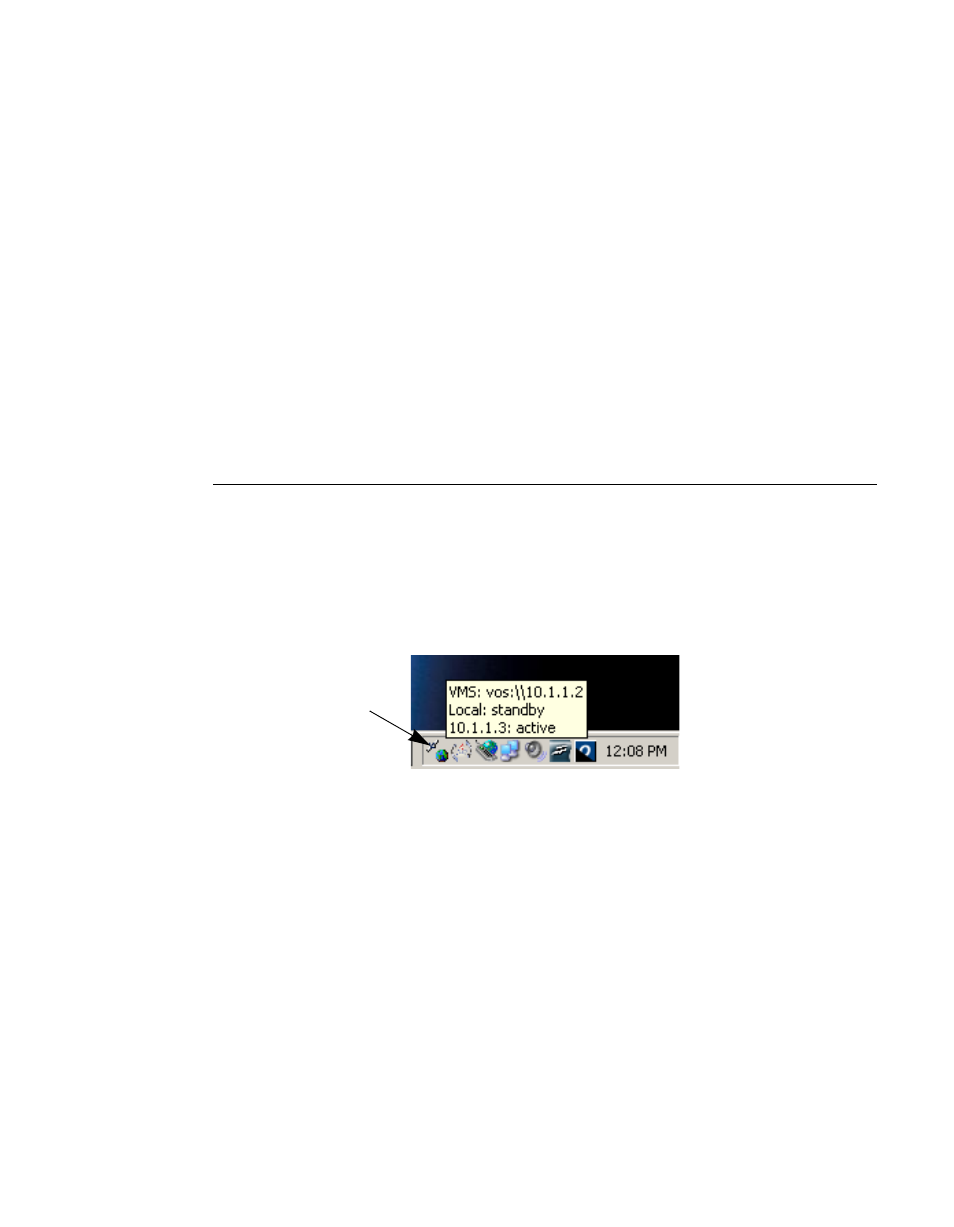
VMS Redundancy
MN/22156, rev 12
C-6
VMS User Guide
to the lost heartbeat of the former active server. When the former active server
returns, it will detect that there is another active server in operation, and will
enter the contention state.
When this is sensed by the current active server, it also will enter the contention
state. In such a situation, there is no way for the system to determine which
server has the most current up-to-date database, and both servers will immedi-
ately de-activate to protect the current status of the network. A generated alarm,
both visual and audible activated, will appear on each server. In addition, an
SNMP trap will be generated.
In this condition, VMS services are still running, but no changes of state can be
executed in the network until the condition is cleared. For instructions on clear-
ing server contention, refer to the section “Clearing Server Contention” on
Server Status
The VMS Connection Manager provides the status of the VMS and each of the
servers in a redundancy group. The Connection Manager, when running, will
display its icon in the Windows Task bar at the bottom right of the screen. When
the mouse is positioned over this icon, a status pop-up appears displaying infor-
mation on the VMS and the servers, as shown in figure C-2, below.
Figure C-2 Server Status Pop-Up
There are four possible server states:
• active
• standby
• contention
• disconnected
If no servers are connected, the status message will read “Vipersat Management
System Disconnected”.
The server to which the console is currently connected (the local server) is iden-
tified by whatever was entered in the Connect To dialog; either its assigned
name or its IP address (as appears in the first line of the example shown in
Connection Manager