Vms client installation, Vms client installation -32 – Comtech EF Data VMS v3.12.x Vipersat User Manual
Page 72
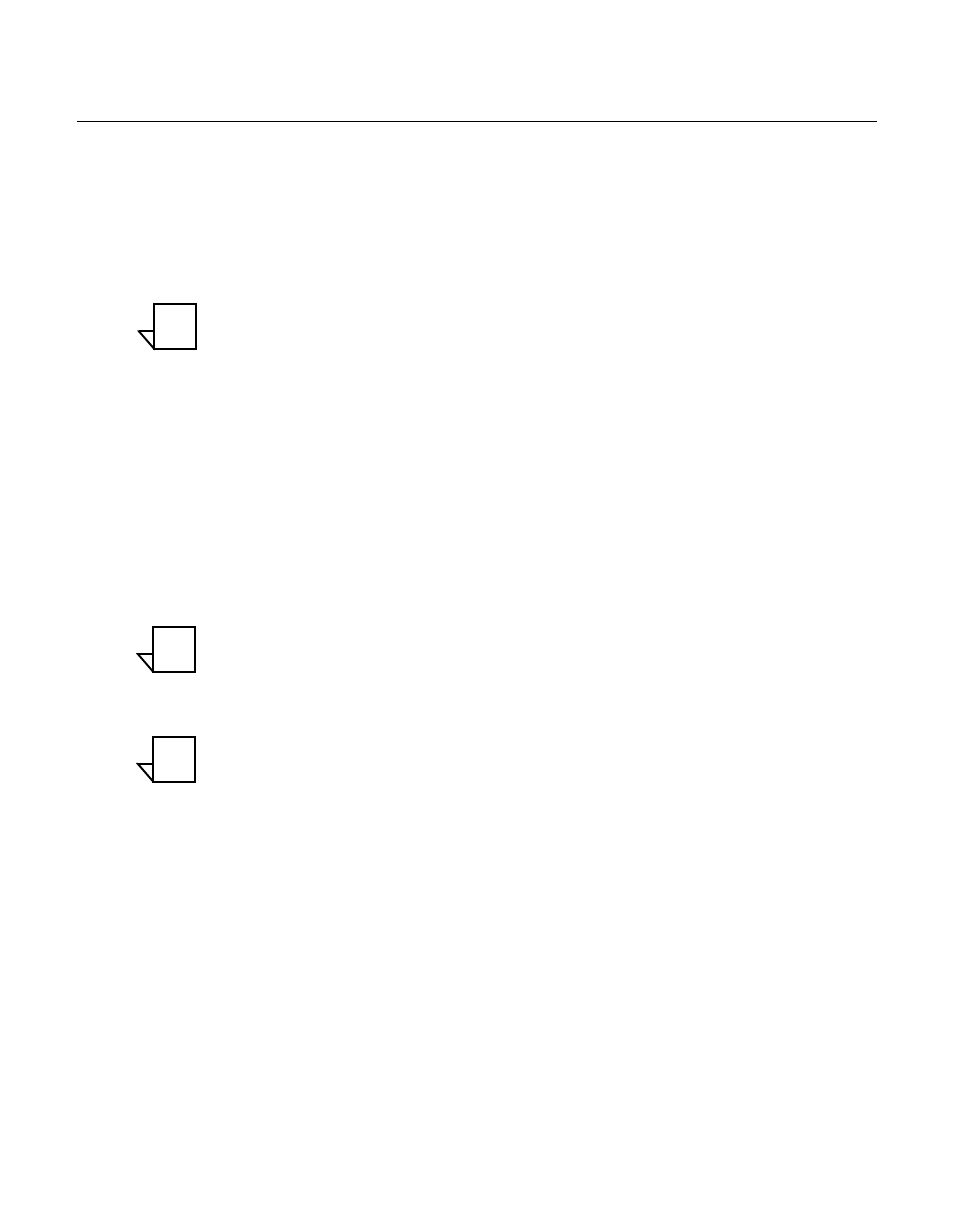
VMS Client Installation
MN/22156, rev 12
2-32
VMS User Guide
VMS Client Installation
The Vipersat Management System Client software should be installed on a
high-performance, industry-standard workstation computer running Microsoft
Windows XP Professional or Windows 7 Professional, with current Service
Pack. For specifications for the minimum recommended VMS platform config-
uration, please refer to the VMS Release Notes for the version of software that
will be installed.
Note: To run the ViperGlobe application, it is necessary to have a video
graphics card that supports a minimum of 256 MB of video memory and
supports Pixel Shader Model 2.0 - 3.0 (reference NVIDIA
TM
Graphics
Card family, 7000 series or equivalent).
Dual monitors are recommended for greater viewing of multiple
windows.
The VMS Client software is installed using the same installation disk used for
the Server installation. The Installation Wizard will prompt the user for Full
Install, Server Install, or Client Install. Selection of the Client will only install
the necessary files without prompting for USB key and password. This type of
installation only installs the Client component on a workstation that will be used
to connect remotely to the server(s) on the same LAN that are running the VMS.
This installation type does not require a USB key to operate the software.
Note: The installation does not require the USB Crypto-Key as there are no
services running on the client workstation. This machine will require
network connections and proper security configurations to connect to the
active VMS sever.
Note: The install must be done from an account with Administrator Privileges.
For the VMS Client installation, follow the same procedure used for the Server
installation provided in the section “VMS Server Installation” on page 2-16.
However, in step 4., select the radial button Client Install, as shown below in
NOTE
NOTE
NOTE