Document description options, Preferences for viewing pdfs, Documents preferences – Adobe Acrobat XI User Manual
Page 100
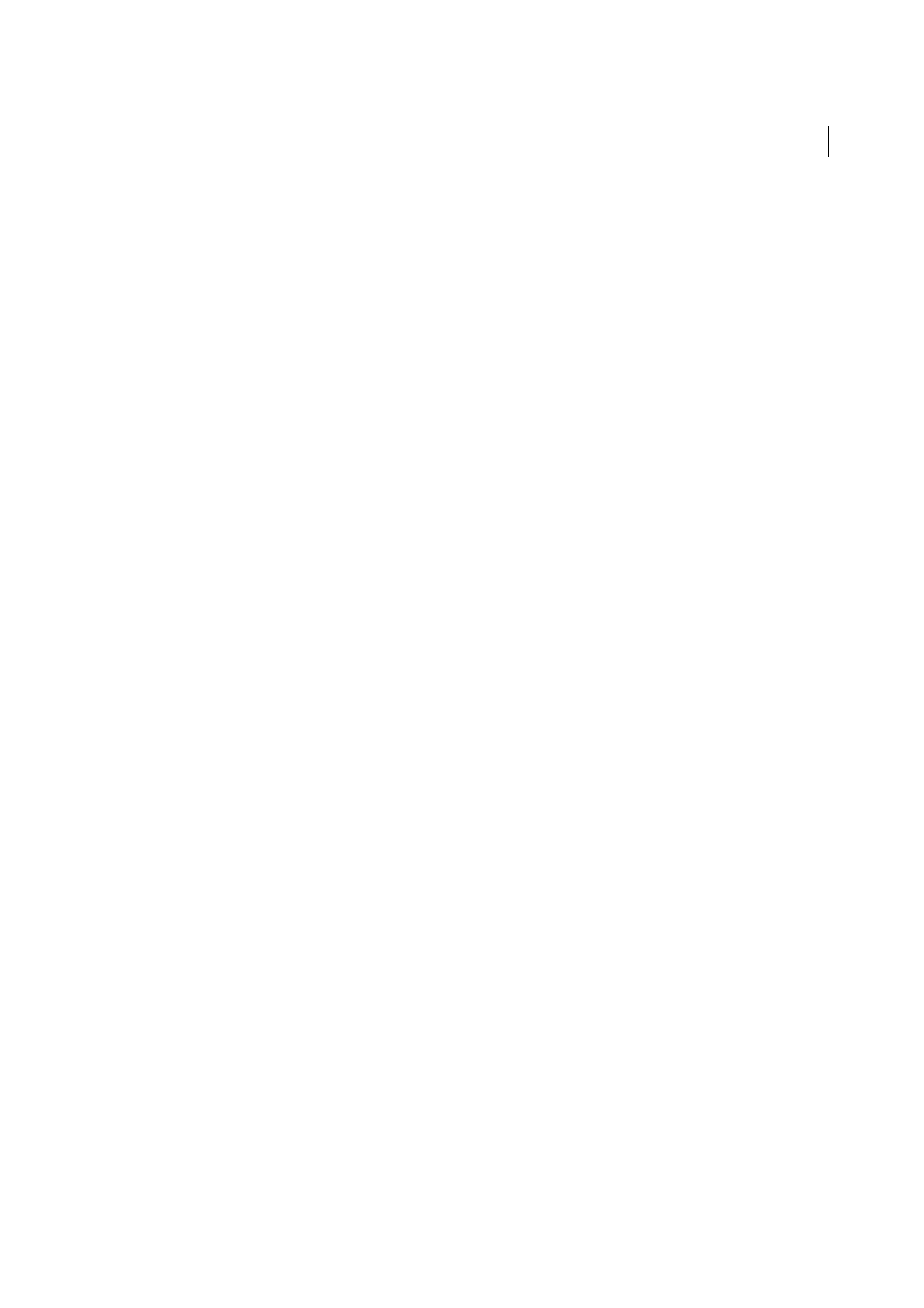
93
Workspace
Last updated 1/14/2015
• Drag the splitter bar at the bottom of the Compare panel up to show thumbnails of the old document. Click a
thumbnail from the old document to open it in a new window.
Document Description options
Reports, Spreadsheets, Magazine Layouts
Compares the content as one continuous text body, from end to end.
Presentation Decks, Drawings Or Illustrations
Looks at each slide or page as a mini-document, and matches ones that
are similar. Then compares the content of each matching document. Identifies documents that have moved, such as
slides in presentation.
Scanned Documents
Creates an image capture of each scanned page and compares pixels. Looks at each scanned page
and matches ones that are similar. Also identifies pages that are in a different order. This option is useful for comparing
images or architectural drawings.
Compare Text Only
Use this option with any document type. This option is designed for comparing text in large
documents (250 pages or more). This option also compares text between documents that have background artwork on
each page, which slows processing.
• With either the reports or presentation options selected, the Compare Text Only option identifies only the text
differences between two documents.
• With Scanned Documents selected, the text is compared separately from the graphics, and then the results are
combined. In documents containing magazine advertisements that have text on top of background image art, a
reflowed passage is compared in text-only mode. The artwork is compared separately in the background. The
differences (both text and line art and images) are combined into a single results document.
Preferences for viewing PDFs
The Preferences dialog box defines a default page layout and customizes your application in many other ways. For
viewing PDFs, examine the preferences options for Documents, General, Page Display, and 3D & Multimedia.
The preferences settings control how the application behaves whenever you use it; they are not associated with any
particular PDF document.
Note: If you install any third-party plug-ins, set these preferences using the Third-Party Preferences menu item.
Documents preferences
Open Settings
Restore Last View Settings When Reopening Documents
Determines whether documents open automatically to the
last viewed page within a work session.
Open Cross-document Links In Same Window
Closes the current document and opens the document being linked to
in the same window, minimizing the number of windows open. If the document being linked to is already open in
another window, the current document is not closed when you click a link to the open document. If you do not select
this option, a new window opens each time you click a link to a different document.
Allow Layer State To Be Set By User Information
Allows the author of a layered PDF document to specify layer visibility
based on user information.
Allow Documents To Hide The Menu Bar, Toolbars, And Window Controls
Allows the PDF to determine whether the
menu bar, toolbar, and window controls are hidden when the PDF is opened.
Documents In Recently Used List
Sets the maximum number of documents listed in the File menu.