About transparency flattener presets, Create a flattener preset – Adobe Acrobat XI User Manual
Page 535
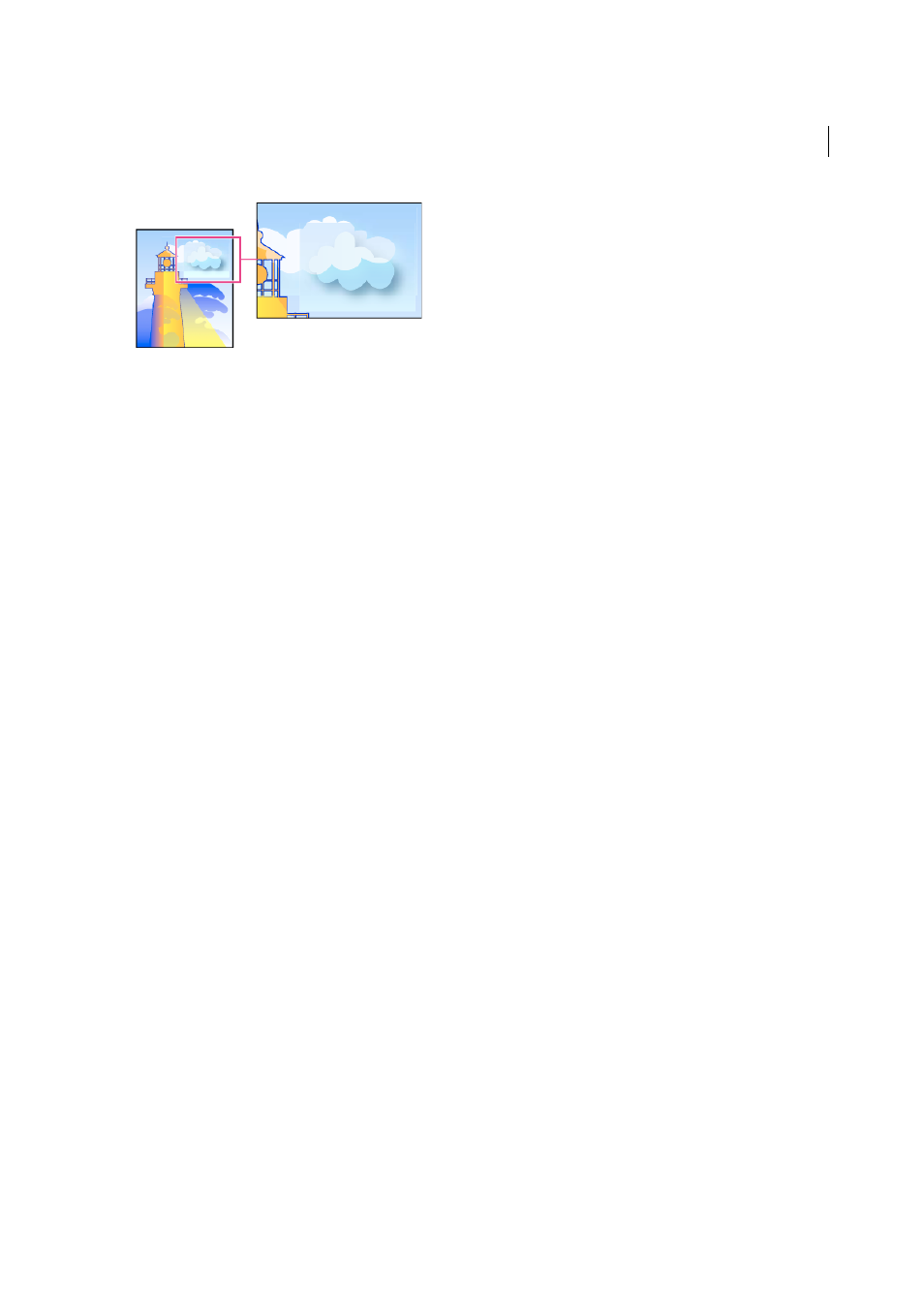
528
Print production tools (Acrobat Pro)
Last updated 1/14/2015
(Illustrator only) Select Preserve Alpha Transparency (Flatten Transparency dialog box only)
Preserves the overall
opacity of flattened objects. With this option, blending modes and overprints are lost, but their appearance is retained
within the processed artwork, along with the level of alpha transparency (as when you rasterize artwork using a
transparent background). Preserve Alpha Transparency can be useful if you are exporting to SWF or SVG, since both
of these formats support alpha transparency.
(Illustrator only) Select Preserve Spot Colors And Overprints (Flatten Transparency dialog box only)
Generally
preserves spot colors. It also preserves overprinting for objects that aren’t involved in transparency. Select this option
when printing separations if the document contains spot colors and overprinted objects. Deselect this option when
saving files for use in page-layout applications. With this option selected, overprinted areas that interact with
transparency are flattened, while overprinting in other areas is preserved. The results are unpredictable when the file is
output from a page-layout application.
Preserve Overprint (Acrobat only)
Blends the color of transparent artwork with the background color to create an
overprint effect.
About transparency flattener presets
If you regularly print or export documents that contain transparency, you can automate the flattening process by saving
flattening settings in a transparency flattener preset. You can then apply these settings for print output as well as for
saving and exporting files to PDF 1.3 (Acrobat 4.0) and EPS and PostScript formats. In addition, in Illustrator you can
apply them when saving files to earlier versions of Illustrator or when copying to the clipboard; in Acrobat, you can also
apply them when optimizing PDFs.
These settings also control how flattening occurs when you export to formats that don’t support transparency.
You can choose a flattener preset in the Advanced panel of the Print dialog box or of the format-specific dialog box that
appears after the initial Export or Save As dialog box. You can create your own flattener presets or choose from the
default options provided with the software. The settings of each of these defaults are designed to match the quality and
speed of the flattening with an appropriate resolution for rasterized transparent areas, depending on the document’s
intended use:
[High Resolution]
is for final press output and for high-quality proofs, such as separations-based color proofs.
[Medium Resolution]
is for desktop proofs and print-on-demand documents that will be printed on PostScript color
printers.
[Low Resolution]
is for quick proofs that will be printed on black-and-white desktop printers and for documents that
will be published on the web or exported to SVG.
Create a flattener preset
You can save transparency flattener presets in a separate file. Using a separate file makes it easy to back them up or to
make them available to service providers, clients, or others in your workgroup. Once you create a custom flattener
preset, you can edit it in PDF Optimizer.