Displaying 3d models in pdfs – Adobe Acrobat XI User Manual
Page 511
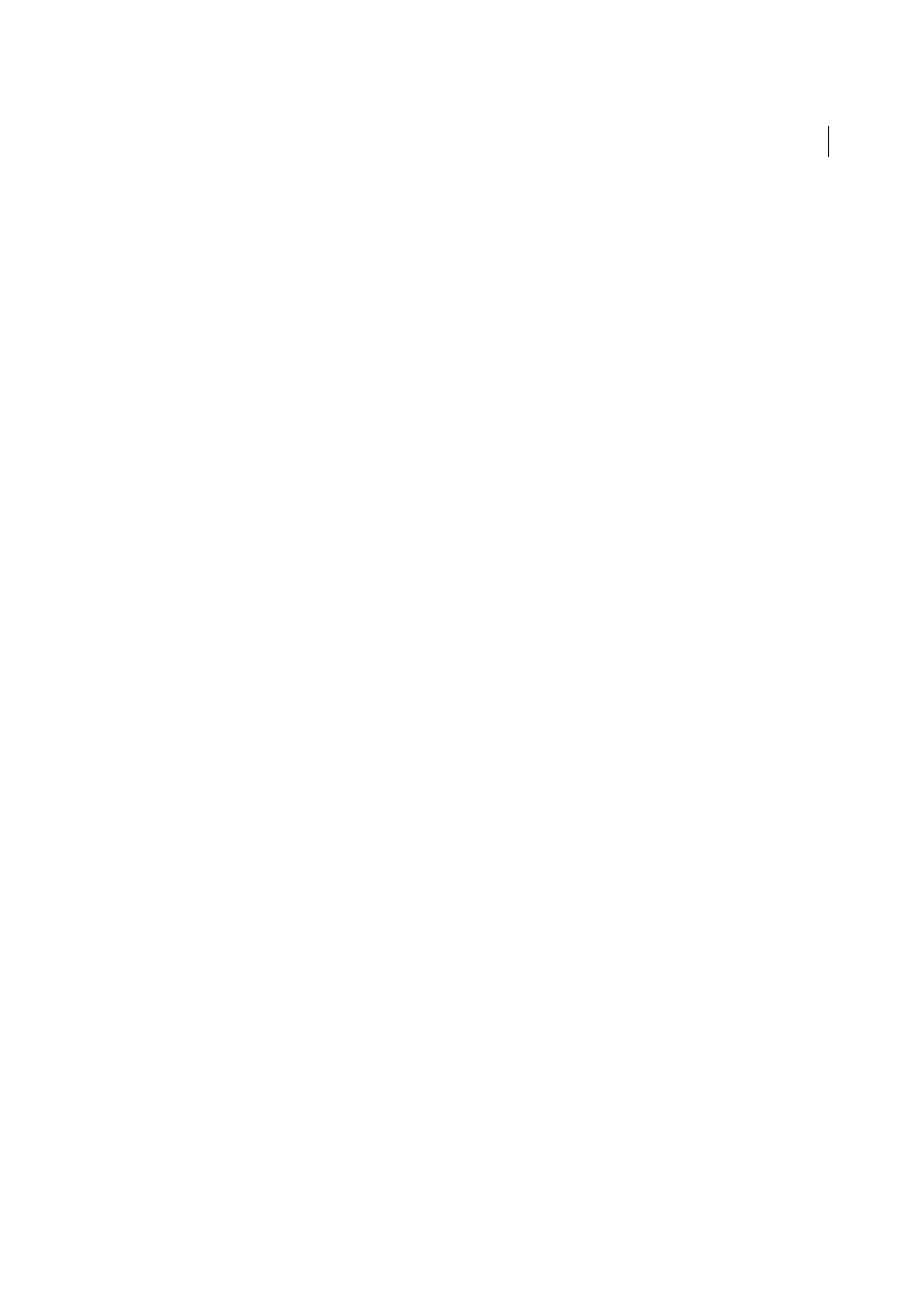
504
Multimedia and 3D models
Last updated 1/14/2015
5
In the Position section, select Angle Units to change the X, Y, and Z values to Azimuth, Altitude, and Distance. These
values enable you to manipulate the camera by azimuth (distance) and altitude (X axis), and to zoom using the
distance value.
6
Move the sliders in the Camera and Target positions to the desired location.
7
To change the focal angle of the camera, drag the Field Of View slider to the desired degree.
8
To change the roll angle of the camera, drag the Roll slider to the desired degree.
9
Click Save Camera View to save the settings and add the view to the Model Tree.
The view is added to the Model Tree with the default name of CameraView[n], with [n] being an incremental
number. You can rename the camera view in the Views list.
More Help topics
Displaying 3D models in PDFs
In Acrobat, you can view and interact with high-quality 3D content created in professional 3D CAD or 3D modeling
programs and embedded in PDFs. For example, you can hide and show parts of a 3D model, remove a cover to look
inside, and turn parts around as if holding them in your hands.
A 3D model initially appears as a two-dimensional preview image. Clicking the 3D model with the Hand or Select tool
enables (or activates) the model, opens the 3D toolbar, and plays any animation.