Adobe livecycle rights management es, Connect to adobe livecycle rights management es, View adobe livecycle rights management es policies – Adobe Acrobat XI User Manual
Page 378: Removing sensitive content from pdfs, Why redact or remove sensitive content, Removing sensitive, Content from pdfs
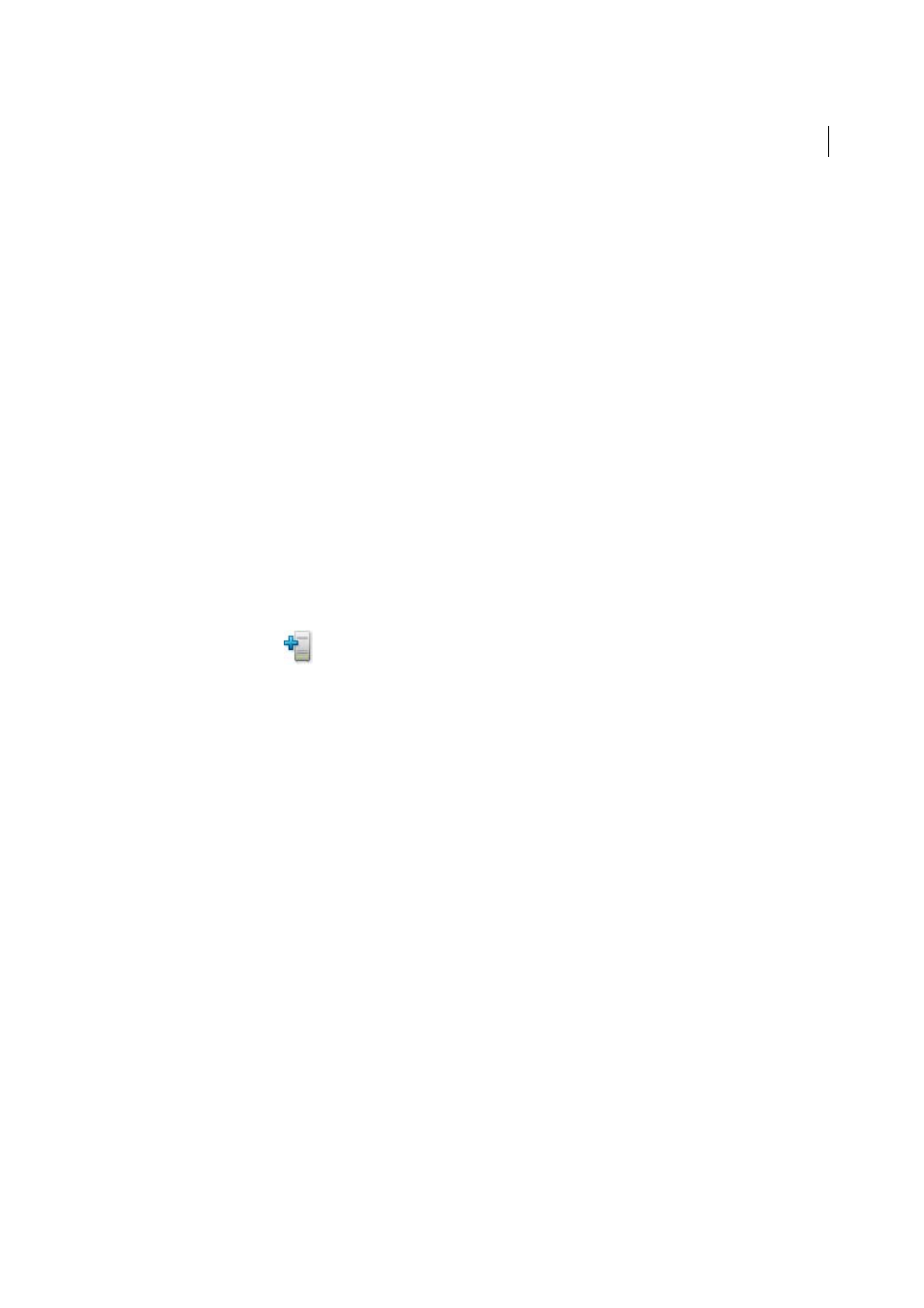
371
Security
Last updated 1/14/2015
Securing PDFs with Adobe LiveCycle Rights
Management ES
Note: For a full list of articles about security, se
Adobe LiveCycleRights Management ES is a server-based security system that provides dynamic control over PDFs.
Adobe LiveCycleRights Management ES can be configured to run with LDAP, ADS, and other enterprise systems.
Policies provided by Adobe LiveCycleRights Management ES are stored on the server and can be refreshed from the
server. Users connect to Adobe LiveCycleRights Management ES to work with these policies.
Adobe LiveCycle Rights Management ES
Security policies are stored on a server runningAdobe LiveCycleRights Management ES, but the PDFs are not. In some
situations, users are required to connect to the server to open or continue to use PDFs to which a security policy is
applied. For information on configuring Adobe LiveCycleRights Management ES, click Help on the Adobe
LiveCycleRights Management ES website after you log in to your account.
Connect to Adobe LiveCycle Rights Management ES
Choose Tools > Protection > More Protection > Security Properties. If you don’t see the Protection panel, see the
instructions for adding panels at
1
Click Adobe LiveCycleRights Management Servers in Security Method. Click Yes and select a server.
2
Click the New button
.
3
Type a name in the Name box and the URL in the Server Name box. Add the port number, and click Connect To
This Server.
4
Type the user name and password for your account, and click OK.
View Adobe LiveCycle Rights Management ES policies
Choose Tools > Protection > More Protection > Rights Management > Manage Account. If you don’t see the Protection
panel, see the instructions for adding panels at
The Adobe LiveCycleRights Management page opens in your web browser.
1
If prompted, type your user name and password, and click Login.
2
Click the Policies link on the page.
For more information on using Adobe LiveCycleRights Management, click the Help link in the upper right corner.
Removing sensitive content from PDFs
Note: For a full list of articles about security, se
Why redact or remove sensitive content?
Before you distribute a PDF, you may want to examine the document for sensitive content or private information that
can trace the document to you. Use the Black Out & Remove Content tools (also called Redaction tools) to remove or
redact sensitive images and text that are visible in a PDF.