Distribute echosign forms, About forms tracker – Adobe Acrobat XI User Manual
Page 269
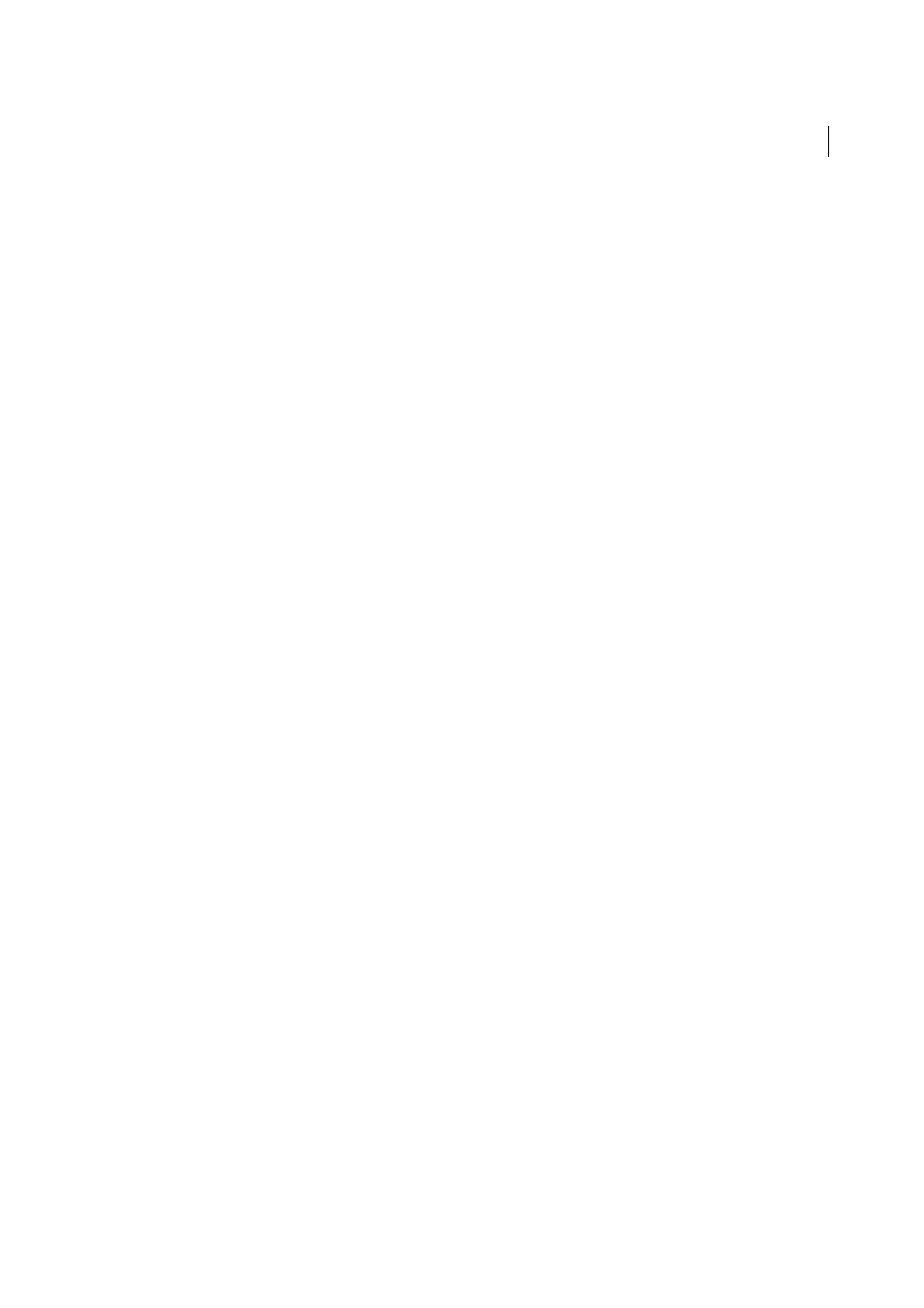
262
Forms
Last updated 1/14/2015
Distribute EchoSign forms
After you create an EchoSign form, you can use the EchoSign service for sending it to recipients for filling in and
signing.
1
If the form is in the Form Editing mode, click Close Form Editing on the taskbar.
2
Save the form if you haven't already.
3
To upload the form to EchoSign, choose Sign > Get Others To Sign > Send For Signatures.
4
When the message “The document has been uploaded to Adobe EchoSign” appears, click Proceed To Adobe
EchoSign To Continue.
5
When the EchoSign website opens, follow the onscreen instructions.
About Forms Tracker
Use Tracker to manage the forms that you have distributed or received. Tracker allows you to view and edit the location
of the response file, track which recipients have responded, add more recipients, email all recipients, and view the
responses for a form.
Track forms
1
Choose Tools > Forms > Track.
2
In the left navigation panel, expand Forms.
3
Select a form and do one of the following:
• To view all responses for a form, click View Responses.
• To modify the location of the response file, in Responses File Location, click Edit File Location.
• To view the original form, click Open Original Form.
• To send the form to more recipients, click Add Recipients.
More Help topics