Edit redaction codes and code sets (acrobat pro), Apply multiple code entries to a single redaction, Protected view feature for pdfs (windows only) – Adobe Acrobat XI User Manual
Page 384
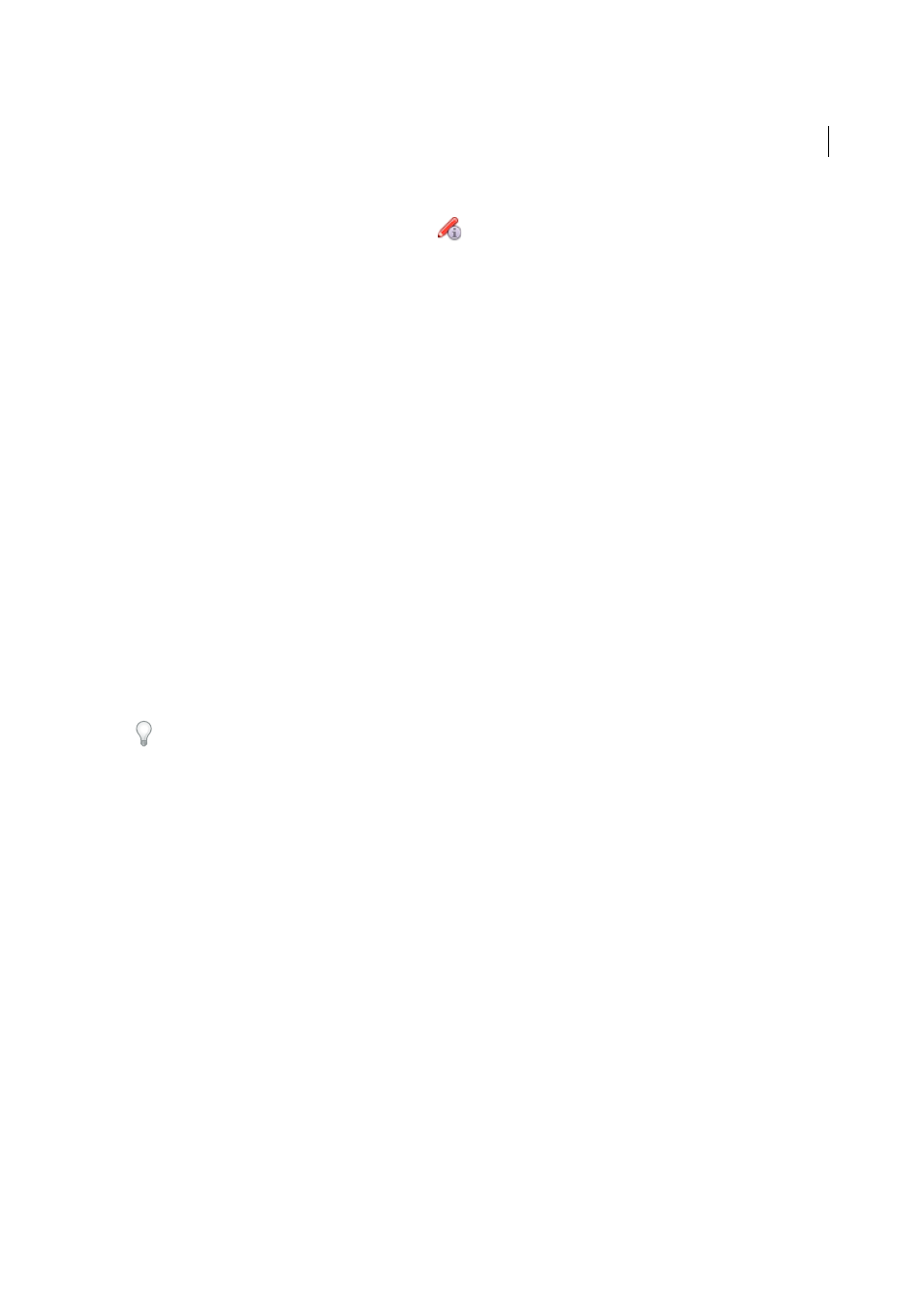
377
Security
Last updated 1/14/2015
Edit redaction codes and code sets (Acrobat Pro)
1
Click Tools > Protection > Redaction Properties
. (If you don’t see the Protection panel, choose View > Tools >
Protection.)
2
Select Use Overlay Text, and then select Redaction Code.
3
Select a Code Set from the list on the left, and click Edit Codes.
4
In the Redaction Code Editor dialog box, do any of the following:
• To remove a code set and all of the code entries within it, select the Code Set and click Remove Set.
• To export a code set to a separate XML file that you can reuse in other PDFs or share with others, select the code
set. Then click Export Set, specify a filename and location, and click Save.
• To import a previously saved code set, click Import Set, locate and select that file, and click Open.
• To rename a Code Set, type a new name in the box below the list and click Rename Set.
5
With the Code Set selected, select the code entry that you want to edit, and do one of the following:
• To remove a code entry, click Remove Code.
• To rename a code entry, type a new name in the box below the list and click Rename Code.
Apply multiple code entries to a single redaction
1
Right-click the redaction marker. Choose a Code Set or code entry from the list at the bottom of the context menu.
2
Select a Code Set from the list at the bottom of the context menu, and then select a code entry from the drop-down
menu. A check mark appears next to the code entry when the code is applied.
3
Repeat the previous step to add another code entry to the redaction.
Hold your pointer over the redaction mark to see the code entries, each one separated by a comma.
To apply the same code to multiple redactions, set the Redaction Properties before you mark the content. In the
Protection panel, click Redaction Properties. Select Use Overlay Text, then select Redaction Code. Select a Code Set and
a code entry, then click Add Selected Entry.
More Help topics
Protected View feature for PDFs (Windows only)
Note: For a full list of articles about security, se
Protected View provides an additional level of security. When Protected View in enabled, PDFs are displayed in a
restricted environment called a sandbox. This isolation of the PDFs reduces the risk of security breaches in areas outside
the sandbox. Adobe strongly recommends that you use Acrobat in Protected View if you are concerned about security,
or if you frequently interact with PDFs on the Internet.
Adobe Reader includes a similar restricted environment called Protected Mode. For information about Reader
Protected Mode, see Reader Help.