Get pdfs signed by others using adobe echosign, Additional resources, Validating digital signatures – Adobe Acrobat XI User Manual
Page 400
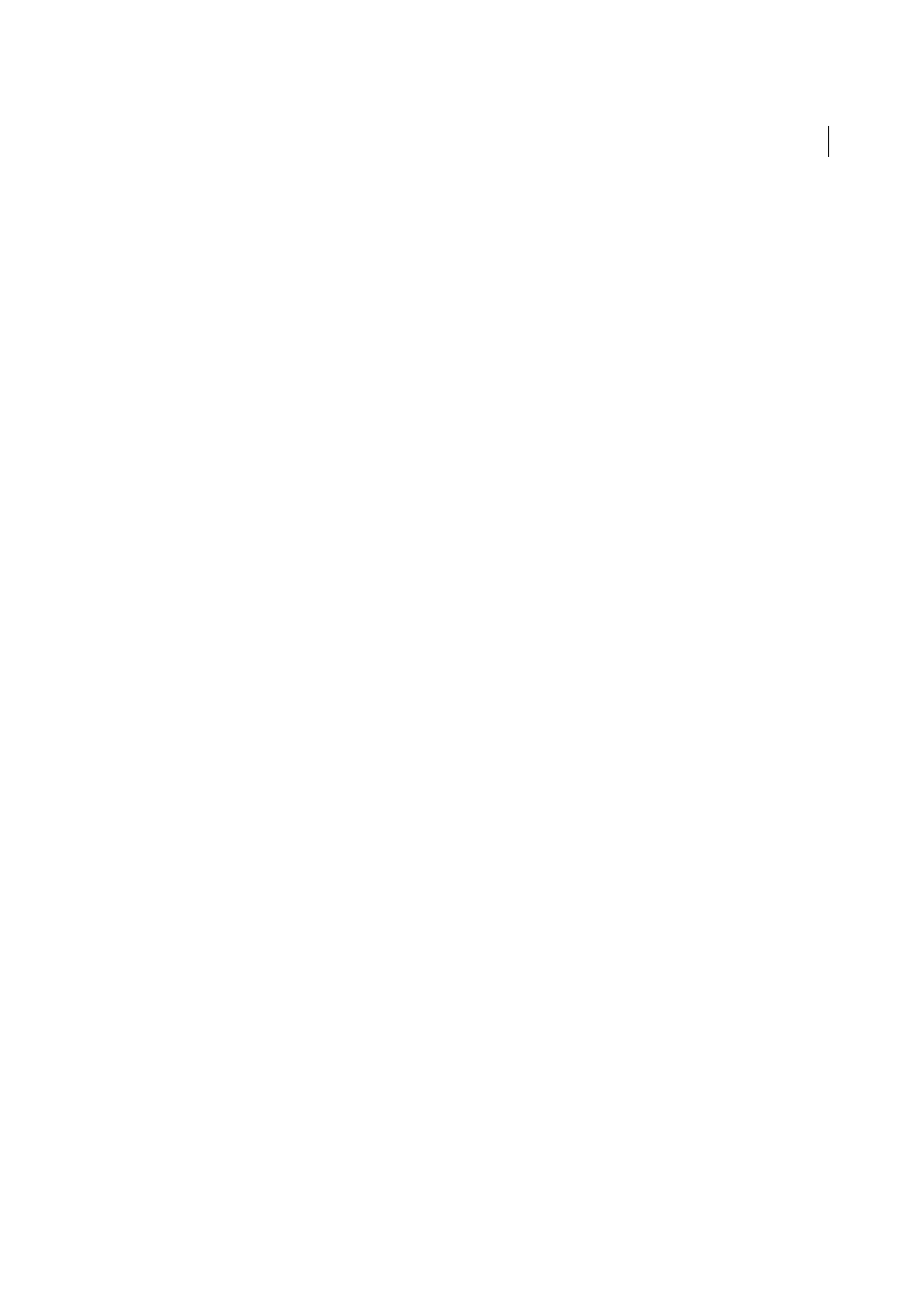
393
Electronic signatures
Last updated 1/14/2015
4
Follow the onscreen instruction to register and complete sending the document.
Get PDFs signed by others using Adobe EchoSign
You can get documents signed by others using EchoSign. EchoSign is an online service that lets users quickly sign
documents in a web browser, without requiring a digital ID. The service keeps track of the entire process.
The EchoSign service emails your signers that you'd like them to sign a document. They review and sign the document
on the secure EchoSign website. Once signed, both you and your signers receive the signed PDF in email. EchoSign
stores the signed document in your account for future reference. For more information, visi
1
Open the PDF you want to have signed.
2
Open the Sign pane (click Sign on the right side of the toolbar).
3
Click Get Others To Sign to open the panel.
4
Click Send for Signature.
5
When the message “The document has been uploaded to Adobe EchoSign” appears, click Proceed to Adobe
EchoSign to continue.
6
When the EchoSign website opens in your web browser, follow the onscreen instructions to send the PDF.
Additional resources
For more information on digital signatures, see these resources:
• Adobe Systems Information Assurance initiatives:
• Security @ Adobe:
More Help topics
Validating digital signatures
Set your verification preferences in advance. This helps ensure that Digital Signatures are valid when you open a PDF
and verification details appear with the signature. See
Set signature verification preferences
for details.
When Digital Signatures are validated, an icon appears in the document message bar to indicate the signature status.
Additional status details appear in the Signatures panel and in the Signature Properties dialog box.