Customize trapping for specialty inks, Adjust the trapping sequence – Adobe Acrobat XI User Manual
Page 548
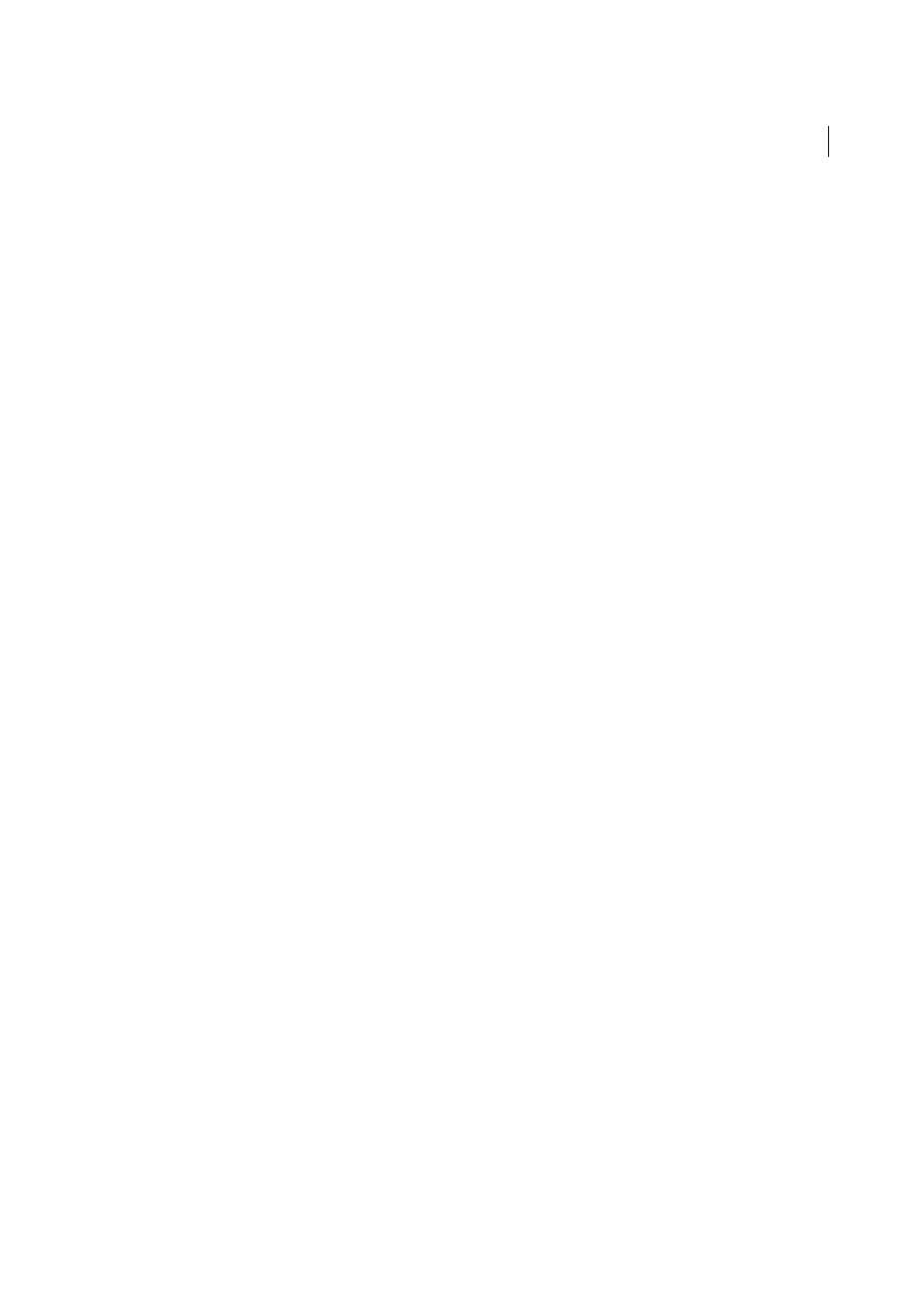
541
Print production tools (Acrobat Pro)
Last updated 1/14/2015
Other spot inks
Some spot colors, such as turquoise or neon orange, are significantly darker or lighter than their
CMYK equivalents. You can determine whether this is the case by comparing printed swatches of the actual spot inks
to printed swatches of their CMYK equivalents. You can adjust the spot ink’s ND value higher or lower as necessary.
Customize trapping for specialty inks
Using certain inks involves special trapping considerations. For example, if you are using a varnish on your document,
you don’t want the varnish to affect trapping. However, if you’re overprinting certain areas with a completely opaque
ink, you don’t need to create traps for items underneath. Ink options are available for these situations. It’s usually best
not to change the default settings, unless your prepress service provider recommends changing them.
Note: The speciality inks and varnishes used in the document may have been created by mixing two spot inks or by mixing
a spot ink with one or more process inks.
1
Open the Ink Manager and select an ink that requires special treatment.
2
For Type, choose one of the following options, and then click OK:
Normal
Use for traditional process inks and most spot inks.
Transparent
Use for clear inks to ensure that underlying items trap. Use this option for varnishes and dieline inks.
Opaque
Use for heavy, nontransparent inks to prevent trapping of underlying colors but allow for trapping along
the ink’s edges. Use this option for metallic inks.
Opaque Ignore
Use for heavy, nontransparent inks to prevent trapping of underlying colors and to prevent trapping
along the ink’s edges. Use this option for those inks, such as metallic and varnishes, that have undesirable
interactions with other inks.
Adjust the trapping sequence
The trapping sequence (also called the trapping order) matches the order in which inks are printed at the press, but it
doesn’t match the order in which separations are produced at the output device.
The trapping sequence is particularly important when you’re printing with multiple opaque colors, such as metallic
inks. Opaque inks with lower sequence numbers are spread under opaque inks with higher sequence numbers. This
process prevents the last applied ink from being spread, and it still creates good traps.
Note: Don’t alter the default trapping sequence without first consulting with your prepress service provider.
1
Open the Ink Manager. The current trapping sequence is displayed in the Sequence column of the inks list.
2
Select an ink, type a new value for Trapping Sequence, and then press Tab. The sequence number of the selected ink
changes, and the other sequence numbers change accordingly.
3
Repeat the previous step for as many inks as necessary, and then click OK.