Find map locations, Mark geospatial locations – Adobe Acrobat XI User Manual
Page 217
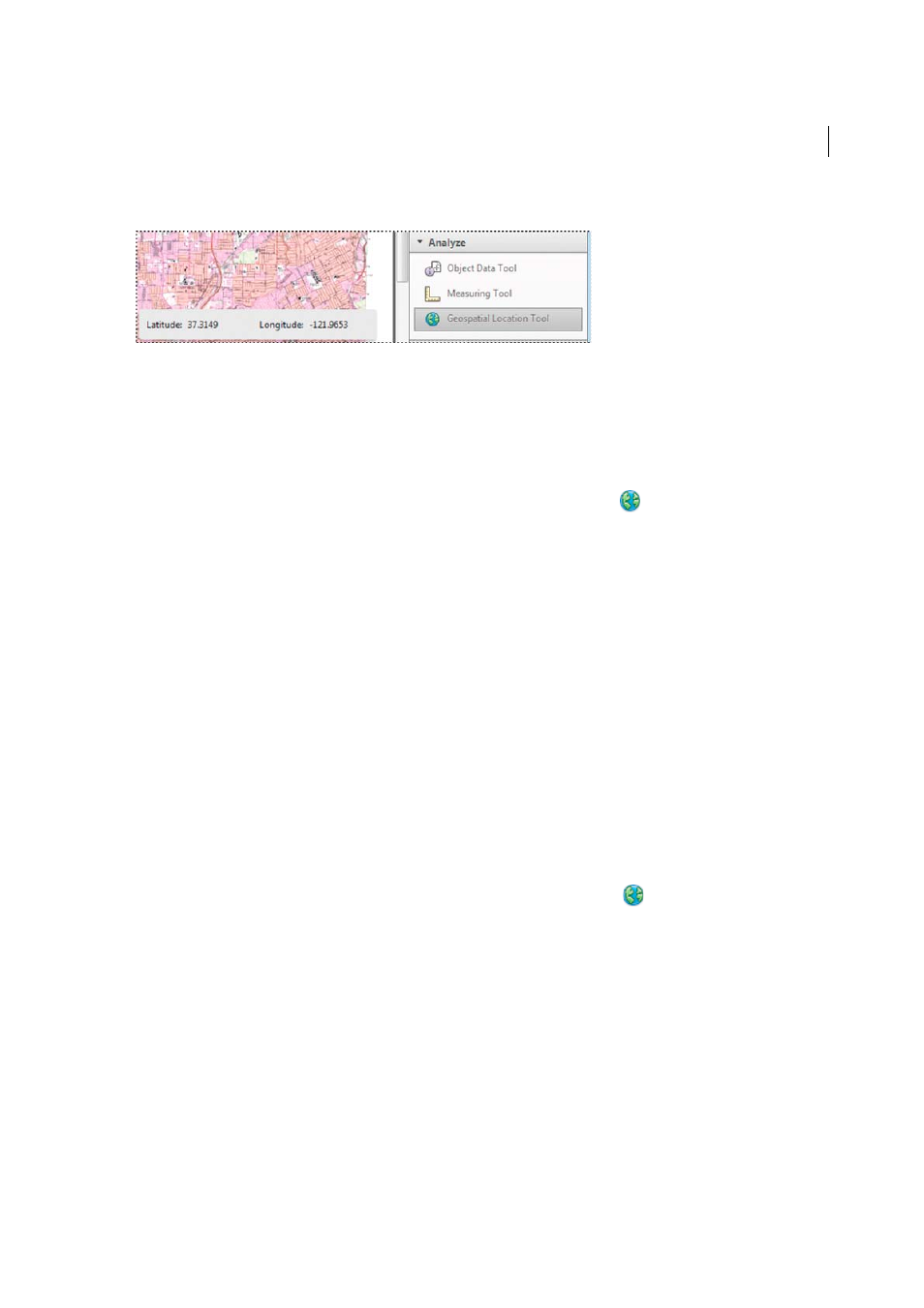
210
Editing PDFs
Last updated 1/14/2015
View the geospatial measuring tools by choosing Tools > Analyze panel.
Use the Geospatial Location tool to perform these tasks:
• View latitude and longitude while the cursor is over an area containing geospatial information.
• Mark a location with a geospatial annotation.
• Search for a location in a document.
Find map locations
1
Open a geospatial PDF and choose Tools > Analyze > Geospatial Location tool
.
2
Right-click inside the map, and then click Find A Location.
3
Type the latitude and longitude values (degrees, minutes, seconds, or decimal) in the two text boxes, and click Find.
If at least one location is available, the location is highlighted with a blue square and the page is centered on the
highlighted location.
4
If the PDF includes more than one map, click the Next or Previous button to view additional results, if any. Multiple
locations are available in several situations:
• When a document contains multiple maps (for example, if a PDF contains a smaller map within a larger map,
such as a city within a map of a state or country). When you search for a location within the city, Acrobat finds
it in both the larger map and the city map.
• When a document contains multiple pages of a map (for example, if page one is a map of a country and page two
is a map of a state or city within the country).
5
(Optional) To add a comment (such as a place name or address), click the location marker, and then add the
information in the comment box.
6
To end the search, right-click inside the map. Then select Hide Location Search, to remove the search boxes.
Mark geospatial locations
1
Open a geospatial PDF and choose Tools > Analyze > Geospatial Location Tool
.
2
Move the mouse pointer over the document to view latitude and longitude values of areas that contain geospatial
information. Right-click inside the map, and then do one of the following:
• To find a location, click Find A Location. Type the latitude and longitude values, and click Find.
• To mark a location with geospatial information, click Mark Location.
3
(Optional) To add a comment (such as a place name or address), click the location marker, and then add the
information in the comment box.