Submit form selections options, Add a reset form button, Add an import data button – Adobe Acrobat XI User Manual
Page 243
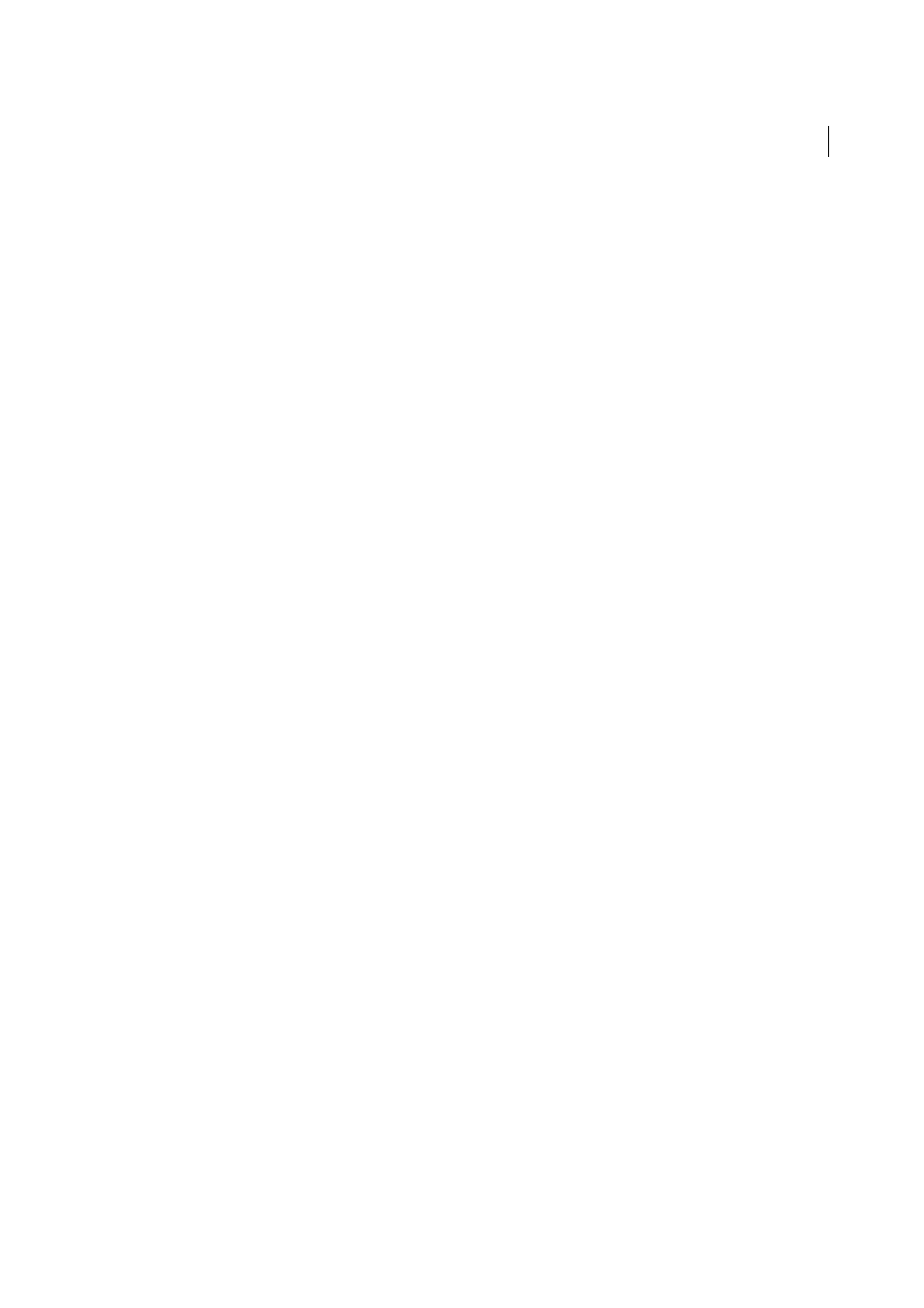
236
Forms
Last updated 1/14/2015
Submit Form Selections options
FDF
Exports as an FDF file. You can select one or more of the available options: user-entered data, comments, and
incremental changes to the PDF file. The Incremental Changes To The PDF option is useful for exporting a digital
signature in a way a server can easily read and reconstruct.
Note: If the server returns data to the user in FDF or XFDF format, the server’s URL must end with the #FDF suffix—for
example, http://myserver/cgi-bin/myscript#FDF.
HTML
Exports as an HTML file.
XFDF
Exports as an XML file. You can choose to export the form fields data, comments, or both.
PDF The Complete Document
Exports the entire PDF file that is your form. Although this creates a larger file than the
FDF option, it is useful for preserving digital signatures.
Note: If the users that fill in the PDF form are using Adobe Reader, you must choose either FDF or XFDF for the Export
Format option.
All Fields
Exports all form fields even if the form fields do not contain values.
Only These
Exports only the form fields you specify by clicking Select Fields and indicating which form fields to
include and whether you want to include empty fields.
Convert Date To Standard Format
Exports all form dates in a single format, regardless of how they are entered in the
form.
Add a Reset Form button
A Reset Form button clears any data a user has already entered in the form. It is like the Tools > Forms > Other Tasks
> Clear Form feature, which is available to you when you create and edit Acrobat forms. However, you can set up your
reset button so that it clears only specific fields.
Select Tools > Forms > Edit, then select the Button tool from the Add New Field list, and create a button.
1
Double-click the button to open the Button Properties dialog box.
2
Click the Actions tab, and select Mouse Up from the Select Trigger menu.
3
Select Reset A Form from the Select Action menu, and then click Add.
4
In the Reset A Form dialog box, do one of the following and then click OK:
• Click individual check boxes to select or deselect the fields that you want to be reset by the button.
• Select All.
The list in the Actions tab now shows Reset A Form nested under the Mouse Up action.
As needed, you can open other tabs in the Button Properties dialog box and apply other types of properties to the
button.
Add an Import Data button
Use the Import Form Data action to enable users to fill out common form fields, such as name and email address, with
data imported from another form. Users can also use the Import Data button to populate common form fields with
their personal profile information. Only form fields that match are updated. The fields that do not match are ignored.
Before you create an Import Form Data action, set up a form with common information form fields from which to
export the data.