Renumber pages – Adobe Acrobat XI User Manual
Page 280
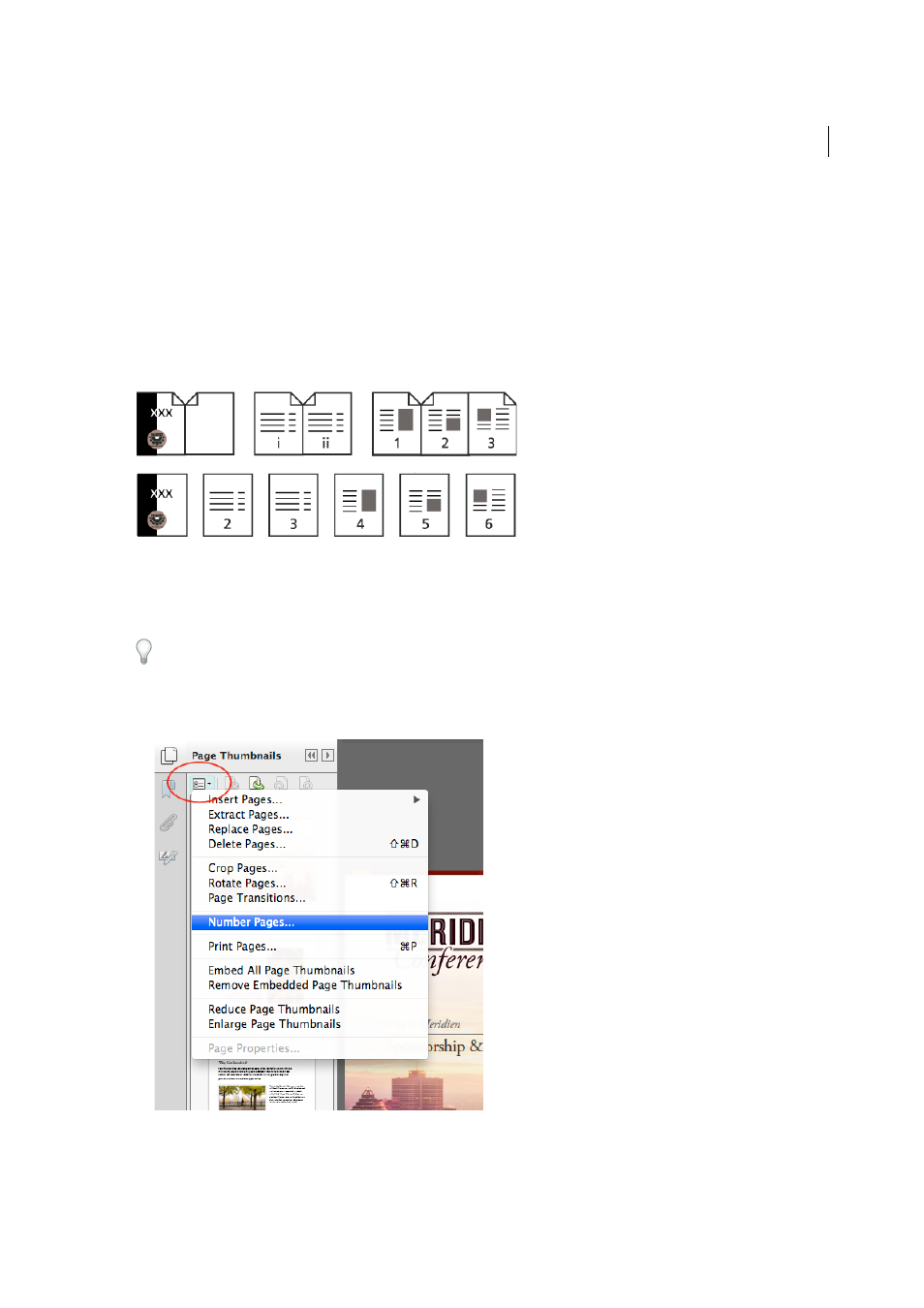
273
Combining files
Last updated 1/14/2015
The pages you selected in the first document replace the same number of pages in the second document, starting at
the page number you selected to drop the new pages on.
Renumber pages
The page numbers on the document pages do not always match the page numbers that appear below the page
thumbnails and in the Page Navigation toolbar. Pages are numbered with integers, starting with page 1 for the first page
of the document. Because some PDFs may contain front matter, such as a copyright page and table of contents, their
body pages may not follow the numbering shown in the Page Navigation toolbar.
You can number the pages in your document in a variety of ways. You can specify a different numbering style for groups
of pages, such as 1, 2, 3, or i, ii, iii, or a, b, c. You can also customize the numbering system by adding a prefix. For
example, the numbering for chapter 1 could be 1-1, 1-2, 1-3, and so on, and for chapter 2, it could be 2-1, 2-2, 2-3, and
so on.
Using the Number Pages command affects only the page thumbnails on the Pages panel. You can physically add new
page numbers to a PDF using the headers and footers feature.
1
Click the Page Thumbnails button to open the Page Thumbnails panel.
2
Choose Number Pages from the Options menu.
3
Specify a page range. (Selected refers to pages selected in the Page Thumbnails panel.)