Adobe Acrobat XI User Manual
Page 485
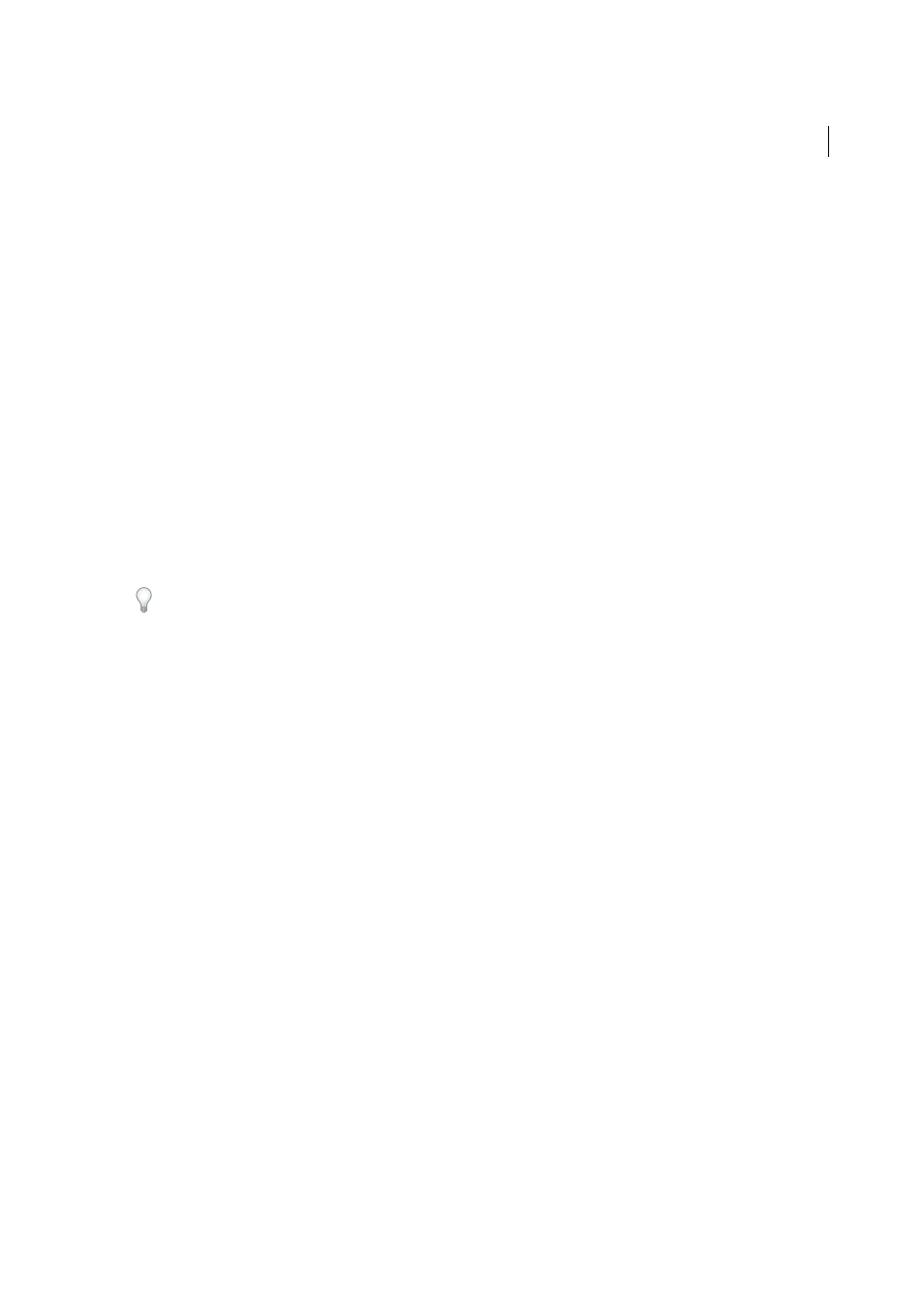
478
Accessibility, tags, and reflow
Last updated 1/14/2015
Some PDF authors restrict users from printing, copying, extracting, adding comments, or editing text. The text of an
accessible PDF must be available to a screen reader. You can use Acrobat to ensure that security settings don’t interfere
with the screen reader’s ability to convert onscreen text to speech.
For more information about PDF accessibility, see
.
About tags, accessibility, reading order, and reflow
PDF tags are similar in many ways to XML tags. PDF tags indicate document structure: which text is a heading, which
content makes up a section, which text is a bookmark, and so on. A logical structure tree of tags represents the
organizational structure of the document. Therefore, tags indicate the reading order and improve navigation,
particularly for long, complex documents without changing the PDF appearance.
Assistive software determines how to present and interpret the content of the document by using the logical structure
tree. Most assistive software depends on document structure tags to determine the appropriate reading order of text.
Document structure tags let assistive software convey the meaning of images and other content in an alternate format,
such as sound. An untagged document does not have structure information, and Acrobat must infer a structure based
on the Reading Order preference setting. This situation often results in page items being read in the wrong order or not
at all.
Reflowing a document for viewing on the small screen of a mobile device relies on these same document structure tags.
Often, Acrobat tags PDFs when you create them. To determine whether a PDF contains tags, choose File > Properties,
and look at the Tagged PDF value in the Advanced pane of the Description tab.
InAcrobat Pro, the logical structure tree appears on the Tags panel. It shows document content as page elements nested
at various levels.
More Help topics