Adobe digital editions, Opening pdfs, Open a pdf in the application – Adobe Acrobat XI User Manual
Page 63
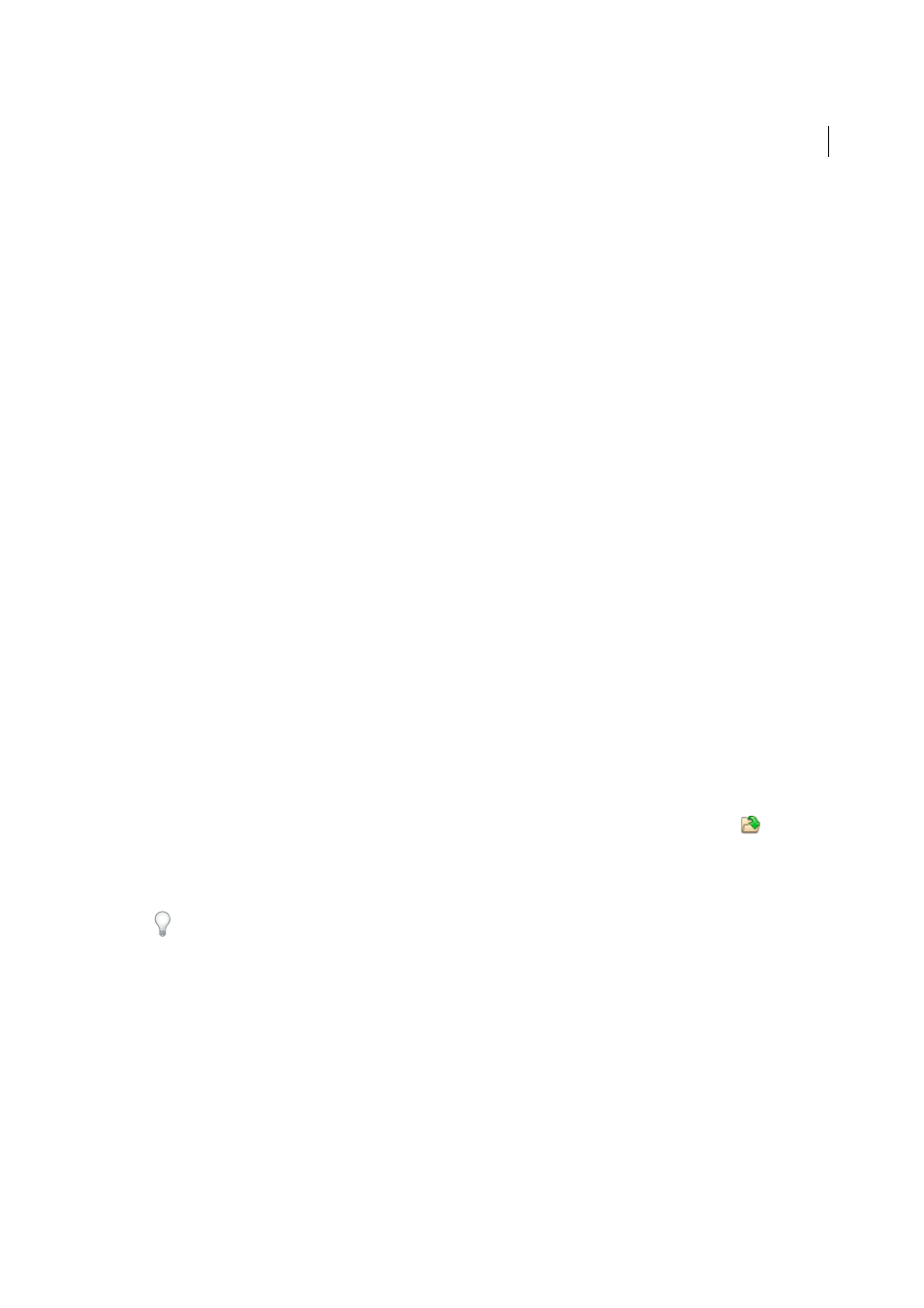
56
Workspace
Last updated 1/14/2015
2
In the Security Settings, select Load Security Settings From A Server.
3
Type the server address in the URL field.
4
Select how often you want to check for security updates.
5
Select Ask Before Installing to receive notification before the server is checked for policy updates.
Adobe Digital Editions
Use the free Adobe® Digital Editions software to read and organize eBooks and other publications.Adobe Digital
Editions is a separate web-based rich Internet application (RIA) that replaces the eBooks features in previous versions
of Acrobat.
When you install Adobe Digital Editions, your existing bookshelf items are automatically imported and available
within the new Adobe Digital Editions bookshelf experience. You can also manually import individual PDFs into your
Adobe Digital Editions bookshelf.
Note: When you open an eBook for the first time, the Adobe Digital Editions software is automatically installed on your
computer.
For more information about Adobe Digital Editions and to download the software, see
.
Opening PDFs
You can open a PDF in many ways: from within the Acrobat application, from your email application, from your file
system, or on a network from within a web browser.
Note: The Organizer and Organizer-related commands are not available in Acrobat X and later.
Open a PDF in the application
❖
Start Acrobat and do one of the following:
• Open a file from the Getting Started window. You can open a recent file or click the Open button
to locate a
file.
• Choose File > Open, or click the Open File button in the toolbar. In the Open dialog box, select one or more
filenames, and click Open. PDF documents usually have the extension .pdf.
If more than one document is open, you can switch between documents by choosing the document name from the
Window menu.
Open a PDF from the desktop or within another application
❖
Do one of the following:
• To open a PDF attached to an email message, open the message and double-click the PDF icon.
• To open a PDF linked to an open web page, click the PDF file link. The PDF usually opens in the web browser.
• Double-click the PDF file icon in your file system.
Note: In Mac OS, you sometimes cannot open a PDF created in Windows by double-clicking the icon. Instead, choose
File > Open With > Acrobat.