Adobe in-rip trapping, Trap a pdf – Adobe Acrobat XI User Manual
Page 542
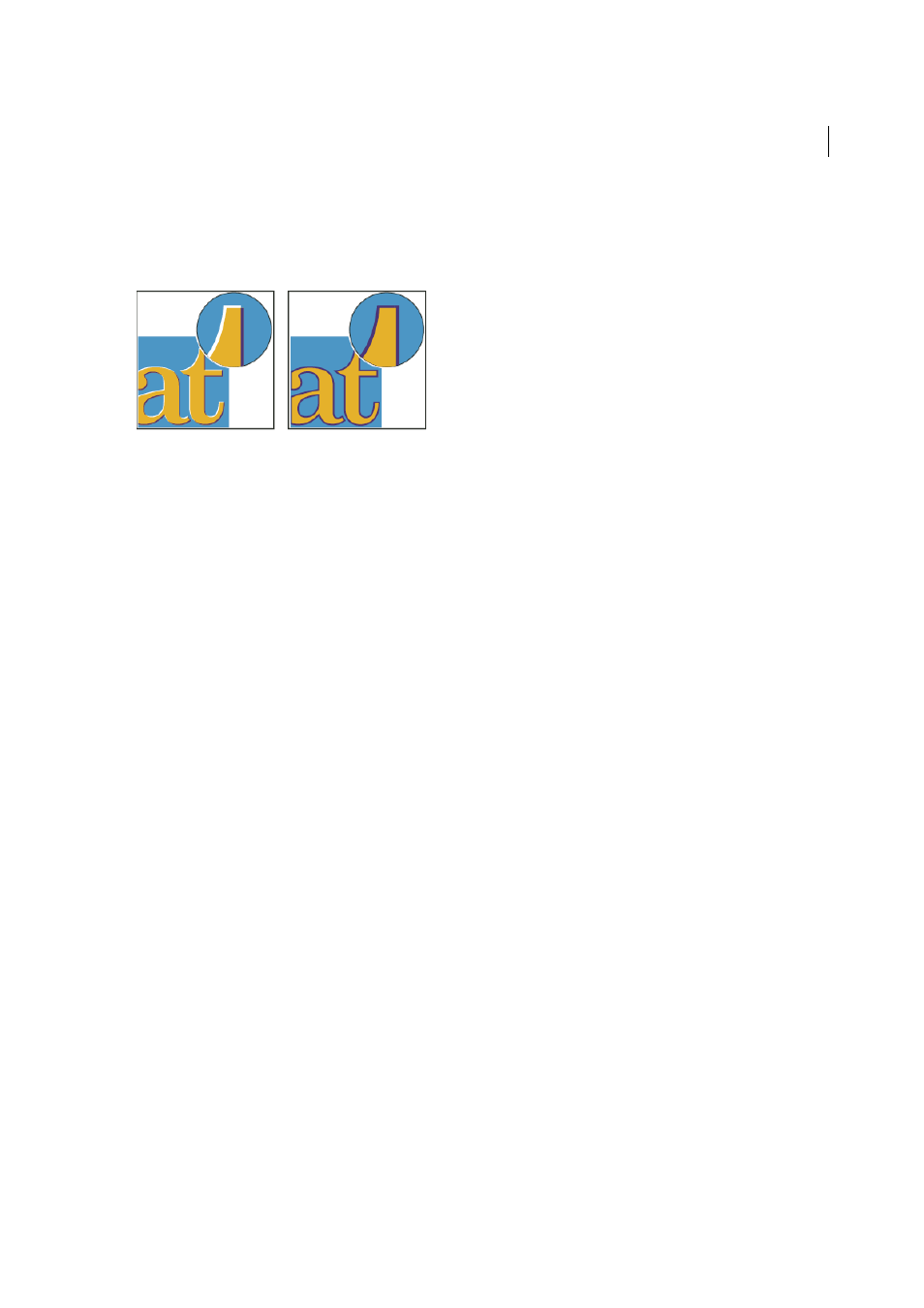
535
Print production tools (Acrobat Pro)
Last updated 1/14/2015
You can compensate for misregistration by slightly expanding one object so that it overlaps an object of a different
color—a process known as trapping. By default, placing one ink over another knocks out, or removes, any inks
underneath to prevent unwanted color mixing; but trapping requires that inks overprint, or print on top of each other,
so that at least a partial overlap is achieved.
Most traps employ spreading—expanding a light object into a dark object. Because the darker of two adjacent colors
defines the visible edge of the object or text, expanding the lighter color slightly into the darker color maintains the
visual edge.
Adobe In-RIP trapping
Acrobat can automatically trap color documents with the Adobe In-RIP Trapping engine, which is available on Adobe
PostScript output devices that support Adobe In-RIP Trapping.
Adobe In-RIP Trapping can precisely calculate and apply any necessary adjustments to the edges of type and graphics
throughout your document. It can apply effective trapping techniques to different parts of a single object, even if the
object overlaps several different background colors. Trapping adjustments are made automatically, and you can define
trap presets to address the trapping requirements of specific page ranges. The effects of trapping are apparent only on
color separations generated by the trapping engine; you cannot see the results onscreen within the program.
The trapping engine decides where to trap by detecting contrasting color edges. It then creates traps based on the
neutral densities (lightness or darkness) of abutting colors, in most cases by spreading lighter colors into adjacent
darker colors. The trapping settings you specify in the Trap Presets palette modify the trapping engine’s results.
Requirements
Adobe In-RIP Trapping requires the following software and hardware:
• A PPD (PostScript Printer Description) file for a printer that supports Adobe In-RIP Trapping. You must select this
PPD by using the operating system driver.
• An Adobe PostScript Level 2 or later output device that uses a RIP that supports Adobe In-RIP Trapping. To find
out if a PostScript output device supports Adobe In-RIP Trapping, contact the manufacturer or your print service
provider.
Trap a PDF
Trapping is a complex process that depends on the interaction of various color, ink, and printing factors; the correct
settings vary, depending on specific press conditions. Do not change the default trap settings unless you’ve consulted
with your print service provider.
1
If necessary, choose Tools > Print Production > Trap Presets to create a trap preset with custom settings for your
document and printing press conditions.
2
Assign the trap preset to a page range.
3
Choose File > Print to open the Print dialog box, and then click Advanced.