View and edit an article, View articles in the pdf, Delete an article or article box – Adobe Acrobat XI User Manual
Page 199: Insert an article box into an article thread
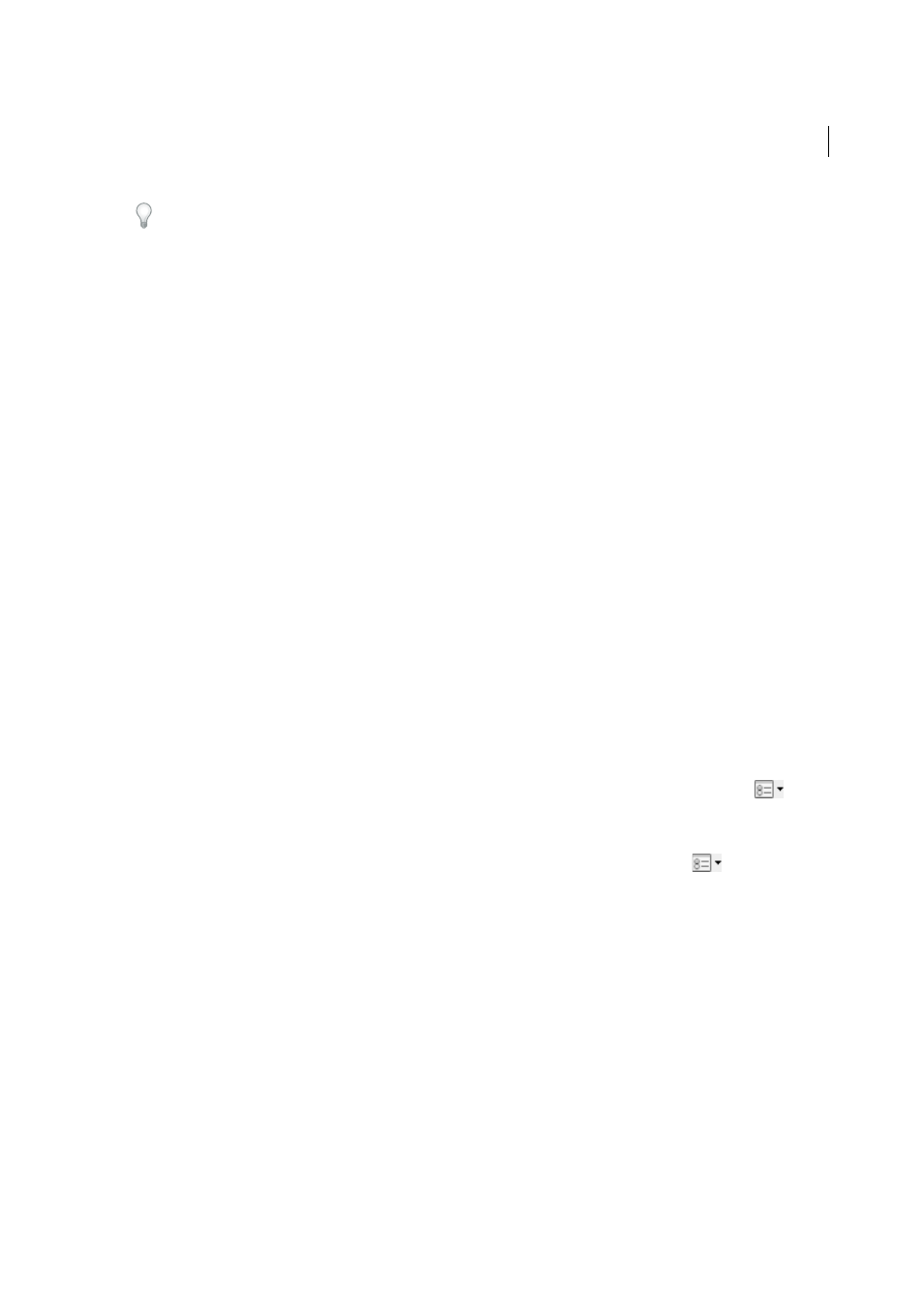
192
Editing PDFs
Last updated 1/14/2015
Most desktop publishing programs allow you to generate article threads automatically as you convert the files to Adobe
PDF. If the file you’re viewing has articles, you can show the names of the articles on a tab and navigate easily through
them.
1
Choose Tools > Document Processing > Add Article Box. The pointer appears as a cross-hair pointer in the
document window.
2
Drag a rectangle to define the first article box. An article box appears around the enclosed text, and the pointer
changes to the article pointer.
Each article box you create has a label that consists of the article number and its sequence within the article. For
example, the first box for the first article is labeled 1-1, the second box 1-2, and so on. The boxes for the second
article in the same document are labeled 2-1, 2-2, 2-3, and so on.
3
Go to the next part of the document you want to include in the article, and draw a rectangle around that text. Repeat
until you have defined the entire article.
Note: To resize or move an article box, you must first end the article.
4
To end the article, press Enter.
5
In the Article Properties dialog box, enter the article title, subject, author, and any keywords to describe the article,
and click OK.
View and edit an article
Use the Article tool to create, display, and make changes to an article box in the PDF document.
View articles on the page
Choose Tools > Document Processing > Add Article Box.
View articles in the PDF
Choose View > Show/Hide > Navigation Panes > Articles.
1
To read an article, double-click it, or select the article and choose Read Article from the options menu
in the
Articles panel.
The first line of the article appears in the upper left corner.
2
To hide the Articles panel after the article opens, select Hide After Use in the options menu
of the Articles
panel.
Delete an article or article box
❖
In the Articles panel, do one of the following:
• To delete the entire article, select the article in the Articles panel, and press the Delete key.
• To delete only one box from an article, right-click the box, and choose Delete. In the warning message, select Box.
If you select Article, the entire article is deleted.
The remaining articles or article boxes are automatically renumbered.
Insert an article box into an article thread
1
In the Document window, select the article box that you want the new article box to follow.
2
Click the plus sign (+) at the bottom of the selected box, and click OK when prompted to drag and create a new
article box.