Measuring 3d objects in pdfs – Adobe Acrobat XI User Manual
Page 501
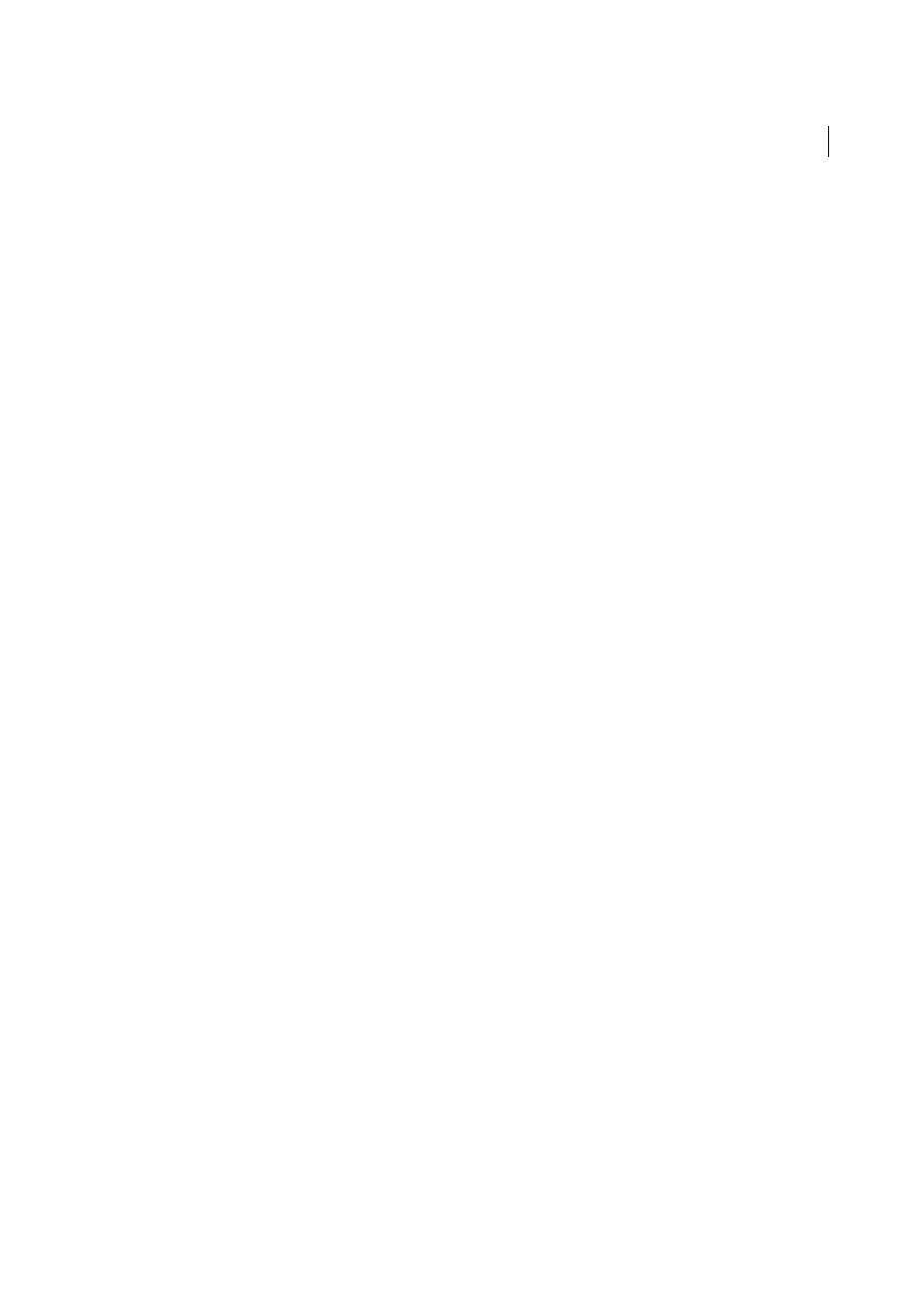
494
Multimedia and 3D models
Last updated 1/14/2015
Allow Multimedia Operations
Select this option to allow media clips to be played. When selected, you can change the
permission settings for a particular player and enable options that determine the appearance of the media during
playback.
Change Permission For Selected Multimedia Player To
Select the player from the list, and then choose one of the
following options from the menu:
Always
Allows the player to be used without prompting.
Never
Prevents the player from being used.
Prompt
Asks the user whether the player can be used. If you select this option and allow the player to play the media
in a particular document, that document becomes trusted.
Allow Playback Options
Three playback options enable you to control how the video is displayed.
Allow Playback In A Floating Window With No Title Bars
Select this option to run the video without a title bar. The
result is that no title or close buttons are displayed.
Allow Document To Set Title Text In A Floating Playback Window
Select this option to display a title bar when the video
plays back in a floating window. To edit the text in the title bar, double-click the video with the Select Object Tool (Tools
> Interactive Objects > Select Object). Select Edit Rendition, and then on the Playback Location tab, select Show Title
Bar. Add the title bar text in the Title text field.
Allow Playback In Full-Screen Window
This option automatically plays the video in full screen mode when it is played
back. Full screen display can conflict with end-user security settings.
(Acrobat and Reader 10.1.1 or earlier) Clear Your List Of Trusted Documents
Deletes the current list of trusted
documents and authors. Use this option to prevent media from playing in documents that were previously trusted
documents or created by trusted authors. This option is available only when a PDF that contains multimedia is open.
More Help topics
Measuring 3D objects in PDFs
Use the 3D Measurement Tool to measure 3D models. You can create measurements between combinations of points
or edges of the 3D model. As you move the pointer over the 3D model, specific points and edges are highlighted. The
3D Measurement Tool supports four types of measurements: perpendicular distance between two straight edges, linear
distance between two points, the radius of circular edges, and the angle between two edges (or three points).