Set up color management, Managing process and spot colors, Color settings – Adobe Acrobat XI User Manual
Page 586: About color working spaces
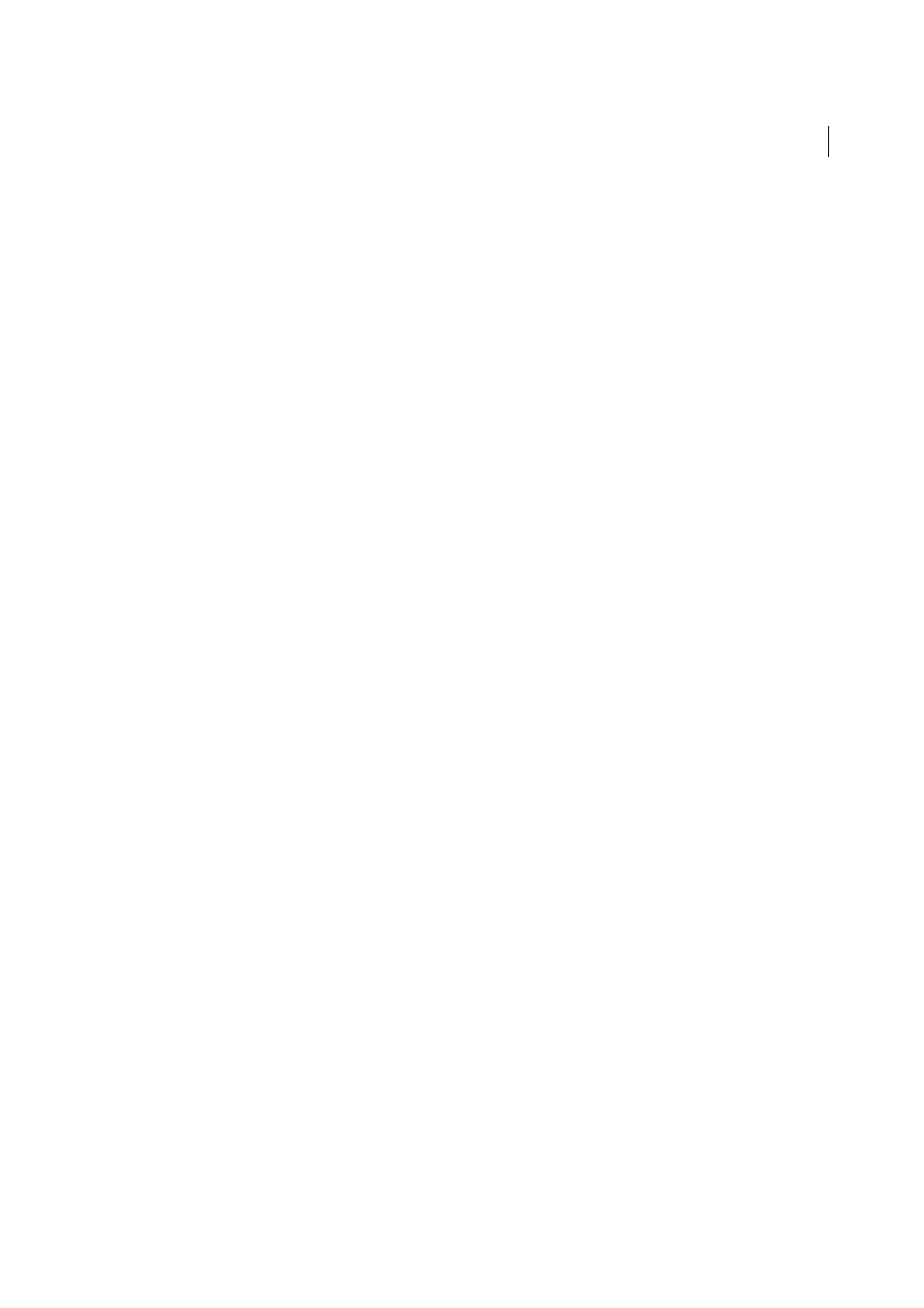
579
Color management
Last updated 1/14/2015
Choose Edit > Creative Suite Color Settings.
2
Select a color setting from the list, and click Apply.
If none of the default settings meet your requirements, select Show Expanded List Of Color Setting Files to view
additional settings. To install a custom settings file, such as a file you received from a print service provider, click
Show Saved Color Settings Files.
Set up color management
1
Select the Color Management category of the Preferences dialog box.
2
Select a color setting from the Settings menu, and click OK.
The setting you select determines which color working spaces are used by the application, what happens when you
open and import files with embedded profiles, and how the color management system converts colors. To view a
description of a setting, select the setting and then position the pointer over the setting name. The description
appears at the bottom of the dialog box.
Note: Acrobat color settings are a subset of those used in InDesign, Illustrator, and Photoshop.
In certain situations, such as if your service provider supplies you with a custom output profile, you may need to
customize specific options in the Color Settings dialog box. However, customizing is recommended for advanced
users only.
Note: If you work with more than one Adobe application, it is highly recommended that you synchronize your color
settings across applications. (See
Synchronize color settings across Adobe applications
Managing process and spot colors
When color management is on, any color you apply or create within a color-managed Adobe application automatically
uses a color profile that corresponds to the document. If you switch color modes, the color management system uses
the appropriate profiles to translate the color to the new color model you choose.
Keep in mind the following guidelines for working with process and spot colors:
• Choose a CMYK working space that matches your CMYK output conditions to ensure that you can accurately
define and view process colors.
• Use Lab values (the default) to display predefined spot colors (such as colors from the TOYO, PANTONE, DIC, and
HKS libraries) and convert these colors to process colors. Using Lab values provides the greatest accuracy and
guarantees the consistent display of colors across Creative Suite applications.
Note: Color-managing spot colors provides a close approximation of a spot color on your proofing device and monitor.
However, it is difficult to exactly reproduce a spot color on a monitor or proofing device because many spot color inks exist
outside the gamuts of many of those devices.
Color settings
About color working spaces
A working space is an intermediate color space used to define and edit color in Adobe applications. Each color model
has a working space profile associated with it. You can choose working space profiles in the Color Settings dialog box.