Word tab settings (microsoft word) – Adobe Acrobat XI User Manual
Page 134
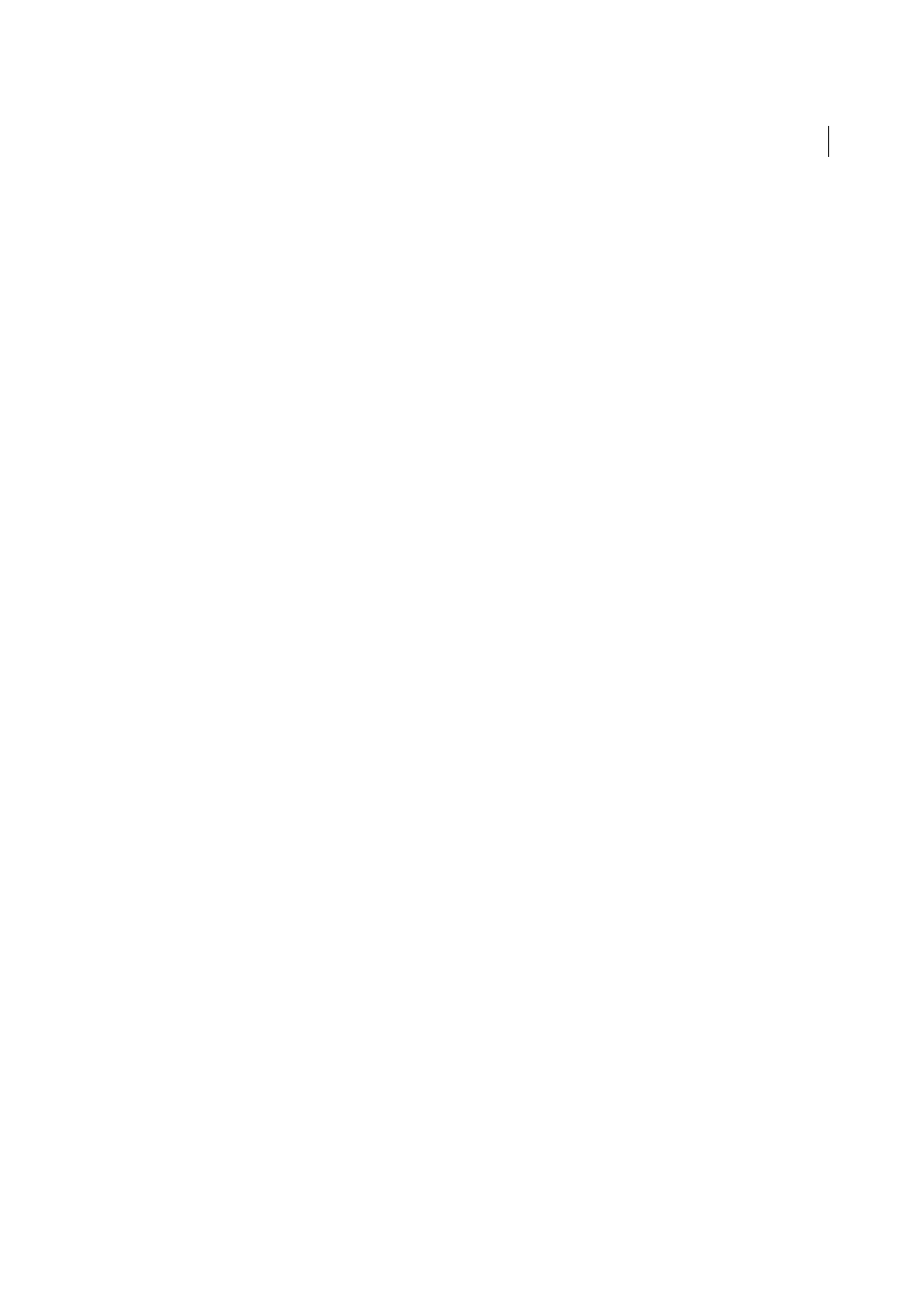
127
Creating PDFs
Last updated 1/14/2015
Embed Index For Faster Search
Creates an embedded index, which speeds up searches, especially when you convert
large numbers of email messages or message folders.
Block Download Of External Content
When selected, prevents the downloading of any external Internet content, such
as images, CSS, and JavaScript.
Page Layout options
Specifies page properties, like the properties found in the Print dialog box: page dimensions,
orientation, and margins.
Show This Number Of Recent Archives (Outlook only)
When converting email messages and folders, the Adobe PDF >
[Convert Selected Messages and Convert Selected Folders] menus can list recently created PDFs to append. This option
specifies the maximum number of PDFs to list in the menus.
Show “Attach As Adobe PDF” Buttons
If selected, the Attach As Adobe PDF button appears in the Outlook email
message window.
AutoCAD-specific options on the Settings tab (Acrobat Pro)
The following options appear when you open the PDFMaker settings from within Autodesk AutoCAD.
Compliance Standard
Specify the PDF/A or PDF/E compliance standard, or none.
Open Layers Pane When Viewed In Acrobat
Shows the layers structure when a PDF is opened in Acrobat.
Embed Scale Information
Preserves drawing-scale information, which is usable with the Acrobat measurement tools.
Do Not Convert Model Space To 3D
When selected, the model space layout is not converted to a 3D annotation in the
PDF.
Choose Layout Option
Specifies whether Current Layout, All Layouts, or Selected Layouts are included in the PDF.
Exclude Model Space
(Available only when Convert All Layouts Without Prompting is selected from Choose Layout
Option.) When selected, all layouts except the model space are included in the PDF.
Choose Layer Option
Specifies whether All Layers, Selected Layers, or No Layers are included as layers in the PDF.
Visio-specific options on the Settings tab (Acrobat Pro)
The following options appear when you open the PDFMaker settings from within Microsoft Visio.
Include Visio Custom Properties As Object Data In The Adobe PDF
Indicates whether custom properties of the Visio
image are included as object data in the new PDF.
Exclude Visio Objects With No Custom Properties
Indicates whether the new PDF excludes Visio objects without
custom properties.
Convert Comments To Adobe PDF Comments
Indicates whether the comments in the Visio file are converted to PDF
comments in the new PDF.
Always Flatten Layers In Adobe PDF
Specifies if the layers are flattened. If you flatten layers, the PDF looks like the
original drawing, but doesn’t contain any layer information. All shapes in the Visio drawing are converted, regardless
of their protection or behavior, and shape custom properties can be converted to PDF object data.
Open Layers Pane When Viewed In Acrobat
Shows the layers structure when a PDF is opened in Acrobat.
Word tab settings (Microsoft Word)
Convert Displayed Comments To Notes In Adobe PDF
Changes any Word comment entries to PDF comments. If the
currently open Word document contains comments, more options appear in the Comments list on this tab:
Reviewer
Lists the names of reviewers who have entered comments in the current Word document.