Remove white margins, Undo cropping, Create and customize pdf portfolios – Adobe Acrobat XI User Manual
Page 282: Create pdf portfolios (acrobat pro), Create a pdf portfolio
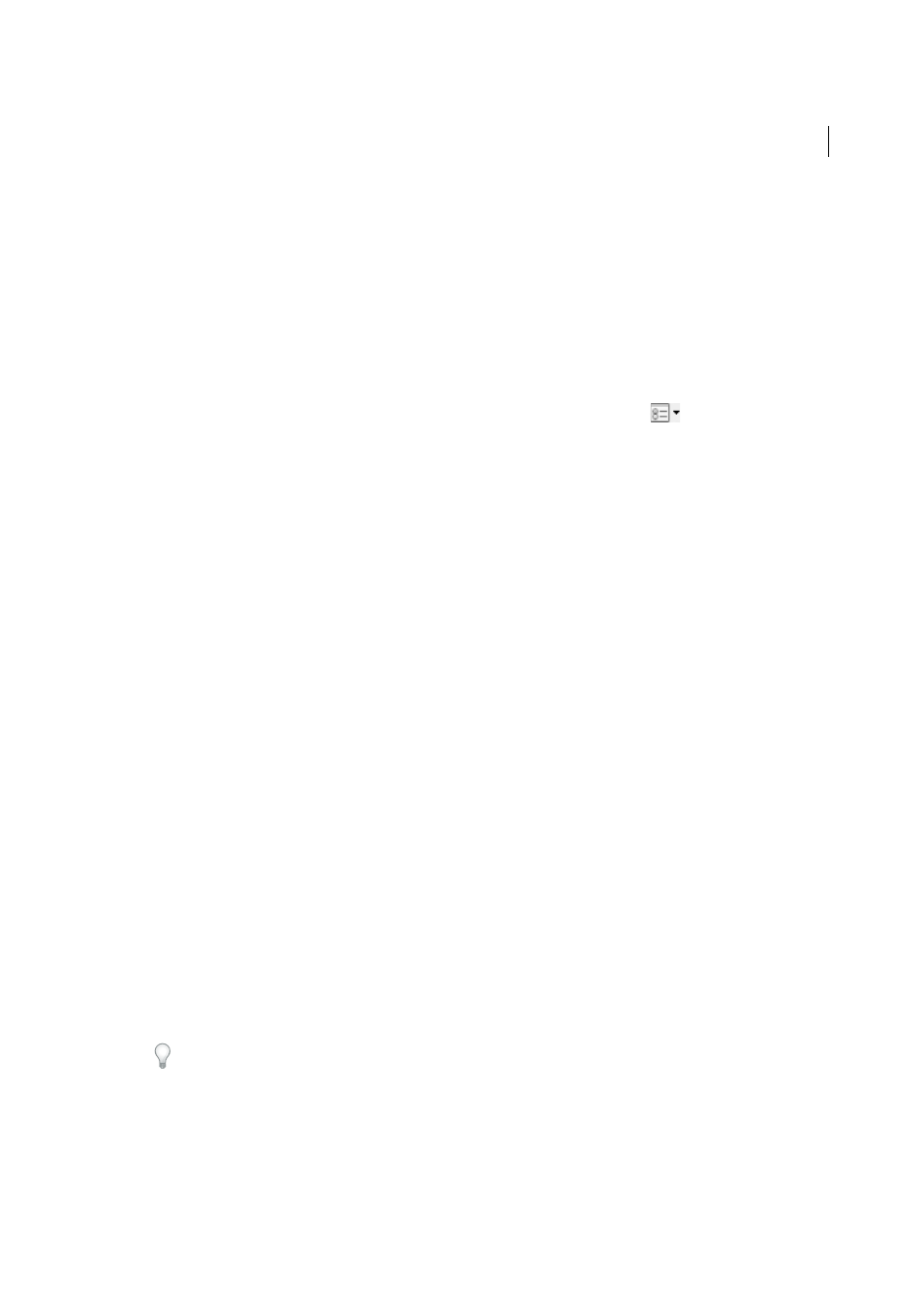
275
Combining files
Last updated 1/14/2015
Remove white margins
1
Choose Tools > Print Production > Set Page Boxes.
2
Under Margin Controls, select Remove White Margins.
3
To remove white margins from additional pages, set the range or click All under Page Range.
Undo cropping
Cropping a PDF does not reduce file size because information is merely hidden, not discarded. By resetting the page
size, you can restore the page and its content to its original condition.
1
Open the Set Page Boxes dialog box by choosing Crop Pages from the options menu
in the Page Thumbnails
panel of the navigation pane.
2
Click the Set To Zero button to reset the margins to the original page dimensions.
Create and customize PDF Portfolios
Create PDF Portfolios (Acrobat Pro)
It’s easy to create a PDF Portfolio, choose a layout, and add files. You can create folders within your PDF Portfolio, delete
component files and folders, edit component filenames, and add and edit descriptions of component files..
Additional resources
For videos and tutorials on creating PDF Portfolios, see these resources:
• How to Create a PDF Portfolio:
• About PDF Portfolios:
Create a PDF Portfolio
Create a basic PDF Portfolio in a few quick steps.
1
Start Acrobat and do one of the following:
• In the Welcome Screen, click Create PDF Portfolio.
• Click the Create button in the upper-left corner of the toolbar, and choose PDF Portfolio from the menu.
• Choose File > Create > PDF Portfolio.
2
Choose a layout from the left side of the wizard.
The list of layouts includes the predefined layouts that ship with Acrobat, and up to two custom layouts you have
imported. If you imported more than two, only the two most recently imported custom layouts appear.
To add a custom layout that you have loaded on your computer, click Import Custom Layout and open the file.
Layouts have a .nav filename extension.
3
Click the Add Files button and select the content to add to the PDF Portfolio. You can select one or more files.
4
Click Finish to add the files and save the PDF Portfolio.