Join a review, Options in the document message bar – Adobe Acrobat XI User Manual
Page 325
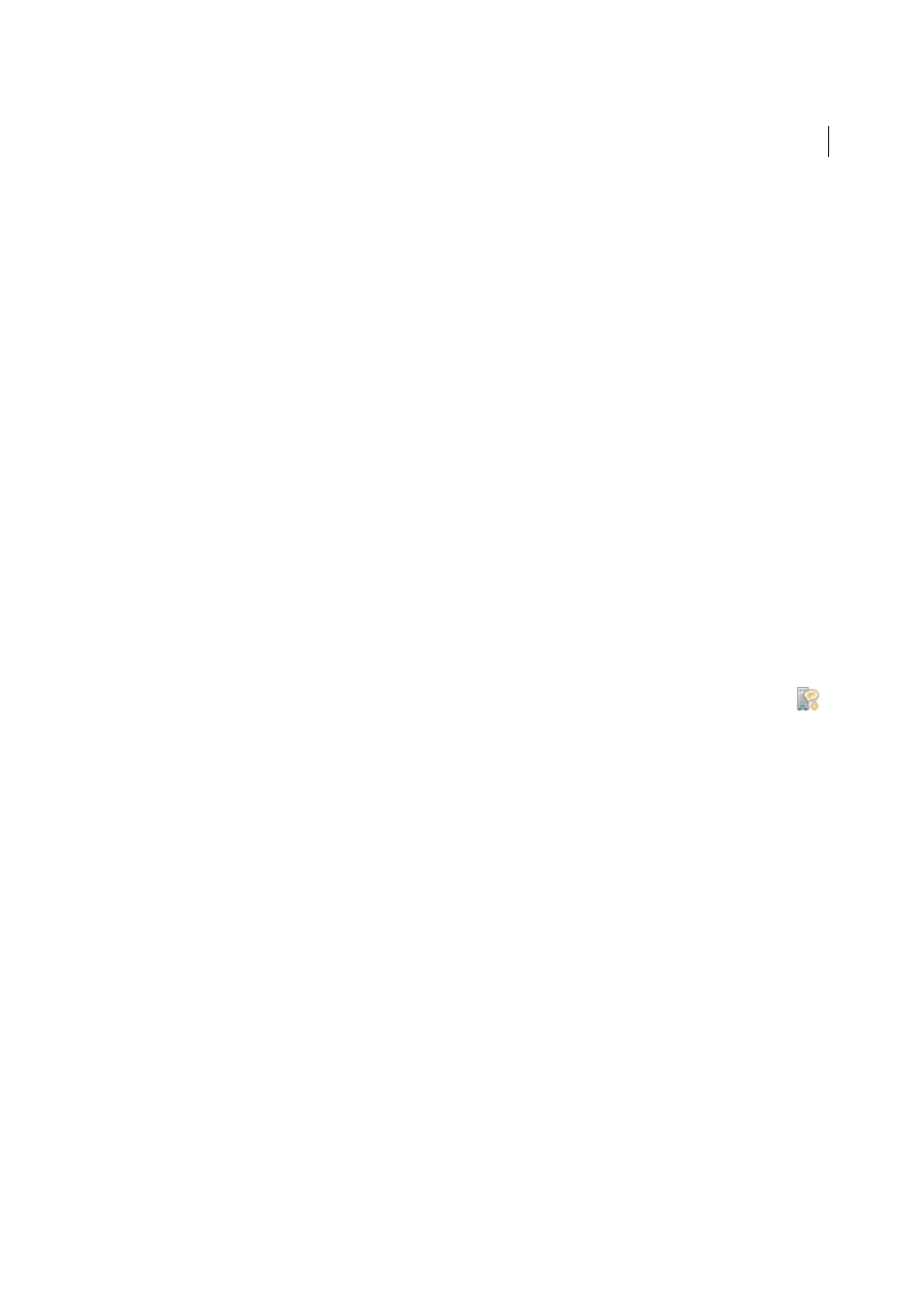
318
Reviews and commenting
Last updated 1/14/2015
To review the PDF later, reopen it from the Tracker. Doing so ensures that your comments are added to the tracked
copy of the PDF, and that the initiator receives your comments. If you don’t send or publish your comments right away,
save the PDF before you close it to avoid losing your comments. Until the initiator receives your comments, they appear
only in your local copy of the PDF and aren’t visible to other reviewers. For a video on the basics of reviewing, see
If you review a PDF using Acrobat 9 or earlier, or Reader 9 or earlier, some features are not available.
Join a review
1
In your email application, open the PDF by clicking the URL or double-clicking the attachment (PDF or FDF).
2
Do one or more of the following, if prompted:
• Log in to Acrobat.com with your Adobe ID and password.
• Click Connect in the Shared Review dialog box.
• Click OK in the Welcome To Shared Review window. This window shows the review deadline, participants,
whether each reviewer has made any comments, and the comment server location.
• Type your name, email address, company name, and job title.
3
Save the file to a location that you can find easily, such as the desktop.
4
Add comments to the PDF using tools in the Comment pane. To delete a comment, select it and press Delete. (You
can only delete the comments that you made.)
5
Do all of the following that apply:
• If you’re notified that new comments from other reviewers are available, click the message. New comments
appear in the PDF.
• To find out if new comments are available from other reviewers, click the Check For New Comments button
.
6
Submit your comments by clicking Publish Comments or Send Comments To Review Initiator in the document
message bar.
When you send comments, a PDF containing your comments is sent as an email attachment to the review initiator.
When you publish comments, your comments are saved to the comment server.
Options in the document message bar
The options in the document message bar depend on how the initiator set up the review and whether you can access
the comment server.
For information about the different types of reviews, see
Check For New Comments
Prompts Acrobat to synchronize comments between the comment server and the local hard
drive. If you don’t click this button, Acrobat checks for new comments every 10 minutes if the document is open and
every hour if the document is closed.
Merge Comments
Copies the comments in the open PDF to your copy. This option is available only for PDFs you
receive from reviewers in email-based reviews.
Publish Comments
Available only in shared reviews. Uploads your new comments to the comment server. This button
is disabled if the review has ended.
Save An Archive Copy
Available only in shared reviews, when a review has ended. Saves a copy of the document with
review comments to your hard drive.