Save search results, Advanced search options – Adobe Acrobat XI User Manual
Page 489
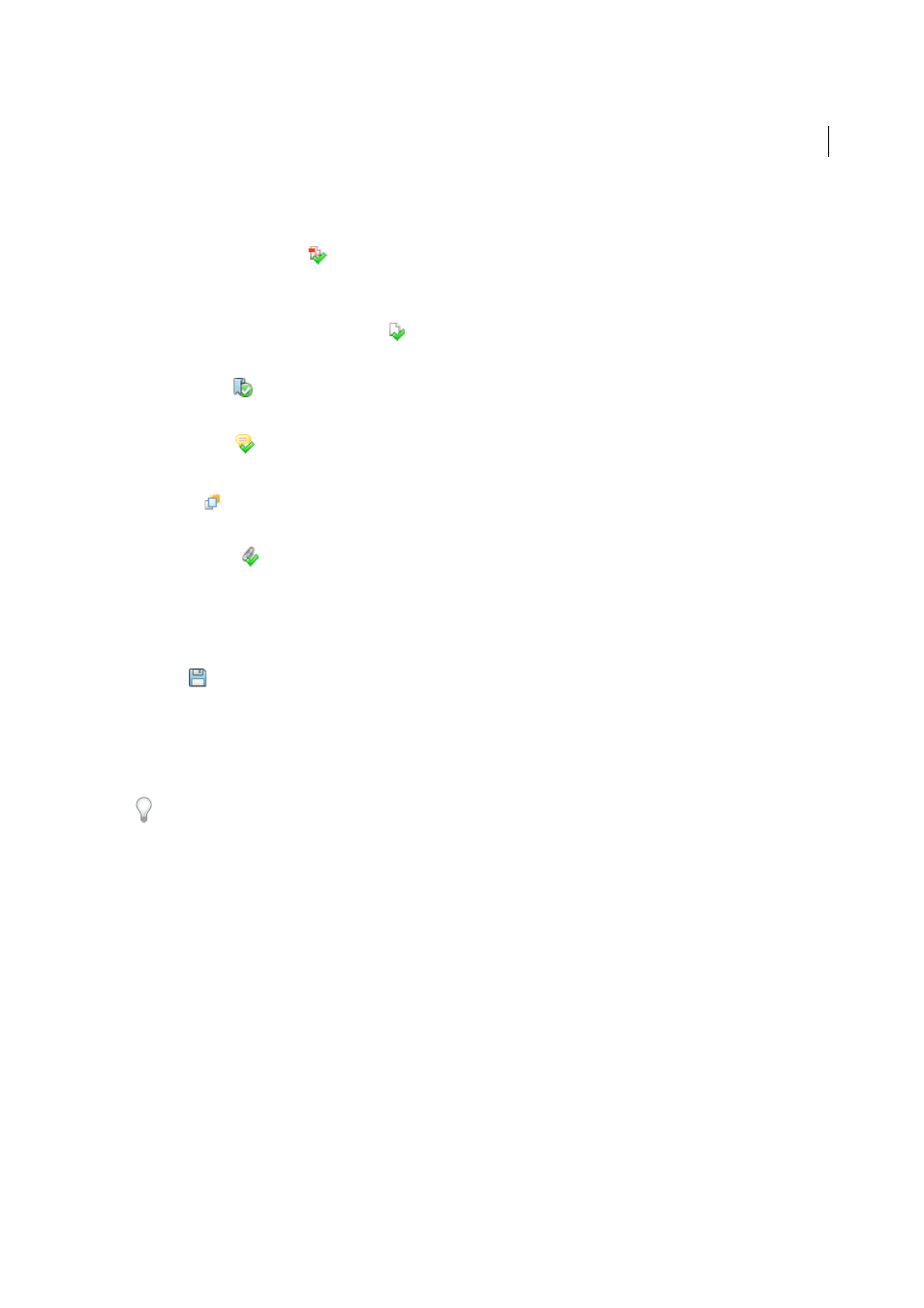
482
Searching and indexing
Last updated 1/14/2015
Makes the document active in the document window. Expand the list to show the individual search results within that
document.
(General) Search Result icon
In PDFs, jumps to that instance of the search term, usually in the body text of the PDF. The instance of the search term
is highlighted in the document.
Non-PDF Search Result or Metadata icon []
In non-PDF files, opens the file; or if opening of that file type is restricted, opens a message dialog box.
Bookmark icon
Opens the Bookmarks panel and highlights the instances of the search terms.
Comments icon
Opens the Comments panel and highlights the instances of the search terms.
Layer icon
May open a message indicating that the layer is hidden and asking if you want to make it visible.
Attachment icon
Opens a file that is attached to the searched parent PDF and shows the highlighted instances of the search terms.
Save search results
You can save the search results as a PDF or CSV file. For a video, see
❖
Click
and choose Save results to PDF or Save results to CSV.
Advanced Search Options
By default, the Search window displays basic search options. Click Show More Options near the bottom of the window
to display additional options. To restore the basic options, click Show Less Options near the bottom of the window.
You can set a preference so that More search options always appear in the Search window. In the Preferences dialog box
under Categories, select Search.
Look In
Restricts the search to the current PDF, all of a currently open PDF Portfolio (if applicable), an index, or a
location on your computer. If you choose to search an index, a location, or a PDF Portfolio, additional options appear
under Use These Additional Criteria.
What word or phrase would you like to search for
Enter the text or phrase to search for.
Return Results Containing
Restricts your search results according to the option you choose:
Match Exact Word Or Phrase
Searches for the entire string of characters, including spaces, in the same order in which
they appear in the text box.
Match Any Of The Words
Searches for any instances of at least one of the words typed. For example, if you search for
each of, the results include any instances in which one or both of the two words appear: each, of, each of, or of each.
Match All Of The Words
Searches for instances that contain all your search words, but not necessarily in the order you
type them. Available only for a search of multiple PDFs or index definition files.
Boolean Query
Uses the Boolean operators that you type with the search words into theWhat Word Or Phrase Would
You Like To Search For box. Available only for searching multiple PDFs or PDF indexes.
note: You cannot run wildcard searches using asterisks (*) or question marks (?) when searching PDF indexes.