Color-managing documents for online viewing, Proofing colors, Soft-proof colors (acrobat pro) – Adobe Acrobat XI User Manual
Page 589
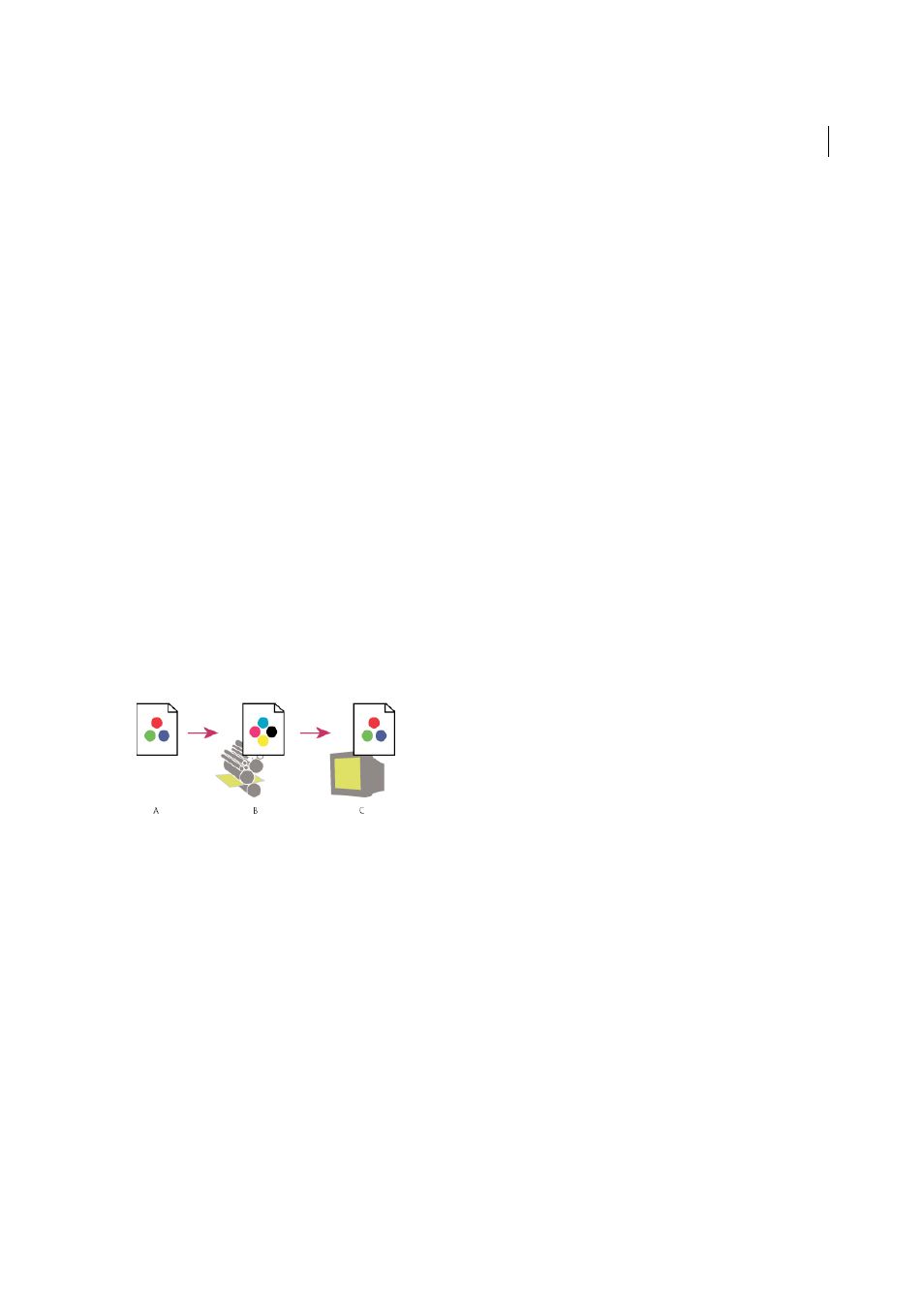
582
Color management
Last updated 1/14/2015
Color-managing documents for online viewing
Color management for online viewing is very different from color management for printed media. With printed media,
you have far more control over the appearance of the final document. With online media, your document will appear
on a wide range of possibly uncalibrated monitors and video display systems, significantly limiting your control over
color consistency.
When you color-manage documents that will be viewed exclusively on the web, Adobe recommends that you use the
sRGB color space. sRGB is the default working space for most Adobe color settings, but you can verify that sRGB is
selected in the Color Management preferences. With the working space set to sRGB, any RGB graphics you create will
use sRGB as the color space.
When you export PDFs, you can choose to embed profiles. PDFs with embedded profiles reproduce color consistently
under a properly configured color management system. Keep in mind that embedding color profiles increases the size
of PDFs. RGB profiles are usually small (around 3 KB); however, CMYK profiles can range from 0.5 to 2 MB.
Proofing colors
In a traditional publishing workflow, you print a hard proof of your document to preview how its colors will look when
reproduced on a specific output device. In a color-managed workflow, you can use the precision of color profiles to soft-
proof your document directly on the monitor. You can display an on-screen preview of how your document’s colors will
look when reproduced on a particular output device.
Keep in mind that the reliability of the soft proof depends upon the quality of your monitor, the profiles of your monitor
and output devices, and the ambient lighting conditions of your work environment.
Note: A soft proof alone doesn’t let you preview how overprinting will look when printed on an offset press. If you work with
documents that contain overprinting, turn on Overprint Preview to accurately preview overprints in a soft proof.
A Document is created in its working color space. B Document’s color values are translated to color space of chosen proof profile (usually the
output device’s profile). C Monitor displays proof profile’s interpretation of document’s color values.
Soft-proof colors (Acrobat Pro)
Choose Tools > Print Production >Output Preview.
1
Choose the color profile of a specific output device from the Simulation Profile menu.
2
Choose any additional soft-proof options:
Simulate Black Ink
Simulates the dark gray you really get instead of a solid black on many printers, according to the
proof profile. Not all profiles support this option.
Simulate Paper Color
Simulates the dingy white of real paper, according to the proof profile. Not all profiles support
this option.