About advanced print settings, Set advanced print options (acrobat standard), Set advanced print options (acrobat pro) – Adobe Acrobat XI User Manual
Page 429
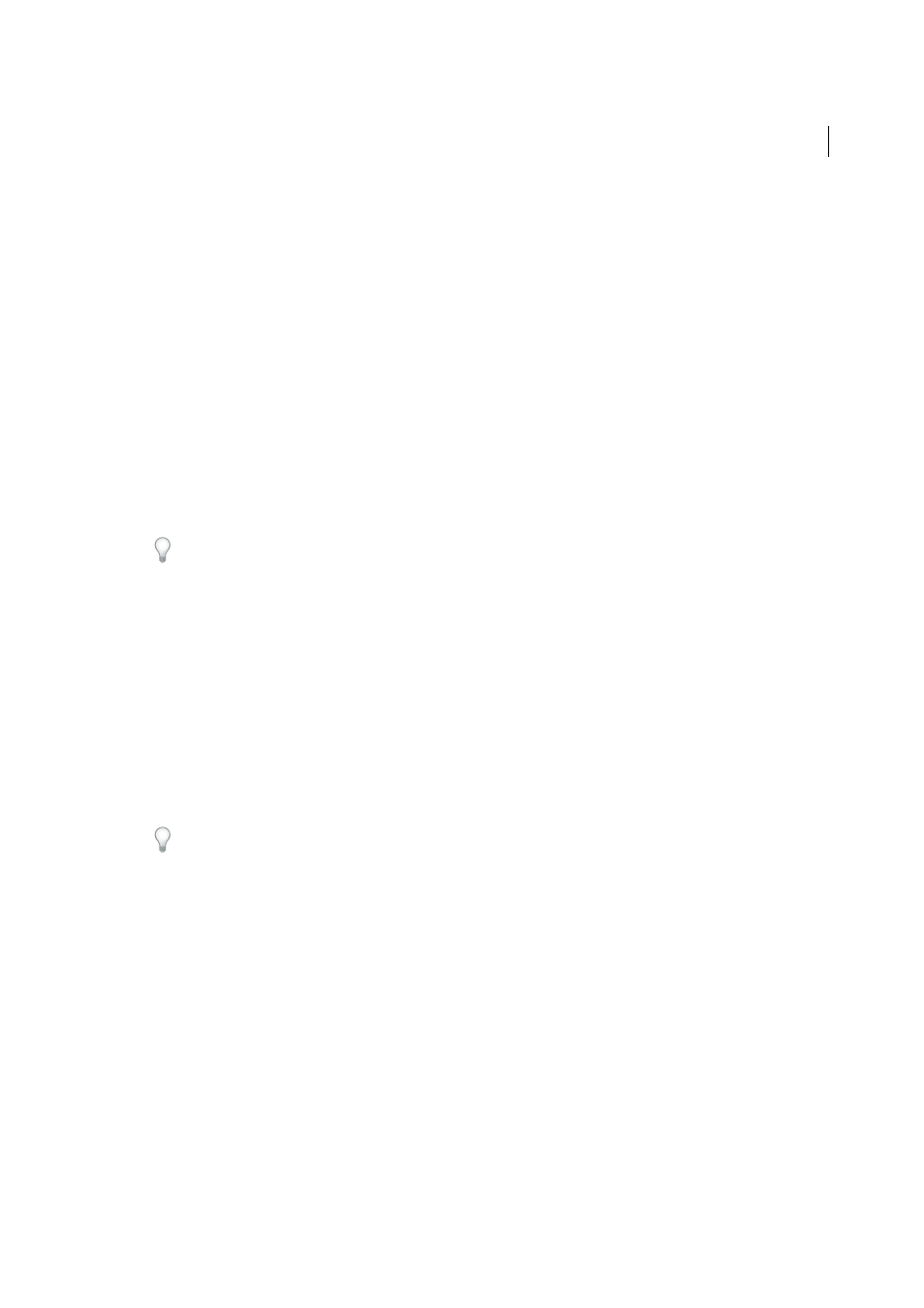
422
Printing
Last updated 1/14/2015
More Help topics
About advanced print settings
If normal print settings don’t produce the results you expect, you may need to specify options in the Advanced Print
Setup dialog box. For example, if your printed output doesn’t match the document’s onscreen appearance, you may
need to try printing the document as an image (PostScript printers only). Or, if a PDF uses fonts that aren’t embedded,
you must download the fonts to the printer when you print the document.
Other advanced printing options in Acrobat Pro let you add printer marks to your printed output and choose how to
handle color.
Set advanced print options (Acrobat Standard)
The Advanced Print Setup dialog box is available for PostScript and non-PostScript printers.
1
In the Print dialog box, click Advanced.
To learn more about an option, select it. A description appears at the bottom of the dialog box.
2
Set options, and then click OK.
Note: Acrobat sets the PostScript level automatically, based on the selected printer.
Set advanced print options (Acrobat Pro)
Print settings are preserved until you change them. When you change an option, the Settings value automatically
updates from Acrobat Default to Custom, and the new settings are preserved. You can also save custom settings using
a unique name.
1
In the Print dialog box, click Advanced.
2
If a custom printer settings file exists with the settings you want, choose it from the Settings menu. Otherwise,
choose Acrobat Default.
To learn more about an option, select it. A description of it appears at the bottom of the dialog box.
3
If normal printing doesn’t produce the desired results, select Print As Image and choose a resolution from the drop-
down list.
4
Select any of the panels on the left side of the Advanced Print Setup dialog box, and set options for either composite
or separations output.
Note: Some options in the general Print dialog box affect settings in the Advanced Print Setup dialog box. For example,
selecting the Print Color As Black option (Windows) affects color settings in Advanced Print Setup.
• Set color and other output conditions. See
• Set options for printer marks. See
Include marks and bleeds (Acrobat Pro)
.
• Set options for PostScript printers. See
.
Note: Acrobat sets the PostScript level automatically, based on the selected printer.
• Set options for managing color. See
5
To save the settings using a unique name, click Save As, specify a filename, and click OK.