Opening secured pdfs, Setting up security policies for pdfs, Types of security policies – Adobe Acrobat XI User Manual
Page 365
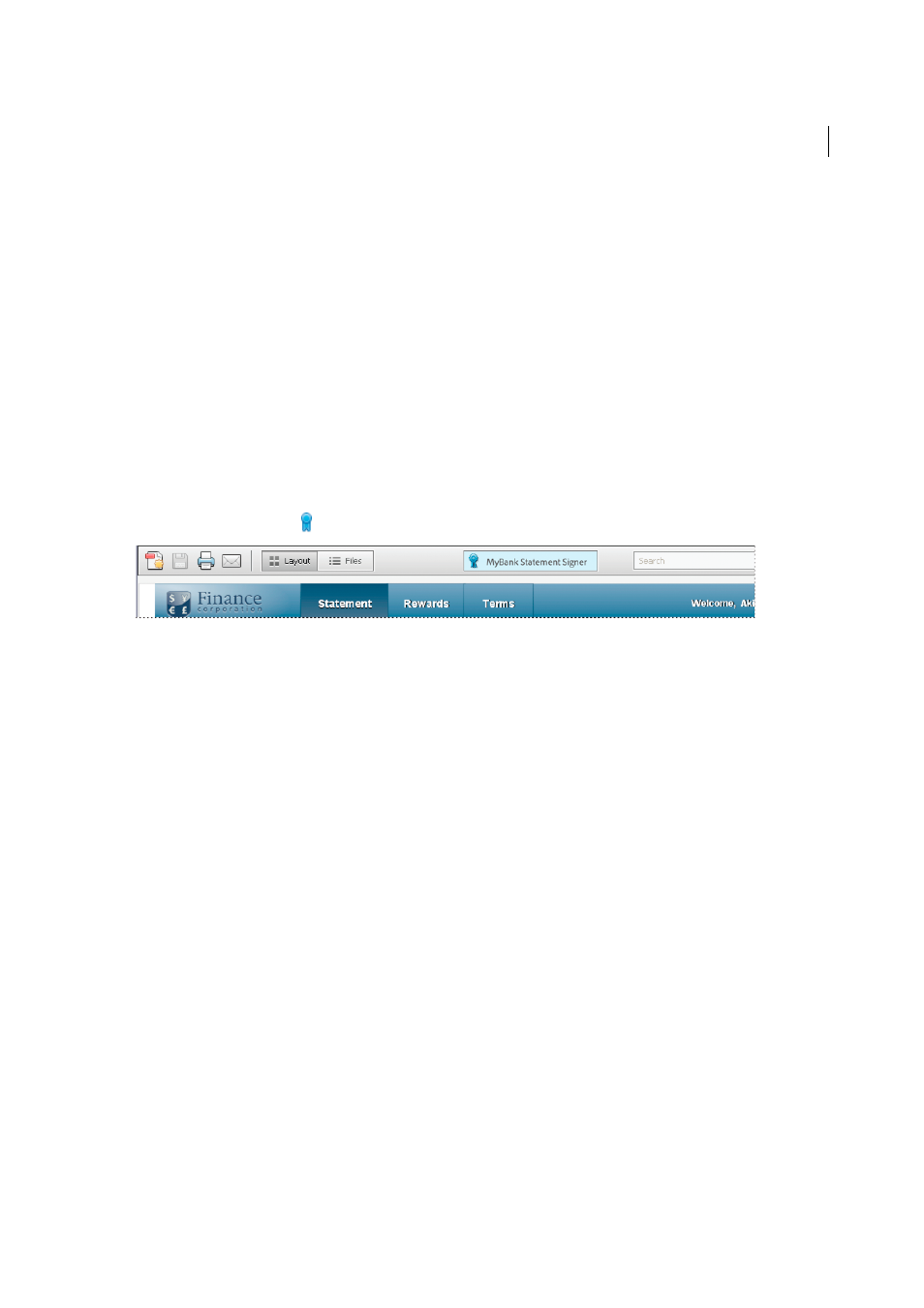
358
Security
Last updated 1/14/2015
Opening secured PDFs
Note: For a full list of articles about security, se
Acrobat and Reader warn you any time you try to open a URL (website) or a file attachment that uses a disallowed file
type. URLs and disallowed file types are potentially dangerous because they can transfer or run programs, macros, or
viruses that can damage your computer. Examples of disallowed file types include .exe and .zip files.
Documents can be secured in several ways. To view the security settings of a document, choose File > Properties in
Acrobat or Reader. From the Document Properties dialog box, click the Security tab. If you have trouble opening a PDF,
or you’re restricted from using certain features, contact the author of the PDF.
Password protected
A password-protected PDF either requires a password to open or a password to change or remove
restricted operations. If a document has restricted features, tools and options related to those features are dimmed.
Certified
Certifying a document assures recipients that the document is authentic. Certifying signatures also include
information to allow or disallow particular actions, such as filling forms and modifying the document. When you
submit a certified form, you are assured that it is going back to the valid author. A document with a valid certificate
displays a Blue Ribbon icon . A PDF Portfolio with a valid certificate displays a Signature Badge.
Adobe LiveCycleRights Management ES configured
Adobe LiveCycleRights Management ES (ALCRMS) lets you
manage accounts and configure security policies for your organization. ALCRMS lets you apply a policy to documents
without the need for digital signatures and certificates.
More Help topics
Setting up security policies for PDFs
Note: For a full list of articles about security, se
Types of security policies
If you often apply the same security settings to multiple PDFs, you can save your settings as a policy that you can reuse.
Security policies save time while ensuring a consistently secure workflow. Creating policies for password and certificate
security lets you reuse the same security settings for any number of PDFs. Two kinds of security policies are available:
• Organizational policies are especially useful if you want others to have access to PDFs for a limited time. Adobe
LiveCycleRights Management ES policies are stored on a server. Users must have access to the server to use these
policies. Creating these policies requires specifying the document recipients from a list on Adobe LiveCycleRights
Management ES. Adobe LiveCycleRights Management ES controls access to PDFs and auditing events as defined by
the security policy. You can use Adobe LiveCycleRights Management ES if your company has licensed the software
and made it available to you.