Restrict editing of a pdf, Restrict printing, editing, and copying – Adobe Acrobat XI User Manual
Page 362
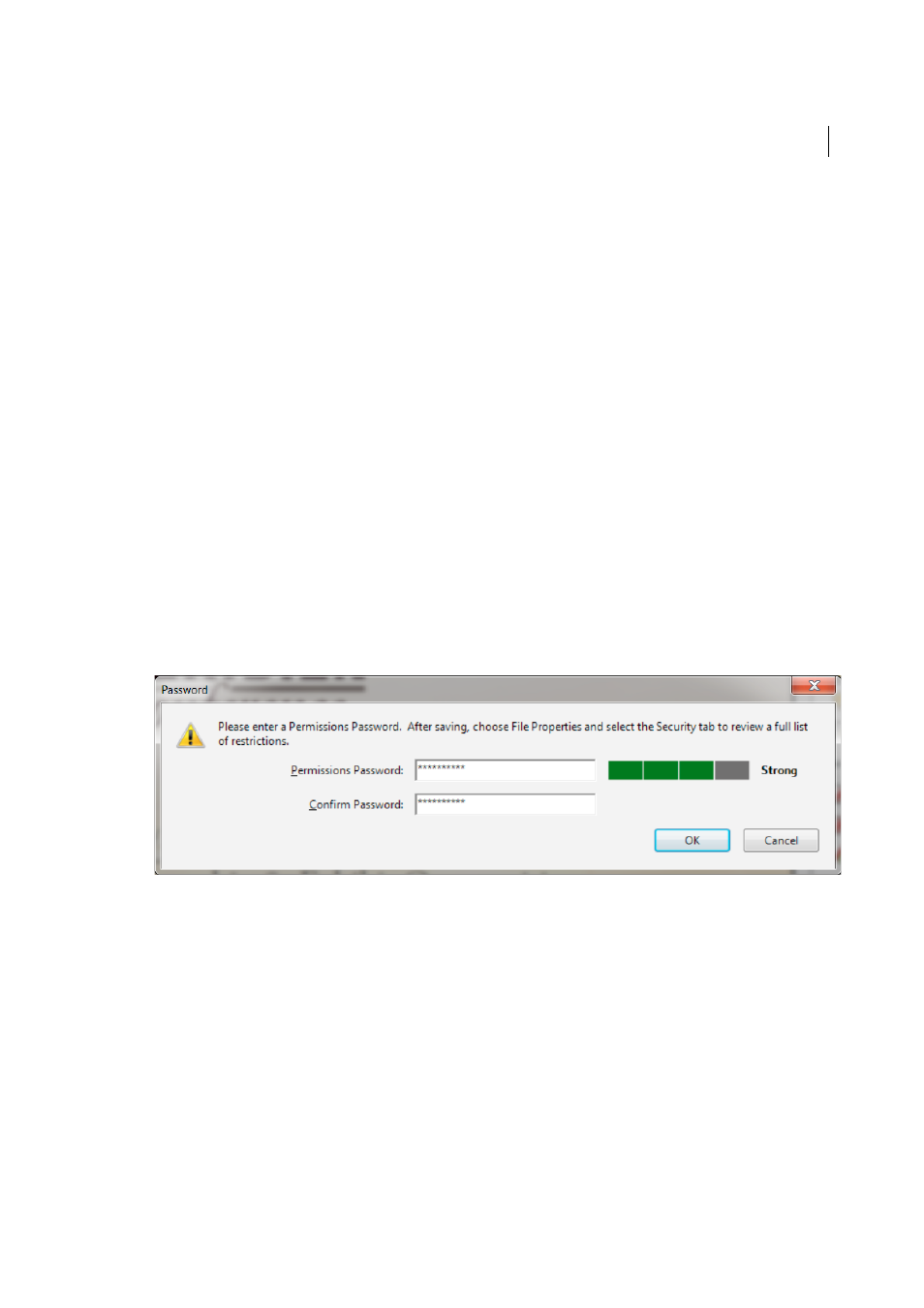
355
Security
Last updated 1/14/2015
Encrypt All Document Contents Except Metadata
Encrypts the contents of a document but still allows search
engines access to the document metadata.
Note: The iFilter and the Find or Advance Search commands of Acrobat do not look into the PDF’s metadata even when
you select the Encrypt All Document Contents Except Metadata option. You can use a search tool that takes
advantage of XMP metadata.
Encrypt Only File Attachments
Requires a password to open file attachments. Users can open the document without
a password. Use this option to create security envelopes.
6
Click OK. At the prompt to confirm the password, retype the appropriate password in the box and click OK.
Restrict editing of a PDF
You can prevent users from changing PDFs. The Restrict Editing option prohibits users from editing text, moving
objects, or adding form fields. Users can still fill in form fields, sign, or add comments.
1
Open the PDF and choose Tools > Protection > Restrict Editing. (If the Protection panel is not visible, choose View
> Tools > Protection.)
To restrict editing of a PDF Portfolio, first open the PDF Portfolio to the cover sheet (View > Portfolio > Cover
Sheet). Then choose Tools > Protection > Restrict Editing.
Note: If these options are unavailable, it’s either because the document or PDF Portfolio already includes security
settings, was signed with a certificate-based signature, or was created in LiveCycle Designer ES.
2
Type the password in the corresponding field. For each keystroke, the password strength meter evaluates your
password and indicates the password strength using color patterns.
3
Click OK, and then save the PDF to apply the restrictions.
Restrict printing, editing, and copying
You can prevent users from printing, editing, or copying content in a PDF. You can set the restrictions you want to apply
to the PDF. You change these restrictions only if you know the permissions password.
Illustrator, Photoshop, or InDesign, do not have view-only modes. To open a restricted PDF in these applications, the
user must enter the permissions password.
1
Open the PDF and choose Tools > Protection > Encrypt > Encrypt with Password. (If the Protection panel is not
visible, choose View > Tools > Protection.)
To add restrictions to a PDF Portfolio, first open the PDF Portfolio and choose View > Portfolio > Cover Sheet. Then
choose Tools > Protection > Encrypt > Encrypt With Password.