Hide and show toolbars, Select a tool, Switch temporarily to the zoom in or hand tool – Adobe Acrobat XI User Manual
Page 20: Task panes, Tool sets
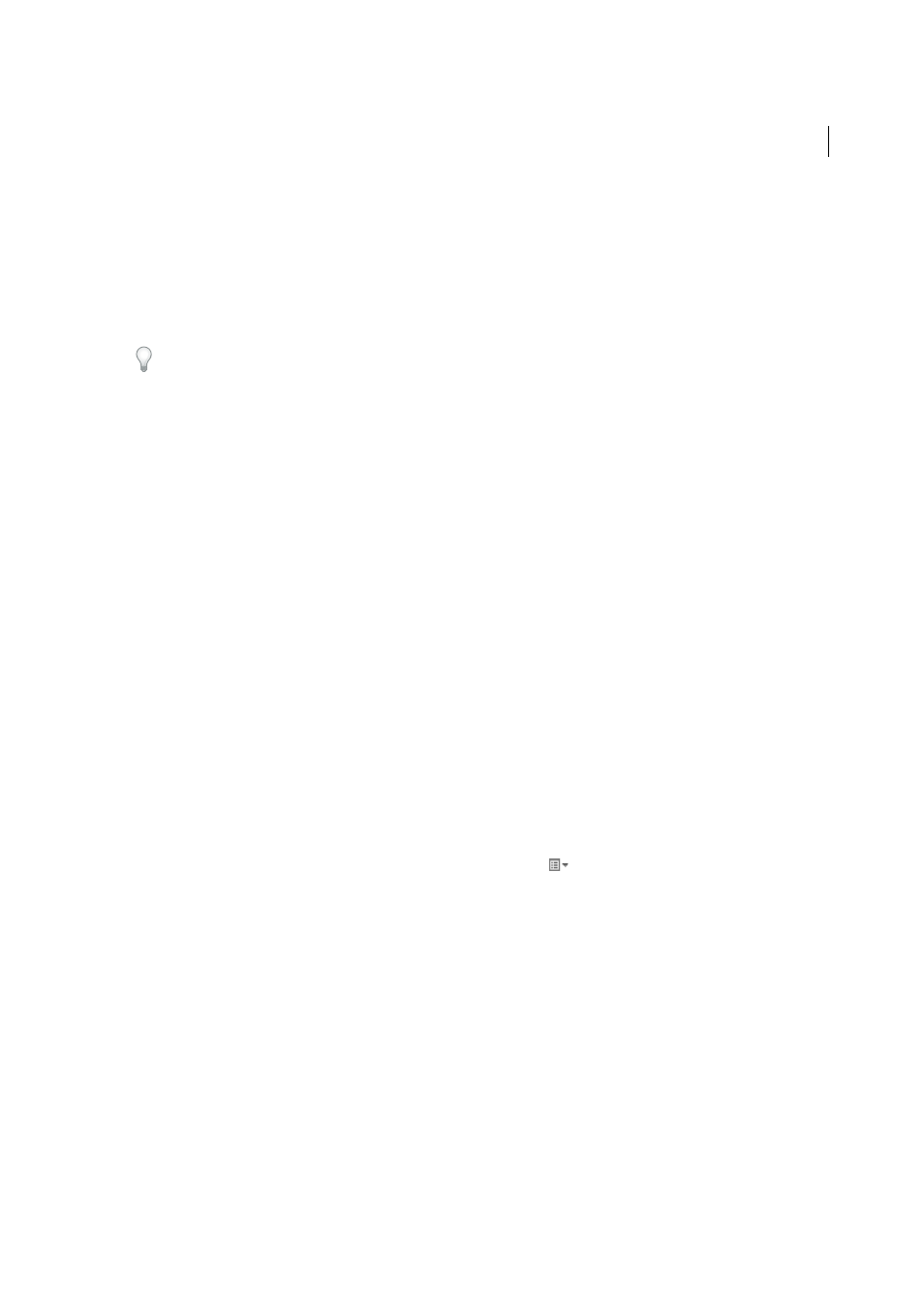
13
Workspace
Last updated 1/14/2015
Hide and show toolbars
When your work does not involve using the tools in a toolbar, you can close the toolbar to tidy up the work area. If
several PDFs are open, you can customize the toolbars for each PDF independently. The different customized states
persist as you switch between PDFs.
• To hide all toolbars, choose View > Show/Hide > Toolbar Items > Hide Toolbars.
• To return toolbars to their default configuration, choose View > Show/Hide > Toolbar Items > Reset Toolbars.
If you have hidden all the toolbars, you can show them again by pressing F8.
Select a tool
By default, the Select tool is active when Acrobat opens, because it is the most versatile tool.
❖
Do one of the following:
• Select a tool in a toolbar.
• Choose View > Show/Hide > Toolbar Items > [toolbar name] > [tool].
Switch temporarily to the Zoom In or Hand tool
You can use these tools temporarily, without deselecting the current tool.
• To select the Hand tool temporarily, hold down the spacebar.
• To select the Zoom In tool temporarily, hold down Ctrl+spacebar.
When you release the keys, Acrobat reverts to the previously active tool.
Task panes
Most commands are now organized into the Tools, Sign, and Comment task panes on the right side of the application
window. Most tools are now located in these task panes. Click Tools, Sign, or Comment to display the respective task
panels.
You can customize which panels appear in the Tools and Comment panes.
❖
Do any of the following:
• To toggle a panel’s visibility, click the Show Or Hide Panels icon
in the upper-right corner of the task pane,
and click a panel. A check mark indicates that the panel is visible.
• To open a panel and add it to the Tools pane, choose View > Tools and select a panel.
• To keep panels open as you select them, choose Allow Multiple Panels Open in the Show Or Hide Panels menu.
By default, an open panel closes when you open a different panel.
Tool sets
Quickly access the tools and commands you use most with tool sets. Tool sets let you define the tools and panels you
need for different types of tasks, such as creating forms, commenting, or preparing legal documents. Group tools in the
toolbar and customize the task panes to include just the panels you need for each task. You can share tool sets with
others and download tool sets directly from AcrobatUsers.com