Combine or merge files into single pdf, Create merged pdfs – Adobe Acrobat XI User Manual
Page 297
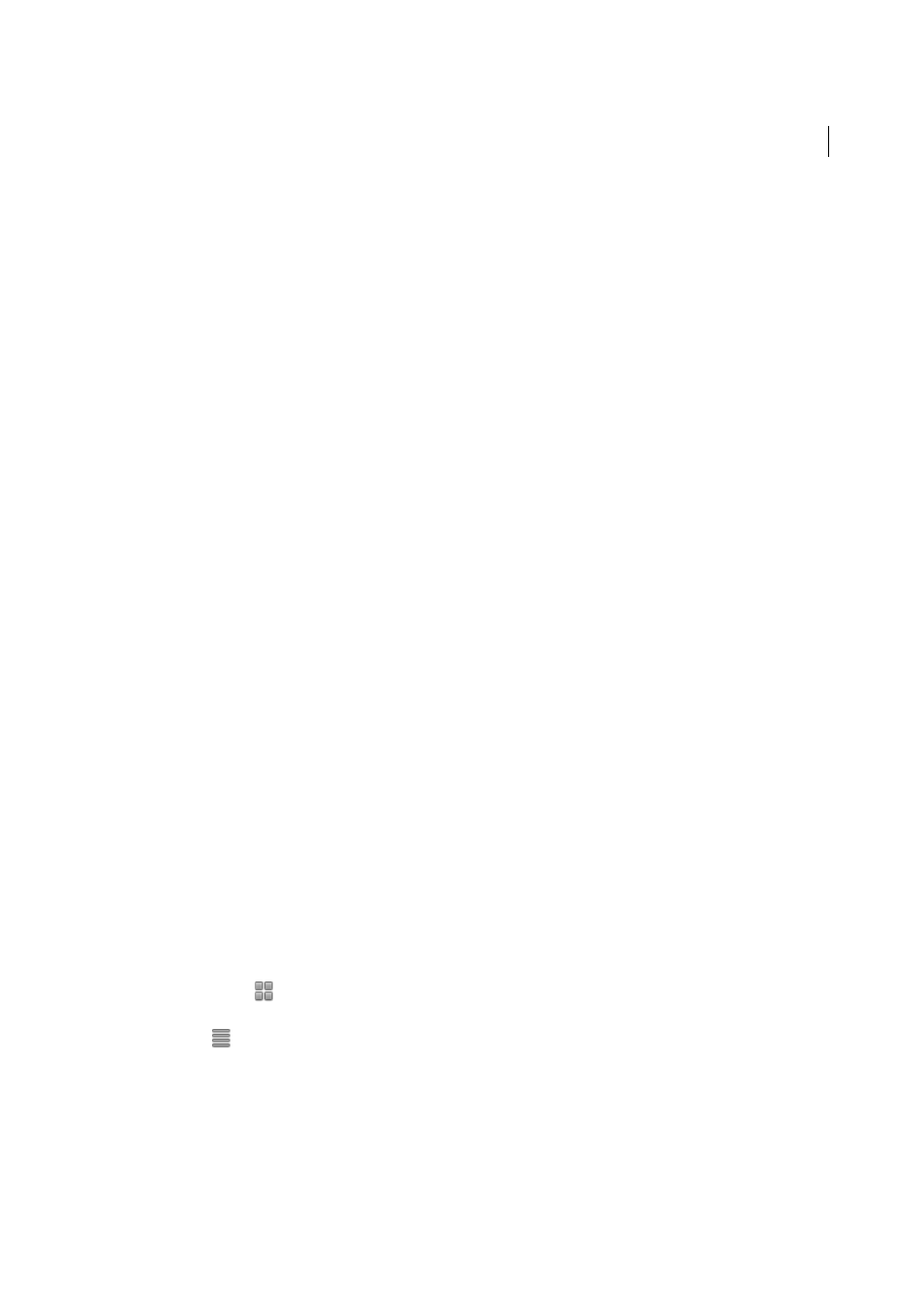
290
Combining files
Last updated 1/14/2015
Secure Portfolio With Password
Adds document security to a PDF Portfolio or to component PDFs within a PDF
Portfolio. To add security to component PDFs, choose File > Portfolio Properties and select the Security tab. For more
information, see
. To add security to the entire PDF Portfolio, use the Cover Sheet
(View > Portfolio > Cover Sheet). For example, you can use the Cover Sheet to sign the PDF Portfolio parent file, or add
a password to open the PDF Portfolio. Functionality you specify in the Cover Sheet pertains to the entire collection of
component files in the PDF Portfolio.
Note: Other security features, including certificate security, are also available for PDF Portfolios and component files. For
more information, see Choosing a security method for PDFs.
Convert to PDF (Acrobat Pro)
Converts multimedia files to PDF. For more information, see
in a PDF Portfolio (Acrobat Pro)
.
Prints component documents. For more information, see
.
More Help topics
Combine or merge files into single PDF
Create merged PDFs
Combine most file types — even rich media — into a single, organized PDF. You can merge Word, Excel, PowerPoint,
audio, video, or web pages, as well as existing PDFs. Acrobat lets you preview and arrange the documents and pages
before creating the file. You can delete unwanted pages and move individual pages from a document anywhere among
the pages being combined. Acrobat converts the pages of the various files into sequential pages of a single PDF.
1
Choose Tools > Pages > Combine Files Into PDF.
The Combine File dialog box lets you work in two different views:
Thumbnail view
Displays a preview of the pages. It lets you quickly rearrange documents and pages by dragging
the thumbnail images.
List view
Lists information about each file. It lets you sort the files by any of the fields, such as name, size, or modification date.
2
Drag files or emails directly into the Combine Files dialog box. Alternatively, choose an option from the Add Files
menu. You can add a folder of files, a web page, any currently open files, items in the clipboard, pages from a scanner,
or a file you combined previously (Reuse Files).