Add watermarks to pdfs, Add or replace a watermark, with an open document – Adobe Acrobat XI User Manual
Page 300
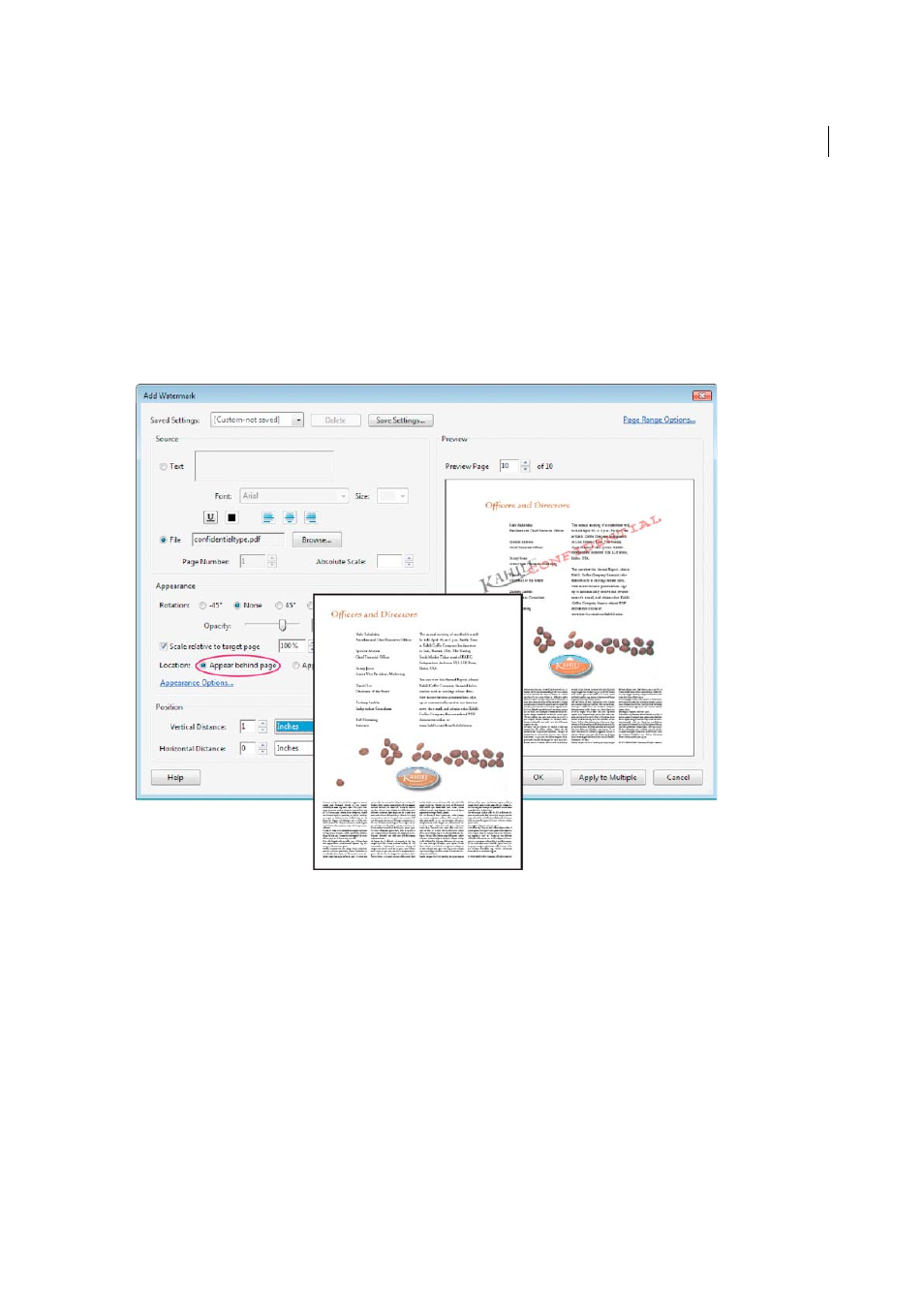
293
Combining files
Last updated 1/14/2015
Add watermarks to PDFs
A watermark is text or an image that appears either in front of or behind existing document content, like a stamp. For
example, you could apply a “Confidential” watermark to pages with sensitive information. You can add multiple
watermarks to one or more PDFs, but you must add each watermark separately. You can specify the page or range of
pages on which each watermark appears.
Note: Unlike a stamp, a watermark is integrated into PDF pages as a fixed element. A stamp is a type of PDF comment,
which others reading the PDF can open to display a text annotation, move, change, or delete.
Add or replace a watermark, with an open document
1
Choose Tools > Pages > Watermark > Add Watermark.
2
(Optional) To apply the watermark selectively to individual pages, click Page Range Options. Then specify a page
range and choose a Subset option, as needed.
3
Specify the watermark:
• To reuse a watermark and watermark options that you saved in an earlier session, select it from the Saved Settings
menu.
• To create a text watermark, select Text, and type the text in the box. Adjust the text formatting options as needed.
• To use an image as a watermark, select File. Then click Browse and select the image file. If the file has multiple
pages with images, specify the Page Number you want.
Note: Only PDF, JPEG, and BMP images can be used as watermarks.