View profiles, Set up favorite profiles, Preflight edit profile dialog box overview – Adobe Acrobat XI User Manual
Page 555
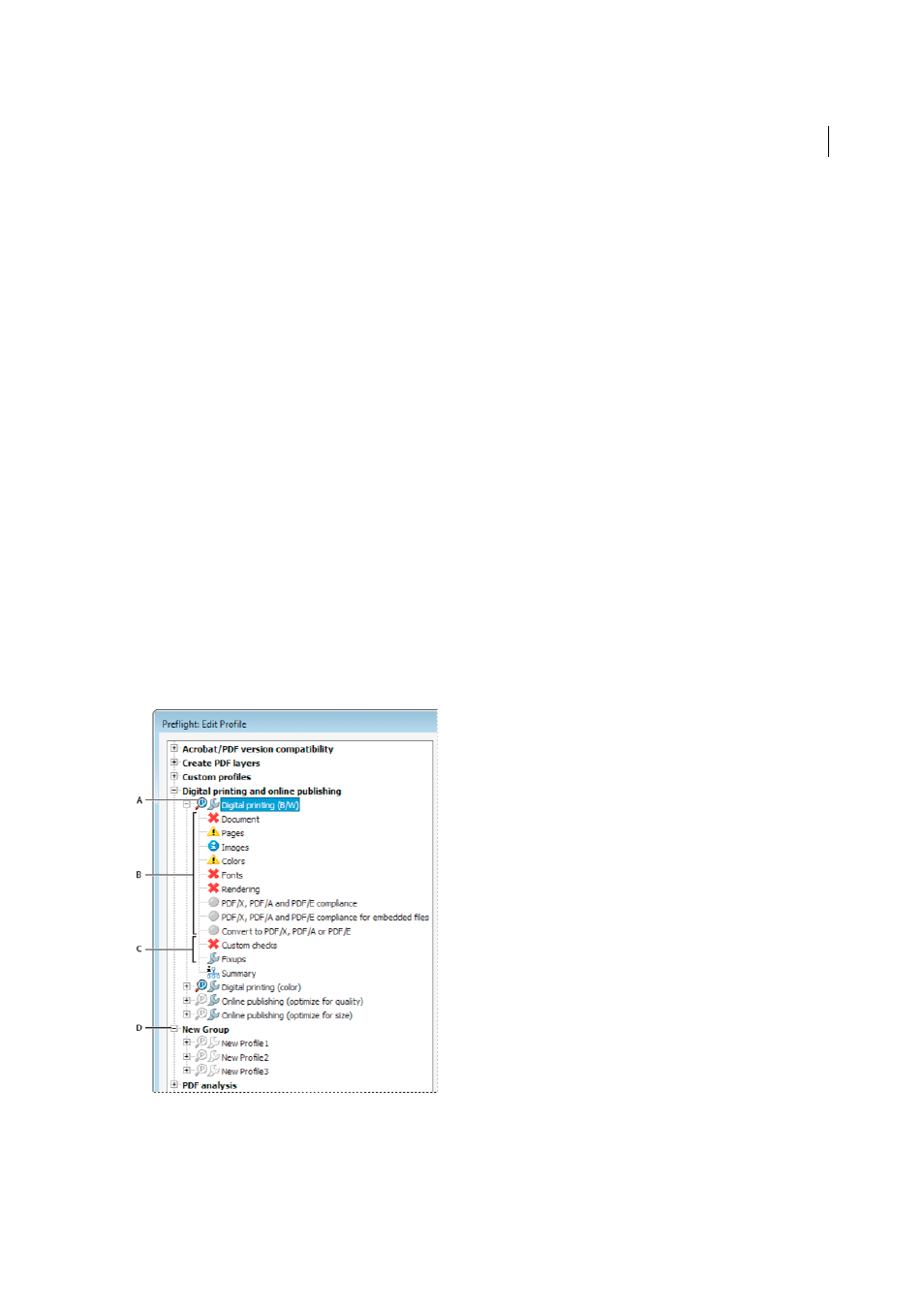
548
Preflight (Acrobat Pro)
Last updated 1/14/2015
View profiles
1
Do one of the following:
• If the Preflight dialog box is not open, choose Tools > Print Production > Preflight.
• If another panel is displayed in the Preflight dialog box, click the Profiles tab.
2
Expand the profile groups as desired.
The list includes all predefined profiles, and any custom profiles you’ve created.
Set up favorite profiles
1
Do one of the following:
• If the Preflight dialog box is not open, choose Tools > Print Production > Preflight.
• If another panel is displayed in the Preflight dialog box, click the Profiles tab.
2
Expand the groups as desired.
3
Select a profile, click the flag next to the name, and then choose Favorite.
Preflight Edit Profile dialog box overview
The Preflight Edit Profile dialog box lists all available profiles and shows which document properties are being
analyzed. From this dialog box you can unlock and lock a profile, create a new group for organizing profiles, and specify
inspection criteria. You can access additional options and information by expanding the profile.
To open the Preflight Edit Profile dialog box, expand a profile group in the Preflight dialog box, select a profile, and
click Edit (or choose Edit Preflight Profiles from the Options menu).
A Profile B Predefined set of checks C More options D Profile groups