Sharing pdfs, Share files using adobe sendnow, Share files by email – Adobe Acrobat XI User Manual
Page 322
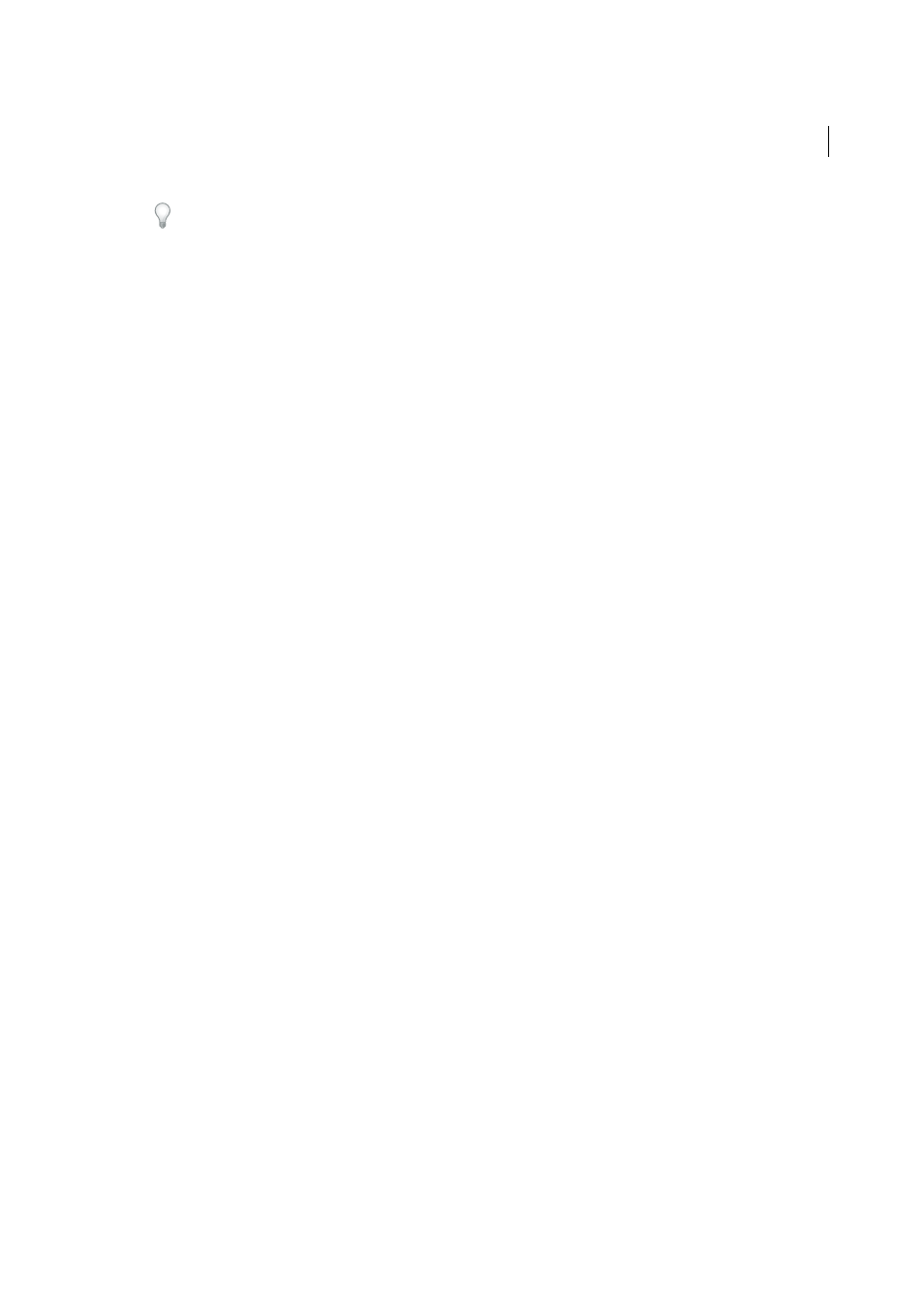
315
Reviews and commenting
Last updated 1/14/2015
You can hide comments that you don’t want to merge by using the Show menu in the Comments list. Save and reopen
the PDF, and then select Yes in the Merge PDF dialog box.
Sharing PDFs
Share files using Adobe SendNow
You can upload and share many file types to Acrobat.com, not just PDF files.
1
To open the Share task pane, do one of the following:
• Choose File > Send File.
• Click the Email button on the toolbar.
2
In the Send Email dialog box, click Use Adobe SendNow. Adobe SendNow opens in your default browser.
For more information, se
Acrobat uploads the files to Adobe online services and sends emails to the recipients, with a link to the shared file. A
similar link appears in the confirmation email message that you receive.
Share files by email
You can share many file types, not just PDF files.
1
To email a file, do one of the following:
• Choose File > Send File.
• Click the Email icon in the toolbar.
2
In the Send Email dialog box, choose an option and then click Continue.
• Select Use Default email application to use your email software
• Select Use Webmail to use email webmail systems such as Gmail or Yahoo
Check Remember my choice to bypass this dialog box in the future.
3
Click Continue, and follow the on-screen instructions.
To add or edit email accounts, see
1
Choose Comment > Review > Collaborate Live.
2
If prompted, select or browse to the PDF, and click Next.
3
If prompted, enter your Adobe ID and password, or create an ID if you don’t have one.
4
On the email screen, do the following, and then click Send:
• Enter email addresses of your invitees. Insert a semicolon or a return after each address. Click the To or Cc
buttons to select email addresses from your email application address book.
• Preview and edit the email subject and message as needed. To use the default message, click Reset Default
Message.
• To conduct the collaboration session on Acrobat.com, select Store File On Acrobat.com And Send A Link To
Recipients. To send the file as an attachment to the recipients, leave this option deselected.