Color conversion options, About rendering intents, Color-managing documents – Adobe Acrobat XI User Manual
Page 588
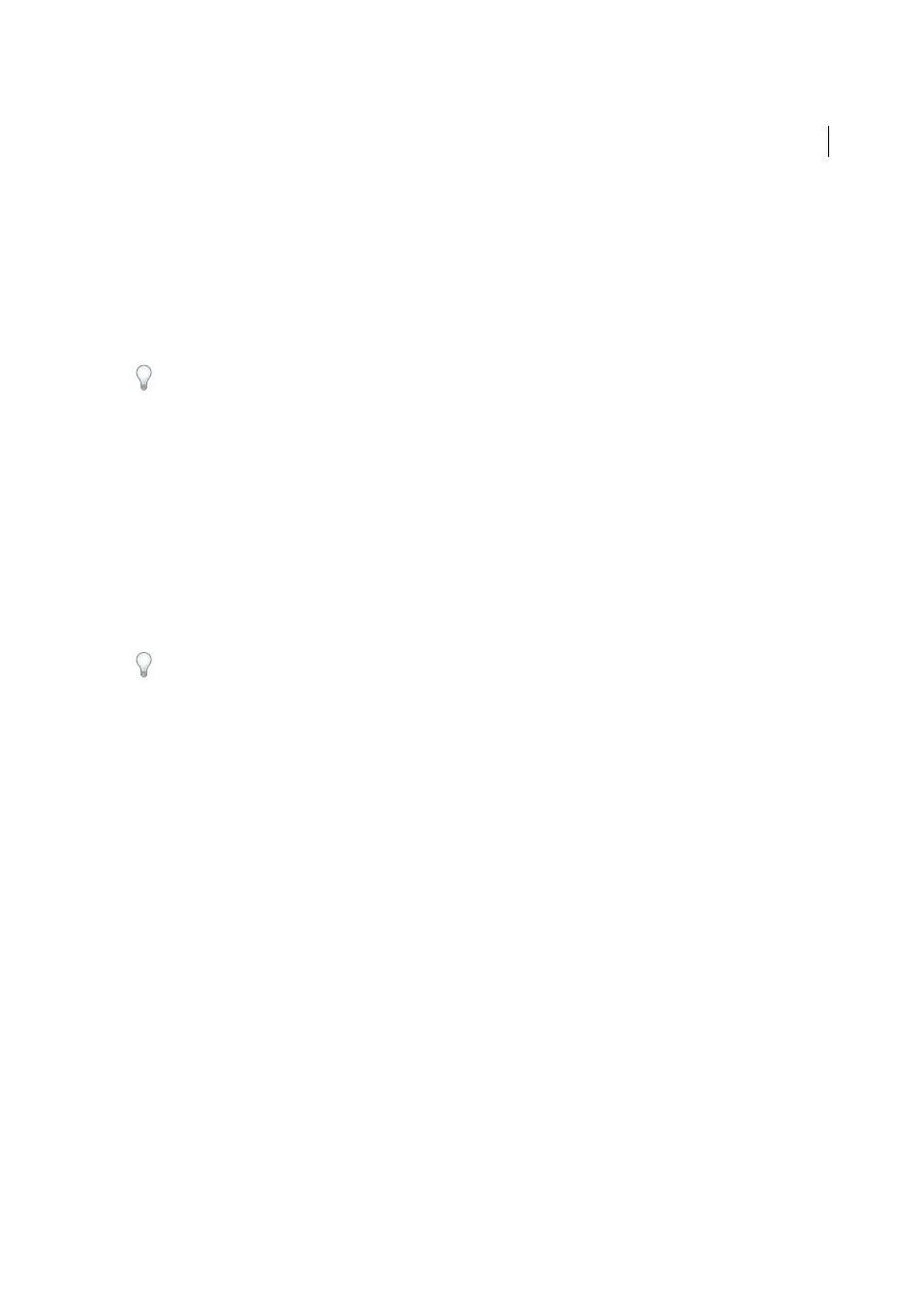
581
Color management
Last updated 1/14/2015
Color conversion options
Color conversion options let you control how the application handles the colors in a document as it moves from one
color space to another. Changing these options is recommended only if you are knowledgeable about color
management and very confident about the changes you make. To display conversion options, select the Color
Management category of the Preferences dialog box.
Engine
Specifies the Color Management Module (CMM) used to map the gamut of one color space to the gamut of
another. For most users, the default Adobe (ACE) engine fulfills all conversion needs.
To view a description of an engine or intent option, select the option and then position the pointer over the option name.
The description appears at the bottom of the dialog box.
Use Black Point Compensation
Ensures that the shadow detail in the image is preserved by simulating the full dynamic
range of the output device. Select this option if you plan to use black point compensation when printing (which is
recommended in most situations).
About rendering intents
A rendering intent determines how a color management system handles color conversion from one color space to
another. Different rendering intents use different rules to determine how the source colors are adjusted; for example,
colors that fall inside the destination gamut may remain unchanged, or they may be adjusted to preserve the original
range of visual relationships when translated to a smaller destination gamut. The result of choosing a rendering intent
depends on the graphical content of documents and on the profiles used to specify color spaces. Some profiles produce
identical results for different rendering intents.
In general, it is best to use the default rendering intent for the selected color setting, which has been tested byAdobe
Systems to meet industry standards. For example, if you choose a color setting for North America or Europe, the default
rendering intent is Relative Colorimetric. If you choose a color setting for Japan, the default rendering intent is Perceptual.
You can select a rendering intent when you set color conversion options for the color management system, soft-proof
colors, and print artwork:
Perceptual
Aims to preserve the visual relationship between colors so it’s perceived as natural to the human eye, even
though the color values themselves may change. This intent is suitable for photographic images with lots of out-of-
gamut colors. This is the standard rendering intent for the Japanese printing industry.
Saturation
Tries to produce vivid colors in an image at the expense of color accuracy. This rendering intent is suitable
for business graphics like graphs or charts, where bright saturated colors are more important than the exact relationship
between colors.
Relative Colorimetric
Compares the extreme highlight of the source color space to that of the destination color space
and shifts all colors accordingly. Out-of-gamut colors are shifted to the closest reproducible color in the destination
color space. Relative Colorimetric preserves more of the original colors in an image than Perceptual. This is the
standard rendering intent for printing in North America and Europe.
Absolute Colorimetric
Leaves colors that fall inside the destination gamut unchanged. Out-of-gamut colors are clipped.
No scaling of colors to destination white point is performed. This intent aims to maintain color accuracy at the expense
of preserving relationships between colors and is suitable for proofing to simulate the output of a particular device. This
intent is particularly useful for previewing how paper color affects printed colors.
Color-managing documents