Guidelines for creating postscript files, About watched folders (acrobat pro), Set watched folders (acrobat pro) – Adobe Acrobat XI User Manual
Page 143
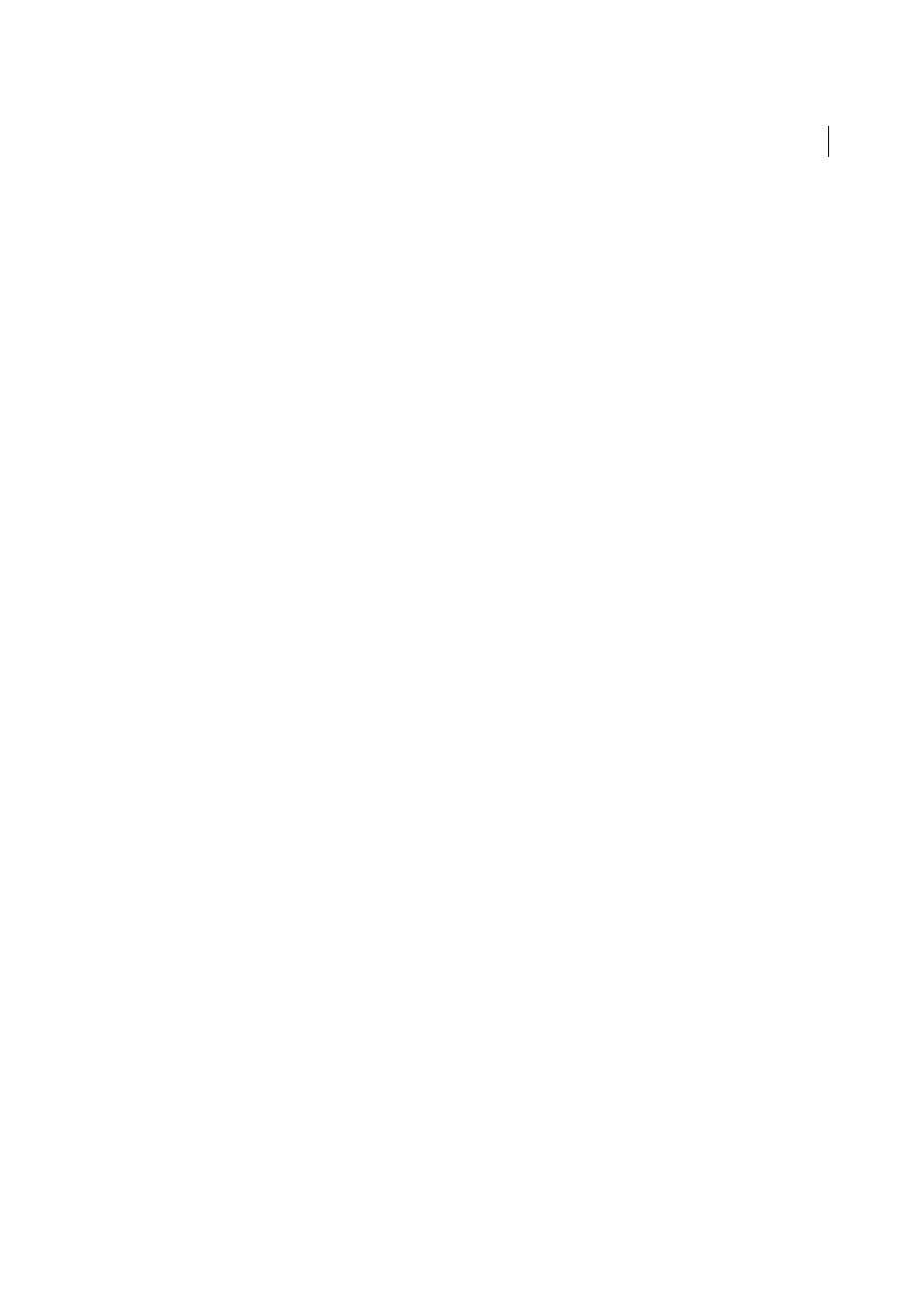
136
Creating PDFs
Last updated 1/14/2015
Guidelines for creating PostScript files
If you want to fine-tune the creation of the PDF with Distiller parameters or pdfmark operators, first create a PostScript
file and then convert that file to PDF. For more information about the Adobe Acrobat XI SDK, see the Acrobat
Developer Center at
nglish only).
In authoring applications such as Adobe InDesign, use the Print command with the Adobe PDF printer to convert a
file to PostScript. The Print dialog boxes can vary from application to application. For instructions on creating a
PostScript file from your specific application, see the application documentation.
Keep in mind the following guidelines when creating PostScript files:
• Use PostScript Language Level 3 whenever possible to take advantage of the most advanced features of PostScript.
• Use the Adobe PDF printer as your PostScript printer.
• (Windows) Send the fonts used in the document.
• Give a PostScript file the same name as the original document, but with the extension .ps. (Some applications use a
.prn extension instead.)
• Use color and custom page sizes that are available with the Acrobat Distiller PPD file. Other PPD files may cause
inappropriate colors, fonts, or page sizes in the PDF.
• Send PostScript files as 8-bit binary data when using FTP to transfer the files between computers, especially if the
platforms are different. This action prevents converting line feeds to carriage returns or vice versa.
About watched folders (Acrobat Pro)
You can configure Distiller to look for PostScript files in certain folders called watched folders. Distiller can monitor up
to 100 watched folders. When Distiller finds a PostScript file located in the In folder of a watched folder, it converts the
file to PDF and then moves the PDF (and usually the PostScript file and any associated log file) to the Out folder. A
watched folder can have its own Adobe PDF settings and security settings that apply to all files processed from that
folder. Security settings for a watched folder take priority over the security settings for Distiller. For example, Distiller
does not convert a PostScript file in a watched folder if the file is marked with read-only permission.
(Windows) Settings and preferences are unique to each user. On a non-NT File System (NTFS), custom settings files
stored in this settings folder are read- and write-accessible by every user on the system. On an NTFS, only files created
by respective users are read- and write-accessible. Settings files created by other users are read-only. (The default
settings files installed with Adobe Acrobat Distiller are Read Only and Hidden.)
(Mac OS) Each user’s settings and preferences for Distiller are normally not accessible to any other user. To share a
watched folder with other users, the creator of the folder must set the appropriate permissions for the In and Out
folders. Sharing enables other users to copy files to the In folder and get files from the Out folder. The creator must be
logged into the system and have Distiller running. The other users must log in remotely to open the live watched folder
and have their files processed.
Note: You can’t set up watched folders as a network service for other users. Every user who creates PDFs must have an
Acrobat Pro license.
Set watched folders (Acrobat Pro)
1
In Acrobat Distiller, choose Settings > Watched Folders.
2
Click Add Folder, and select the target folder. Distiller automatically puts an In folder and an Out folder in the target
folder. You can place In and Out folders at any level of a disk drive.