Add files and folders to a pdf portfolio, Add web content to a pdf portfolio, Remove files and folders from a pdf portfolio – Adobe Acrobat XI User Manual
Page 283
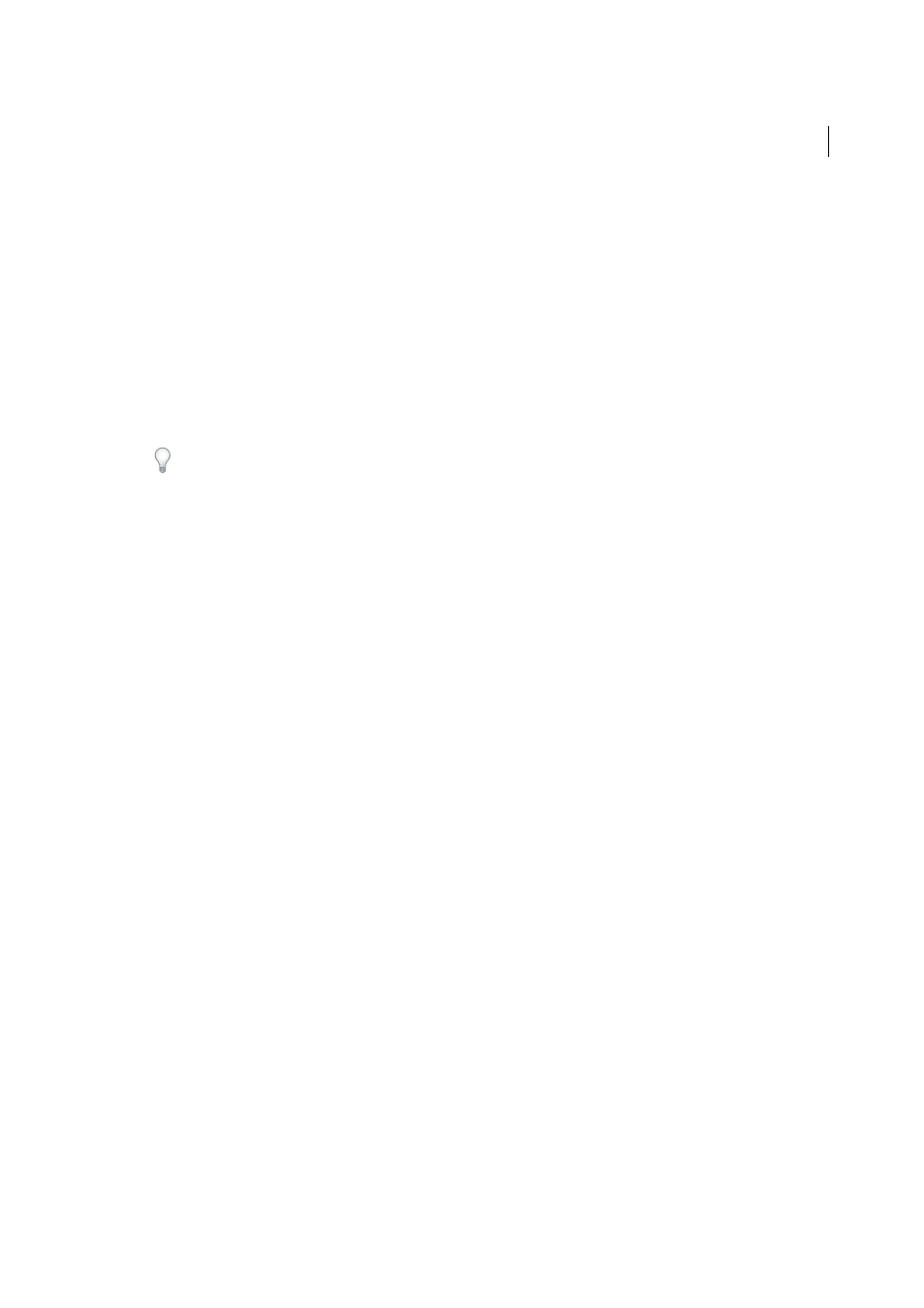
276
Combining files
Last updated 1/14/2015
Note: In Windows, the Acrobat PDFMaker in Outlook and Lotus Notes can create PDF Portfolios when you convert email
messages.
Add files and folders to a PDF Portfolio
You can add content to an existing PDF Portfolio.
❖
From an open PDF Portfolio, go to Edit mode and do any of the following:
• Click the Add Content panel, and then click Add Files or Add Folder to add individual files or a folder of files.
• To create a folder, click the Add Content panel, and then click Create Folder.
• To add files from your computer, drag any files or folders into the PDF Portfolio workspace or onto a folder.
• To move files to a different folder, drag them.
For best performance, keep the total number of component files at 15 or less, and the total size of all component files
under 50 MB.
Add web content to a PDF Portfolio
You can link to websites or embed video tags. Linking to web content is useful when you want to reduce the file size of
the PDF Portfolio.
1
Click the Add Content panel in the Layout pane and select an option for adding content.
2
Select Add Web Content.
3
Enter a filename and description for the web content that gets added to your PDF Portfolio. This web file links to
the web content you specify.
4
Do one of the following:
• To link to a website, select Add A Web Link, and then add the URL.
• To embed a video tag, select Add An Embed Tag, and then paste the video’s embed code. Video-sharing websites
usually include a way to copy a video’s embed code. For example, a website could include an Embed box that
shows the code and other embedding options.
Convert multimedia files in a PDF Portfolio (Acrobat Pro)
You can convert the following component multimedia files to PDF within a PDF Portfolio: FLV files, SWF files, F4V,
mp3. You can also convert these files to PDF if they are encoded in H.264 (with AAC audio): MOV, M4V, MP4, 3GP,
and 3G2. (H.264 and AAC are encoding and compression options for movies.)
Note: To convert AVI or WMV files to PDF, or other multimedia file types to FLV format, use the Adobe Media Encoder.
This application is available in the Acrobat X Suite or Creative Suite.
1
In Edit mode, right-click/Control-click one or more multimedia files in the PDF Portfolio and select Convert To
PDF.
2
If a dialog box appears, specify the options as needed and click OK.
Remove files and folders from a PDF Portfolio
If you delete a folder, all of the files within it are deleted from the PDF Portfolio.
❖
In Edit mode, select one or more files or folders in the PDF Portfolio and press Delete. Or click the Delete File icon
on the card, if available.