Overview of security in acrobat and pdfs, Javascripts in pdfs as a security risk – Adobe Acrobat XI User Manual
Page 386
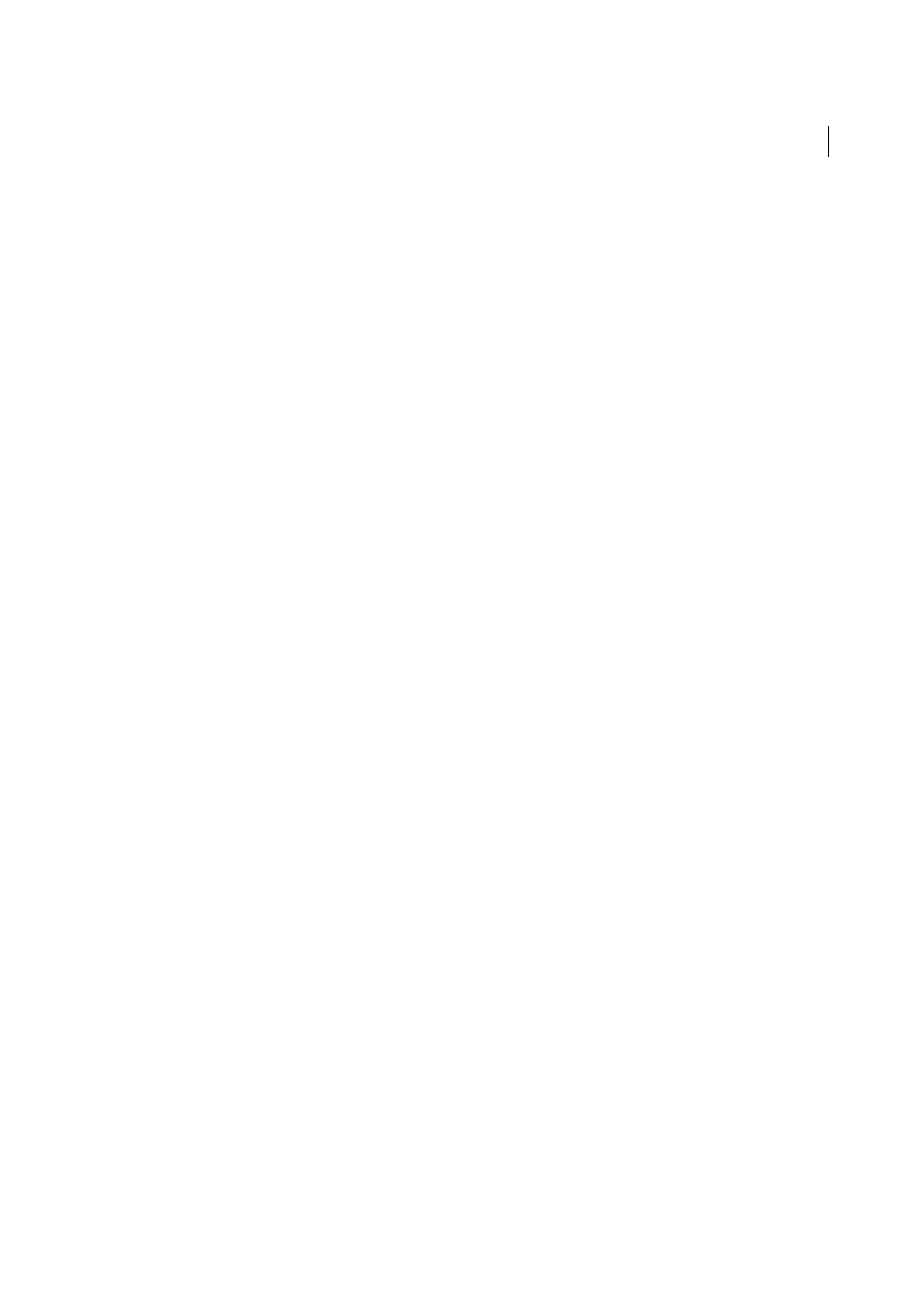
379
Security
Last updated 1/14/2015
Overview of security in Acrobat and PDFs
Security applies in two general contexts: application (software) security and content security.
Application security involves customizing security features to protect Acrobat and Reader against vulnerabilities,
malicious attacks, and other risks. Advanced users can customize the application through the user interface. Enterprise
administrators can also configure the registry. See the following articles for details.
Content security involves the use of product features to protect the integrity of PDF content. These features safeguard
against the unwanted alteration of PDFs, keep sensitive information private, prevent the printing of PDFs, and so on.
See the following articles for details.
A related subject is digital signatures, meant to guarantee the identity of senders and recipients of PDFs. See
for a list of topics related to digital signatures.
More Help topics
More Help topics
JavaScripts in PDFs as a security risk
Note: For a full list of articles about security, se
Acrobat and Reader let you adjust application behavior so that JavaScript executes within your desired level of security.
This helps restrict application access to JavaScript APIs and isolates workflows that do not require JavaScript APIs.
1
Choose Edit > Preferences (Windows) or Acrobat/Adobe Reader > Preferences (Mac OS).
2
From the Categories on the left, select JavaScript.