Adobe Acrobat XI User Manual
Page 182
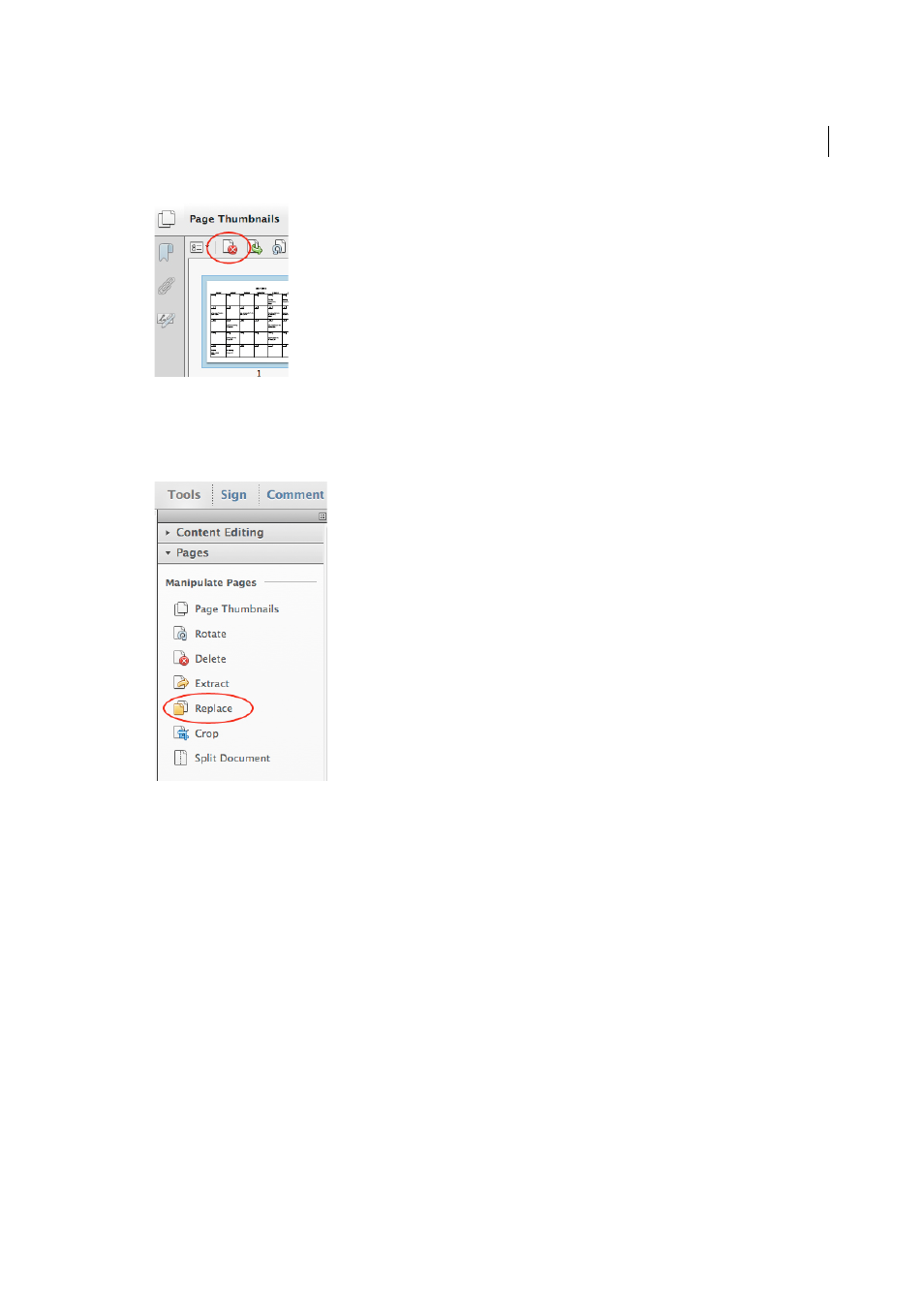
175
Editing PDFs
Last updated 1/14/2015
Replace the contents of a page
1
Open the PDF that contains the pages you want to replace.
2
Choose Tools > Pages > Replace.
3
Select the document containing the replacement pages, and click Select.
4
Under Original, enter the pages to be replaced in the original document.
5
Under Replacement, enter the first page of the replacement page range. The last page is calculated based on the
number of pages to be replaced in the original document.
Replace pages using a page thumbnail
1
Open the PDF that contains the pages you want to replace, and then open the PDF that contains the replacement
pages.
2
In the Page Thumbnails panel of the PDF that contains the replacement pages, select a page or group of pages:
• Select the page number boxes of the page thumbnails that you want to use as replacement pages.
• Shift-click to select multiple page thumbnails. Ctrl-click to add to the selection.
• Drag a rectangle around a group of page thumbnails.
3
Ctrl+Alt+drag the selected page thumbnails onto the Pages panel of the target document. Release the mouse button
when the pointer is directly over the page number box of the first page thumbnail you want to replace so that these
pages become highlighted.