Adobe Acrobat XI User Manual
Page 22
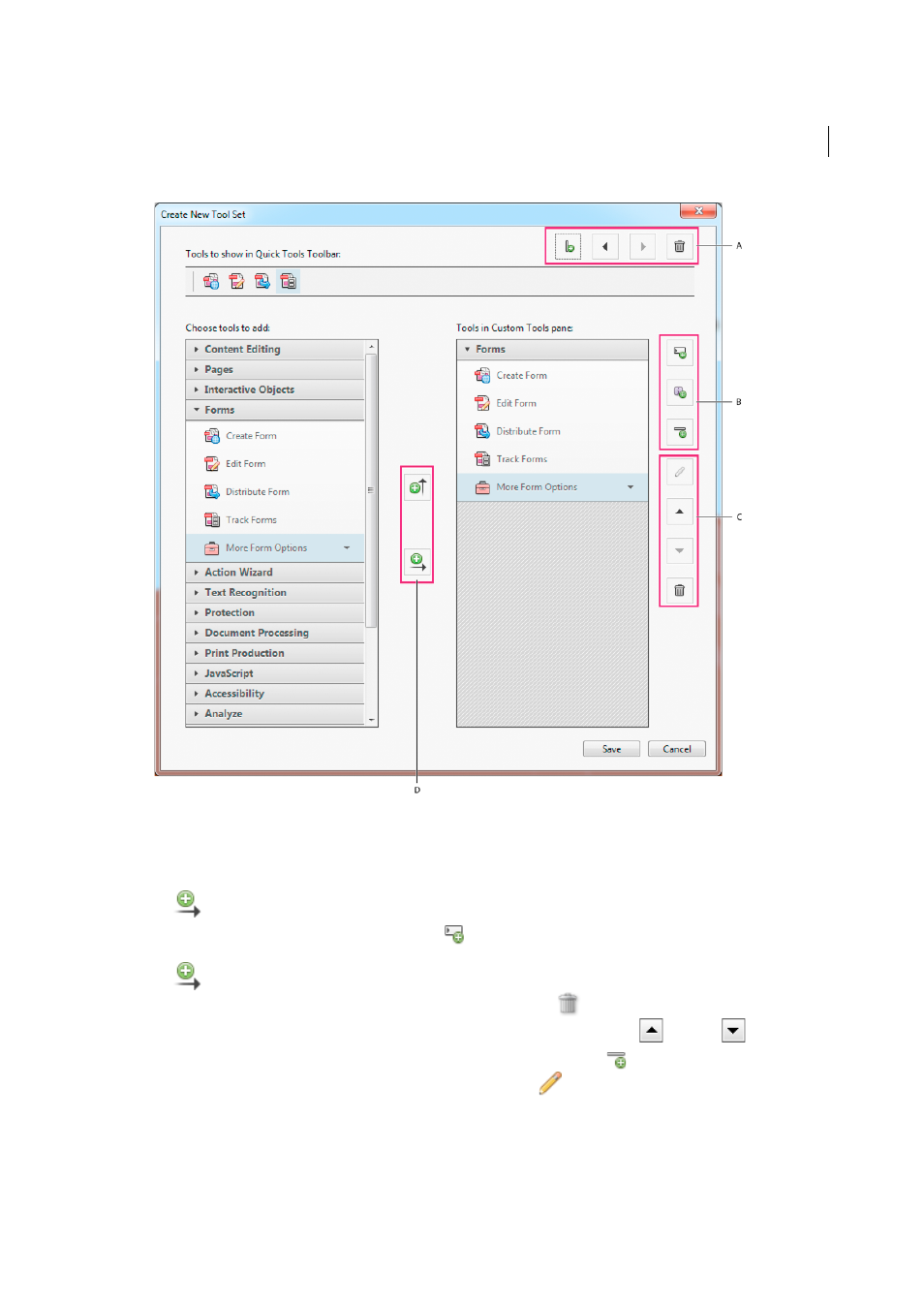
15
Workspace
Last updated 1/14/2015
A Arrange or delete tools in Quick Tools Toolbar B Add custom panels, instructions, or divider line between tools C Rename, arrange, or
delete tools or panels D Add to Quick Tools Toolbar above or Custom Tools pane on right
3
To customize the Tools pane, do any of the following:
• To add a panel to the Custom Tools pane, click the panel on the left, and then click the Add To Tools Pane
icon.
• To create your own panel, click the Add Panel
icon on the right. Give the panel a name, and click Save.
• To add a tool to a panel, select the panel on the right, select the tool on the left, and click the Add To Tools Pane
icon.
• To remove a tool from a panel, select its icon and click the Delete
icon.
• To change the position of a tool or panel, select it on the right, and click the Up
or Down
Arrow icons.
• To add a horizontal line to separate groups of tools, click the Add Divider
icon.
• To edit instructions or panel name, select it, and click the Edit
icon.
4
When your tool set is complete, click Save, type its name, and click Save again.