Adobe Acrobat XI User Manual
Page 354
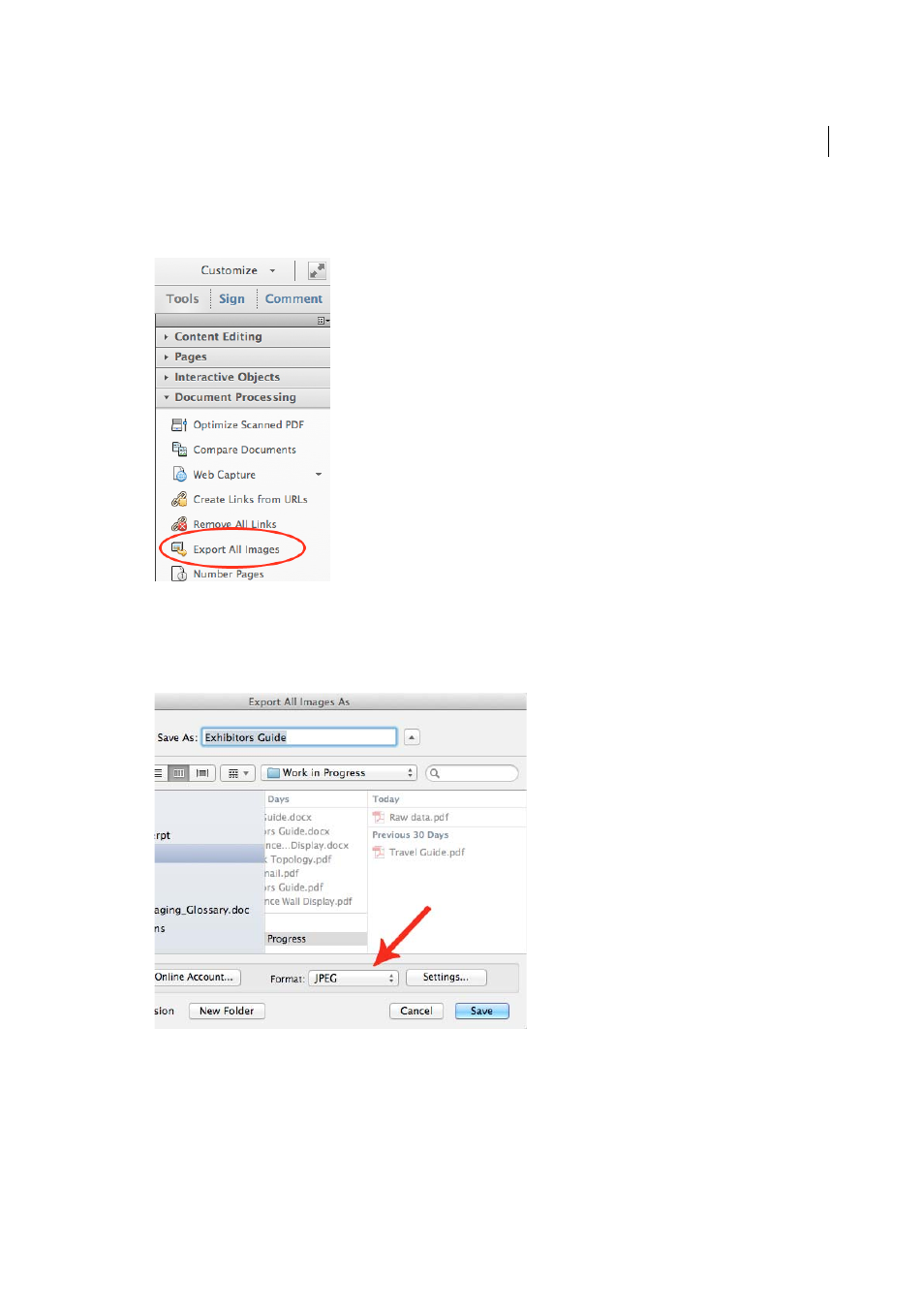
347
Saving and exporting PDFs
Last updated 1/14/2015
Note: You can export raster images, but not vector objects.
1
Choose Tools > Document Processing > Export All Images.
Note: Document Processing doesn't appear on the Tool palette by default. To make it appear, choose it from the options
menu in the upper-right corner of the Tool palette.
2
In the Export All Images As dialog box, choose a file format for the images.
By default, exported image files use the source filename.
3
Click Settings.
4
In the Export All Images As Settings dialog box, select the file settings, color management, and conversion settings
for the file type.
5
For Exclude Images Smaller Than, select the smallest size of image to be extracted. Select No Limit to extract all
images.
6
Click OK. In the Export All Images As dialog box, click Save or OK.