Adding multimedia to pdfs, Add multimedia to pdfs (acrobat pro) – Adobe Acrobat XI User Manual
Page 517
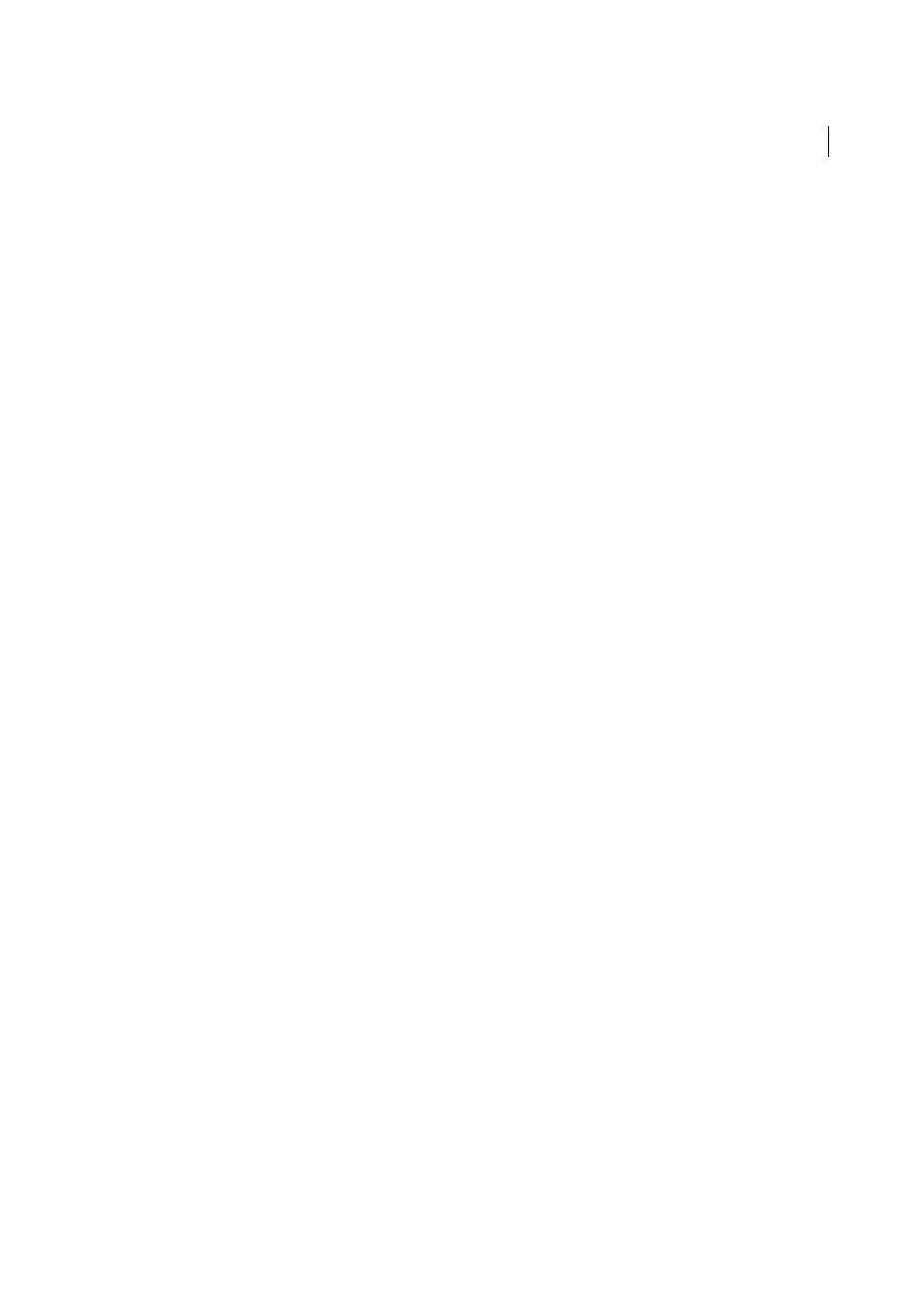
510
Multimedia and 3D models
Last updated 1/14/2015
• In the View pane of the Model Tree, click Options and choose List Comments.
2
Double-click a comment to open its comment window.
3
Repeat steps 1 and 2 to see other comments associated with other views.
When you select a comment, the 3D model appears in the same view it was in when the comment was added.
More Help topics
Adding multimedia to PDFs
Add multimedia to PDFs (Acrobat Pro)
Adding video, sound, and interactive content transforms PDFs into multidimensional communication tools that
increase interest and engagement in your documents.
Acrobat Pro automatically converts video to FLV files. This format ensures both high-quality viewing and compatibility
across computer platforms. FLV files are also compact, so converting multimedia to this format is helps reduce the size
of multimedia PDFs.
All multimedia that is developed in Flash® as well as multimedia that is H.264 compliant can be played back in Adobe
Reader® 9 and later. (H.264, also known as MPEG-4 part 10, is a video compression standard that provides high quality
video without substantially increasing file size.) Video files of varying formats and filename extensions can be H.264
compliant.
Media files in other formats can be played back in earlier versions of Adobe Reader. However, users must install the
appropriate application (such as QuickTime or Windows Media Player) to play the multimedia.
Another way to add multimedia is by entering a URL that refers to a video file or streaming media. Three types of URLs
can be used: RTMP, HTTP, and HTTPS. Flash Media Servers use RTMP to host FLV files and H.264-compliant media
files. On HTTP and HTTPS servers, FLV files and H.264-compliant MOV and MP4 files are supported.