Fill in flat forms with the add text tool – Adobe Acrobat XI User Manual
Page 227
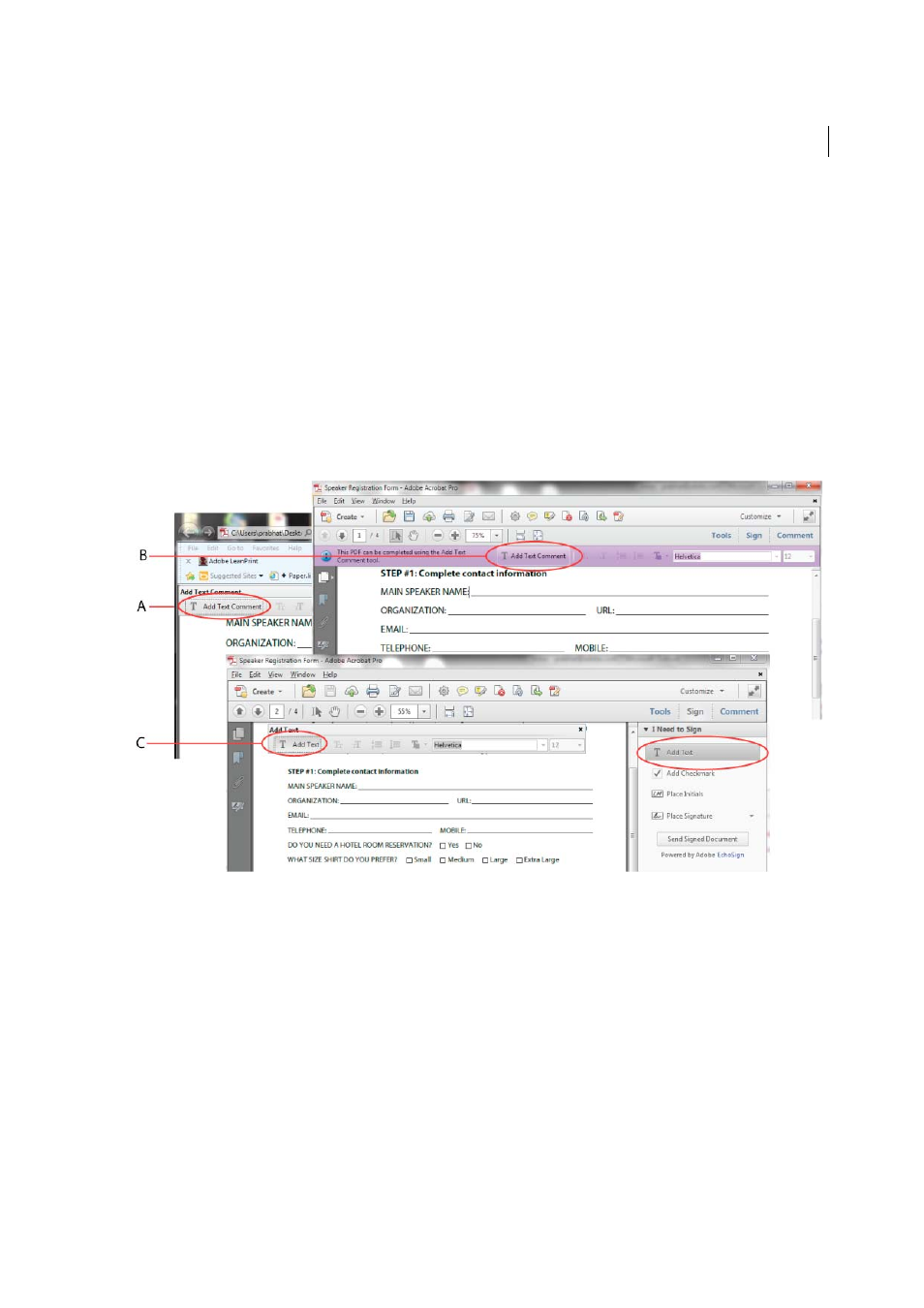
220
Forms
Last updated 1/14/2015
3
Click to select options, such as radio buttons. Click inside a text field to type.
4
Press Tab to move forward or Shift+Tab to move backward.
5
When finished, click the submit button to either send the data to a server or create an email to send the data. The
submit button can appear in the purple message bar at the top of the form or in the form content.
For troubleshooting tips on completing forms, see
Fill in flat forms with the Add Text tool
A flat form does not have interactive fields. However, you can use the Add Text tool to type information over blank
form fields. Acrobat and Reader XI include the Add Text tool. In Reader X or earlier, you can add text only if the creator
of the form enabled the Add Text (or Typewriter tool).
Note: The text you add with the Add Text tool is a type of commenting, and appears in the Comments List (Comment >
Comments List).
A Add Text tool in the floating toolbar in browser. B Add Text tool in purple message bar. C Add Text tool selected in Sign panel, which then
displays floating toolbar.
1
Do one of the following, depending on how the form appears in your window:
• In either the purple message bar or floating toolbar, click the Add Text button.
• In the Acrobat application (not in a browser), choose Sign > Add Text.