Reject a pdf, How to use webmail in acrobat – Adobe Acrobat XI User Manual
Page 344
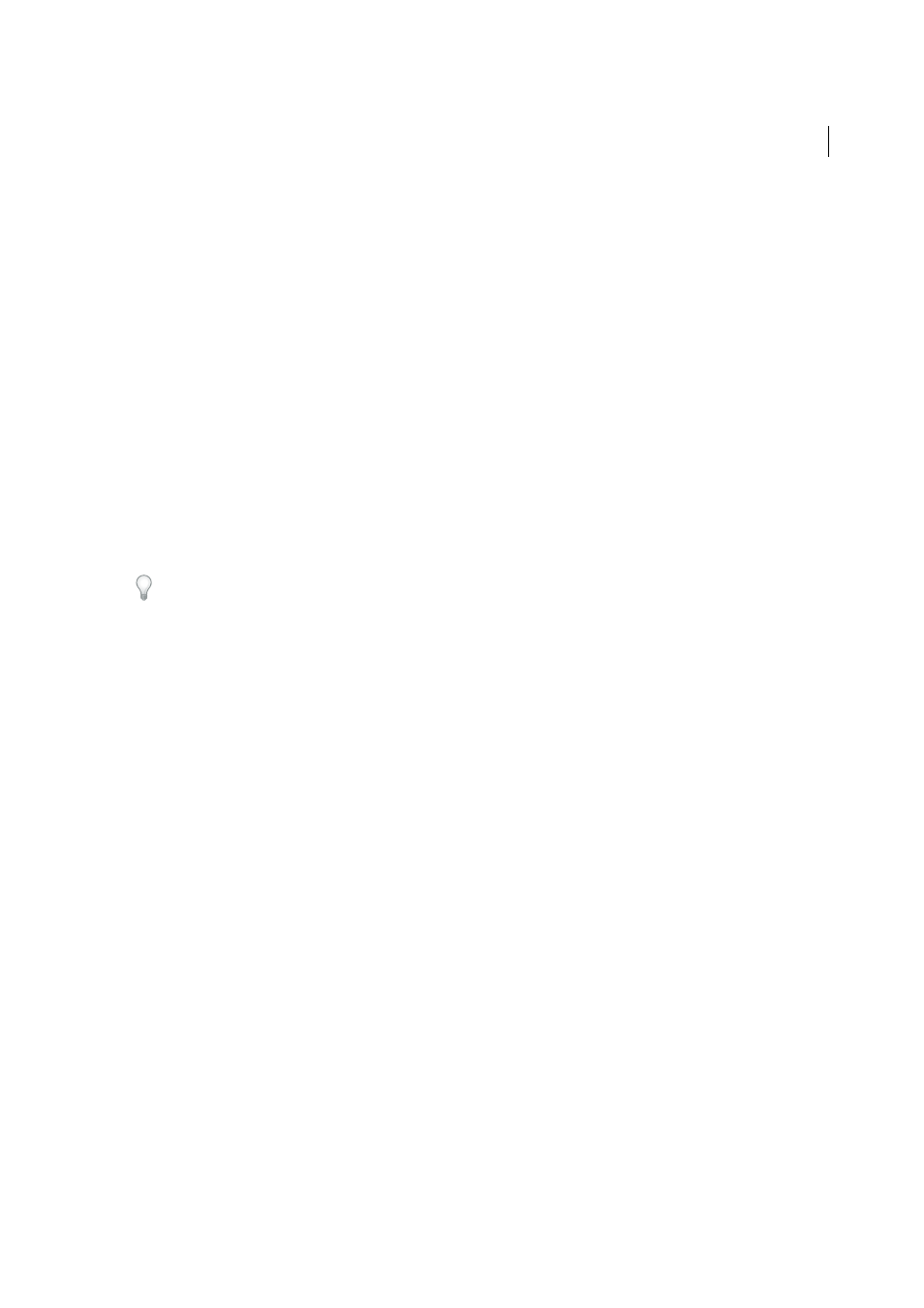
337
Reviews and commenting
Last updated 1/14/2015
Reject a PDF
If the PDF you received in an approval request doesn’t meet the requirements for approval, use the options in the
document message bar to reject the document and return it to the initiator. If a PDF is rejected, the approval workflow
must be reinitiated.
1
Open the PDF attachment in the approval invitation email message.
2
Click the Reject button in the document message bar.
3
In the Reject And Send Notification dialog box, type the email address for the initiator in the To box. If the Notify
Initiator Of Approval Status Via Email option is selected, a separate email message is sent to the approval initiator.
Click Send.
4
Click Send in the email message that appears.
Add or change identity information for a digital stamp
1
From the Stamp menu in the Annotations panel, choose Show Stamps Palette.
2
In the Stamps palette, select Digital Identity Stamps, right-click your stamp, and choose Edit Identity.
3
In the Identity Setup dialog box, type or edit your name, title, company name, department, and email address, and
click Complete.
You can also change your identity information from the Preferences dialog box. Under Categories, select Identity.
More Help topics
How to use webmail in Acrobat
Learn how to send PDF to others from within Acrobat.