Multimedia preferences (legacy), Multimedia trust preferences (legacy), Multimedia trust (legacy) – Adobe Acrobat XI User Manual
Page 500
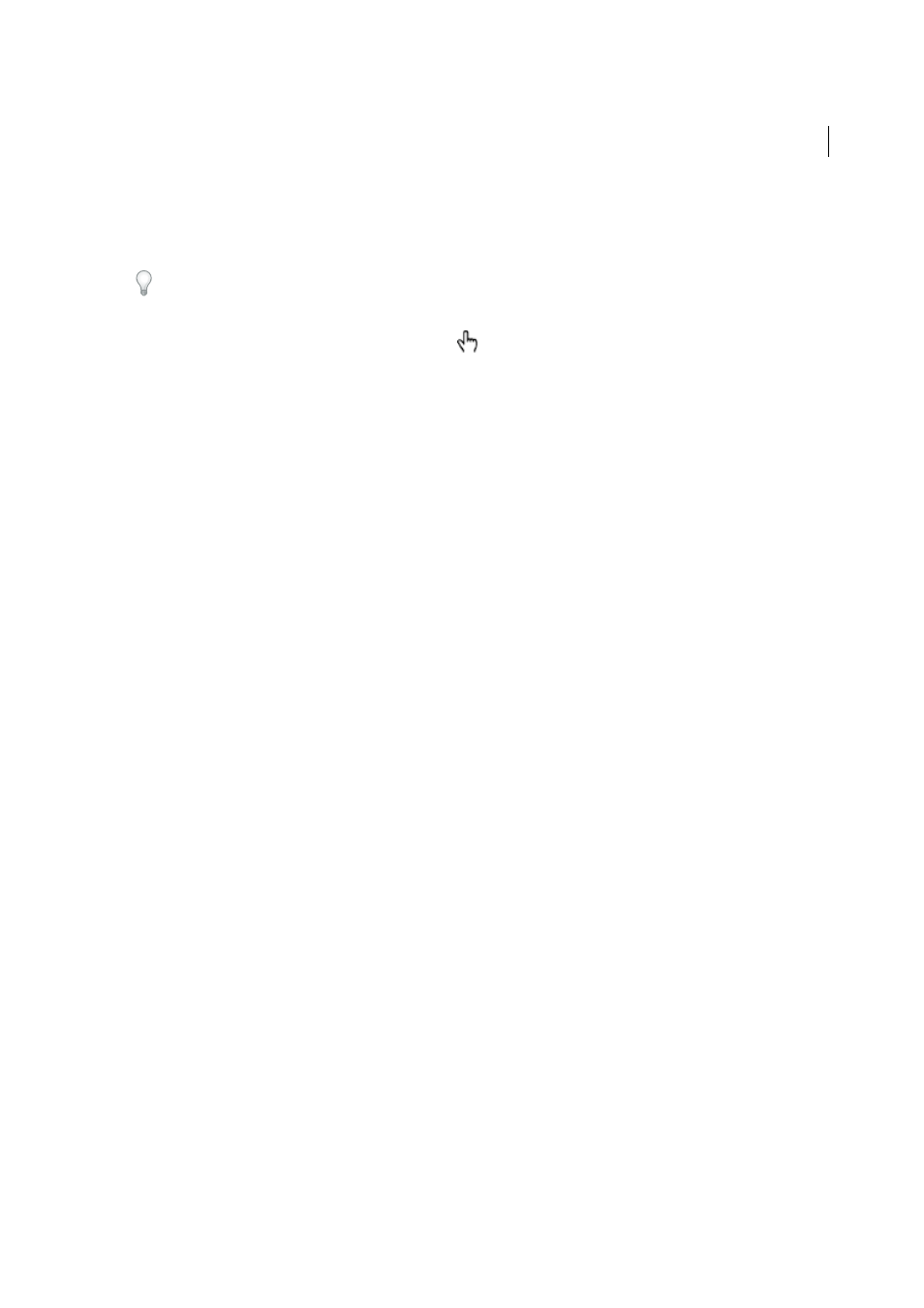
493
Multimedia and 3D models
Last updated 1/14/2015
Acrobat and Reader also let you play legacy multimedia files created using an earlier version of Acrobat. These include
QuickTime, MPEG, ASF, RAM, and Windows® Media files. However, Acrobat and Reader X do not provide a way to
create legacy multimedia files.
To help protect your computer from viruses, Acrobat asks you if you want to play multimedia files from unverified
sources. You can change this default behavior in the Multimedia Trust preferences.
❖
Using the Hand tool or the Select tool, click the play area of the video or sound file. When the pointer is positioned
over the play area, it changes to the play mode icon
.
Multimedia preferences (legacy)
Two types of PDF files require you to set multimedia preferences:
• PDF files created in Acrobat 8 and earlier.
• PDF files containing multimedia content that needs a plug-in or external player to play, rather than the built-in
media player.
These files require you to identify an additional media player with which to run the multimedia.
Open the Preferences dialog box, and then select Multimedia (Legacy) from the left side of the dialog box.
Player Options
Choose the format in which you want to run legacy media content: QuickTime, Flash, Windows Media,
or Windows built-in player.
Accessibility Options
Specify if you want special features (if available) to appear when media plays, such as subtitles
and dubbed audio. Specify the preferred language for the media, in case multiple languages are available.
Multimedia Trust preferences (legacy)
Acrobat and Reader play most multimedia files, such as audio or video, using the built-in media player. (For the
supported file types, see
Supported video, audio, and interactive formats
.) Multimedia content that requires additional
resources to play, such as an external player or plug-in, is considered “legacy” multimedia content. You can control the
use of external players or plug-ins in the Multimedia Trust (Legacy) preferences.
More Help topics
Multimedia Trust (Legacy)
(Acrobat and Reader 10.1.1 or earlier) In Multimedia Trust preferences, you can specify whether to play embedded
multimedia files in trusted or non trusted PDF documents. A trusted document is a document that you or an author
you trust has approved. By setting your permissions to play multimedia only in trusted documents, you can prevent
programs, macros, and viruses from potentially damaging your computer.
The list of trusted documents and authors is stored internally and can’t be viewed. If you add a certified document to
the list, both the document and the certificate of the author are added to the list of trusted documents. All documents
that this author certified are trusted. (Trusted documents also include PDFs from authors in your list of trusted
identities.)
In the Preferences dialog box, select Multimedia Trust (Legacy) from the Categories.
(Acrobat and Reader 10.1.1 or earlier) Display Permissions For
Choose to set permissions for either trusted documents
or other (non trusted) documents.