Printer marks and hairlines (acrobat pro), About printer marks in pdfs, Embed printer marks in a pdf – Adobe Acrobat XI User Manual
Page 525: Set page boxes dialog box overview
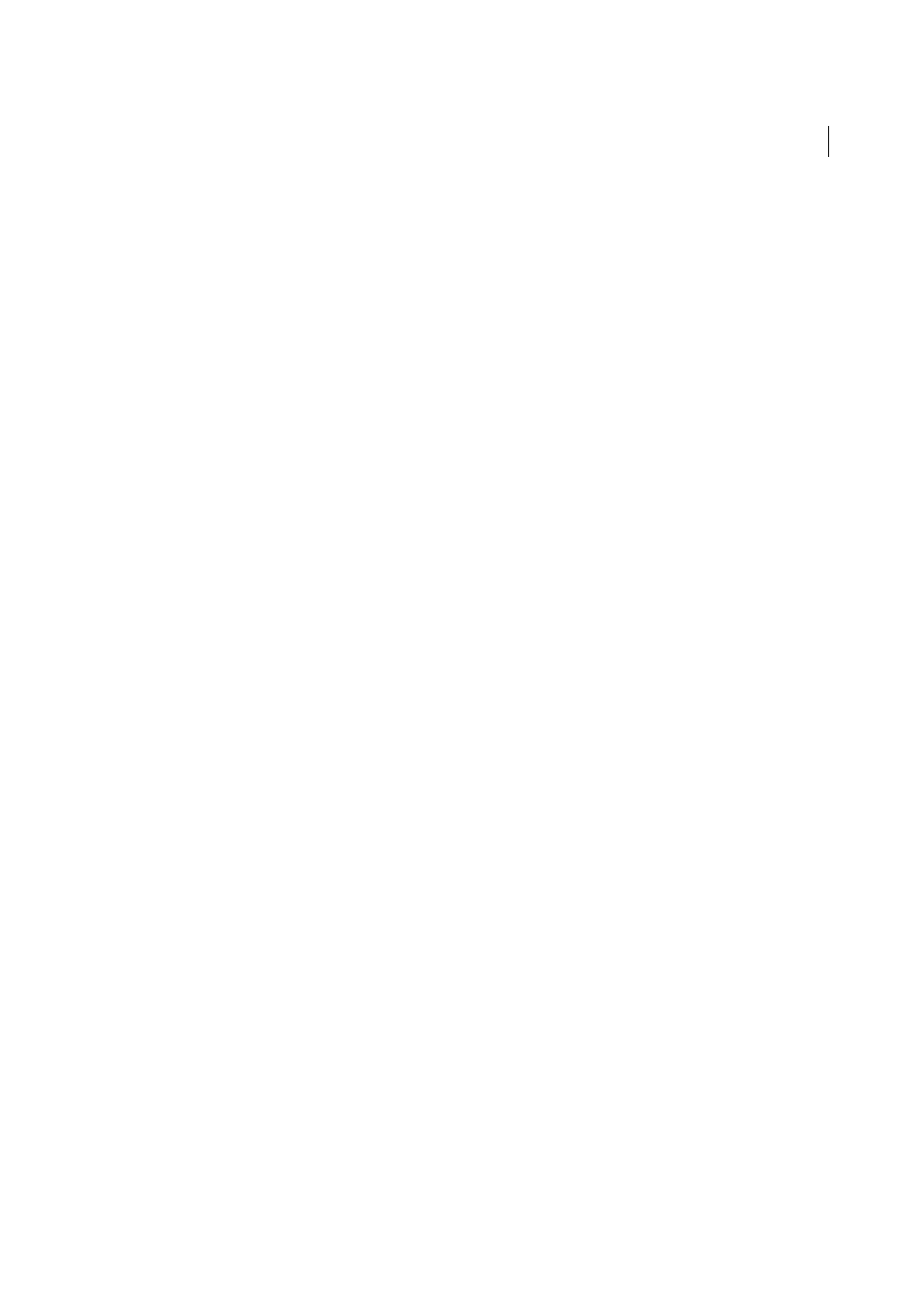
518
Print production tools (Acrobat Pro)
Last updated 1/14/2015
Set Page Boxes
Allows you to define the crop, trim, bleed, art, and media boxes on a page. The elements are important
for proper page positioning and placement of printer marks, especially for imposition.
Add Printer Marks
Adds standard printer marks to a PDF page for positioning. These marks are embedded in the PDF.
Fix Hairlines
Based on user settings, finds hairlines and replaces them with heavier-weight lines.
Ink Manager
Modifies the way inks are treated while the current PDF is open. The Acrobat Ink Manager uses the same
options and controls as other Adobe applications.
Trap Presets
Allows you to create and apply trap settings for later execution by an Adobe RIP that licenses Adobe In-
RIP Trapping.
Acrobat Distiller
Converts PostScript files to PDF.
Printer marks and hairlines (Acrobat Pro)
About printer marks in PDFs
When you prepare a document for print production, a number of marks are needed to help the print service provider
align separation films for producing proofs, measure film for correct calibration and ink density, trim film to size, and
so on. Printer marks indicate the boundaries of document boxes supported by Adobe PDF, such as trim boxes and bleed
boxes.
You can add printer marks temporarily at print time using the Marks And Bleeds panel of the Advanced Print Setup
dialog box, or you can embed printer marks in the file (and optionally in a layer) using the Add Printer Marks dialog
box. For information about adding printer marks to just the printed output, see
Include marks and bleeds (Acrobat
Note: A PDF created from Adobe InDesign CS and later can include printer marks, either in a separate layer or on the page.
You can view these marks using the Layers tab in Acrobat. If the printer marks were exported as a layer, any printer marks
you create using the Acrobat Add Printer Marks feature replace the InDesign printer marks. If the printer marks are not in
a layer, Acrobat printer marks overlay InDesign printer marks and might not align.
Embed printer marks in a PDF
Choose Tools > Print Production >Add Printer Marks.
1
Specify the pages to mark.
2
Specify the marks and settings.
Set Page Boxes dialog box overview
Use the Set Page Boxes dialog box (formerly called Crop Pages) to define boundaries for trim, bleed, and art when
preparing your PDF for printing and other output. You can adjust the margins of document boxes supported by Adobe
PDF, including the media (page size), trim, bleed, and art boxes. This capability is useful if the printer marks you add
using the Add Printer Marks tool (not the Marks And Bleeds panel of the Advanced Print Setup dialog box) would be
clipped because the crop box is too small to accommodate the marks. Print service providers can also use this tool to
expand the page size for imposition tasks.