Submit form selections options, Making buttons change appearance – Adobe Acrobat XI User Manual
Page 239
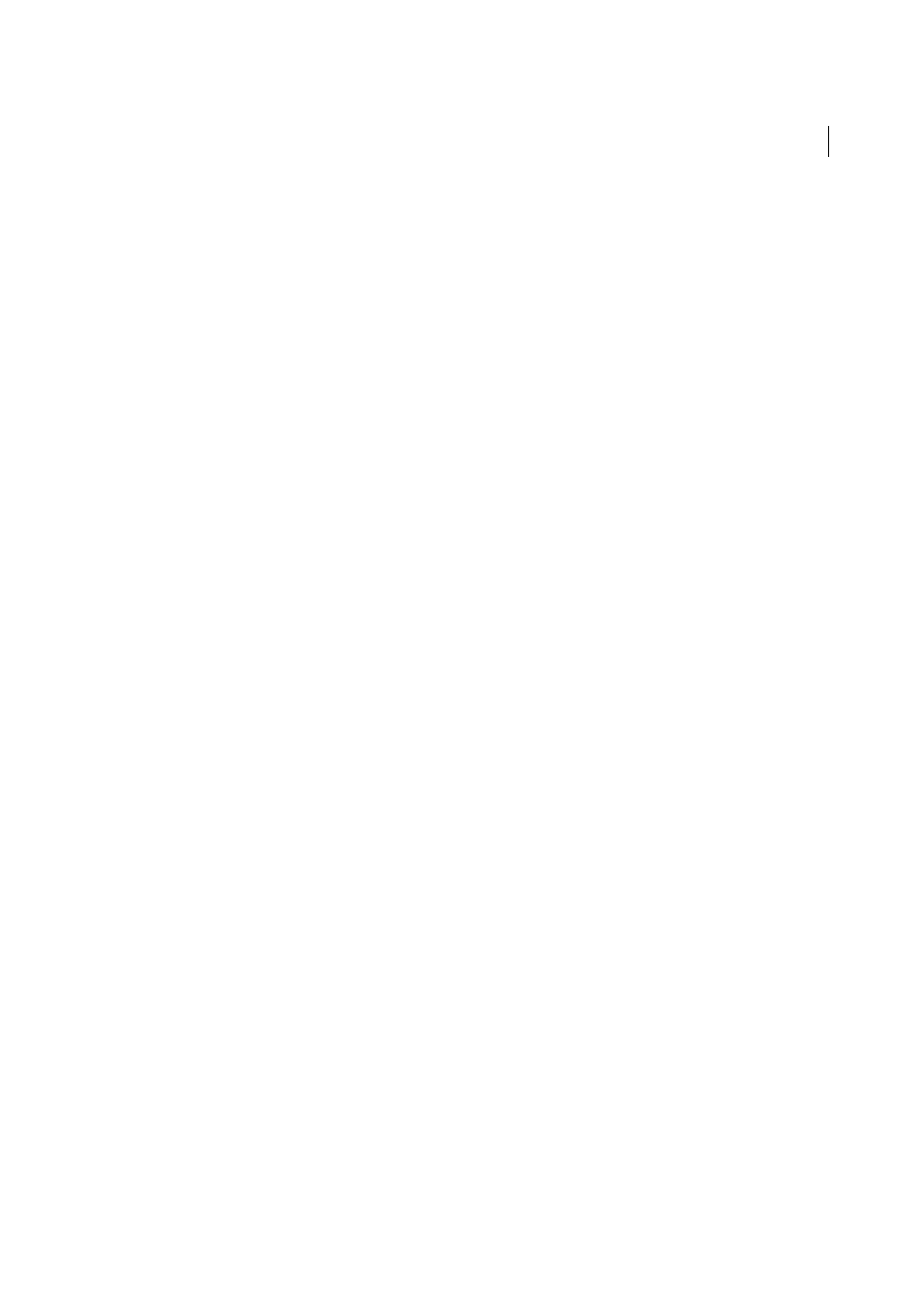
232
Forms
Last updated 1/14/2015
4
In the Actions tab, choose Submit A Form on the Select Action menu, and then click Add.
5
In the Submit Form Selections dialog box, do one of the following:
• To collect form data on a server, type the location in the Enter a URL for this link. For example,
http://www.[domain]/[folder]/[subfolder]/ for an Internet address or \\[server]\[folder]\[subfolder]\ for a
location on a local network.
• To collect form data as attachments to email, type mailto: followed by the email address. For example,
mailto:[email protected].
6
Select options for Export Format, Field Selection, and Date Options, and click OK.
Note: If the data returns in FDF or XFDF format, the server URL must end with the #FDF suffix—for example,
http://myserver/cgi-bin/myscript#FDF.
Submit Form Selections options
The following options are available in the Submit Forms Selections dialog box:
Enter a URL for this link
Specifies the URL to collect the form data.
FDF
Returns the user input without sending back the underlying PDF file. You can select options to include Field Data,
Comments, and Incremental Changes To The PDF.
Note: Selecting the option for incremental changes is useful for receiving digital signatures in a way that is easily read and
reconstructed by a server.
HTML
Returns the form in Hypertext Markup Language.
XFDF
Returns the user input as an XML file. You can include Comments with the field data or just the field data.
Returns the entire PDF file with the user input.
Field Selection
Specifies what fields are returned. To receive only some of the completed field data, select Only These,
click Select Fields, and select which fields to include or exclude in the Field Selection dialog box.
For example, you might use this to exclude some calculated or duplicate fields that appear in the form for the user’s
benefit but which do not add new information.
Date Options
Standardizes the format for dates that the user enters.
Making buttons change appearance
A button can have a label, an icon, or both. You can change how the button appears in each mouse state (Up, Down,
and Rollover). For example, you could create a button that has a “Home” label until the pointer is moved over the
button, when it might have a “Click to return to home page” label.
You can make button icons from any file format that Acrobat can display, including PDF, JPEG, GIF, and other image
formats. For whichever format you select, the entire page is used, so if you want to use only a portion of a page as an
icon, you need to crop the image or page before carrying out this procedure. The smallest allowable PDF page size is 1-
by-1 inch (2.54-by-2.54 cm). If you want the icon to appear smaller than 1-by-1 inch, scale it to fit the size of the box
drawn with the button tool. Clicking Advanced in the Options tab of the Button Properties dialog box lets you
determine how a button icon is scaled to fit inside a button.