Find and replace – Adobe Acrobat XI User Manual
Page 9
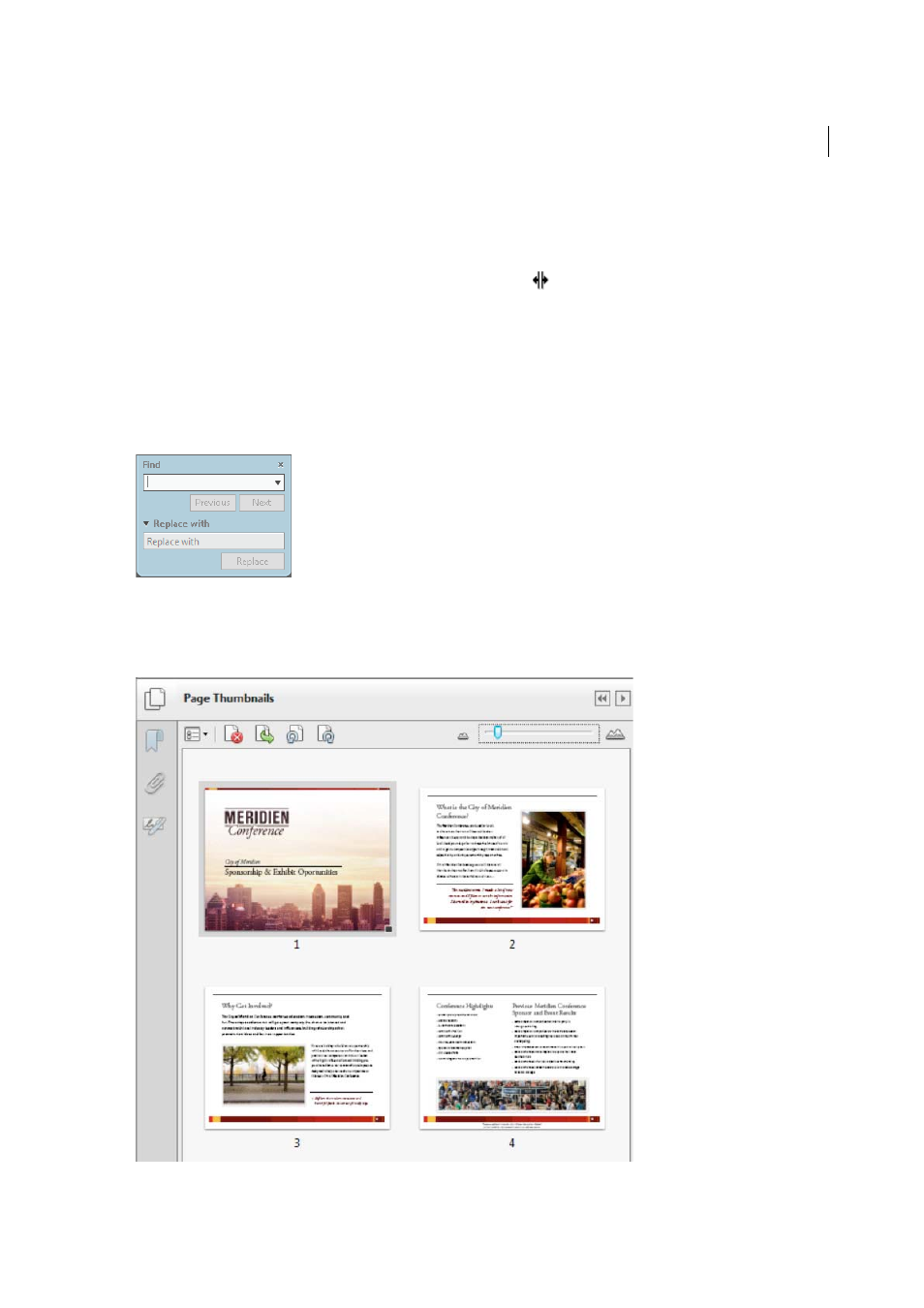
2
What's new
Last updated 1/14/2015
Reflow text on a page
Reflow paragraph text on a page by inserting new text or resizing a paragraph with a simple drag. The text in the
paragraph automatically reflows to accommodate the edited content. Choose Tools > Content Editing > Edit Text &
Images to outline the text boxes. Then click where you want to insert text. To resize the text box, place the pointer over
a selection handle. When the cursor changes to the Resize pointer
, drag the handle to resize. For more
information, see
.
Find and replace
Find and Replace text throughout your document. Replace misspelled, incorrect, or outdated words or phrases using
the enhanced Find tool. Choose Edit > Find to open the Find dialog box. Click Replace With to expose the Replace With
text box. Type the text you want to find and enter the replacement text. Click Next to locate the first instance of the
word or phrase, or click Replace to automatically find and replace the first instance.
Rearrange pages
Rearrange, insert, rotate, or delete pages in the improved Page Thumbnails panel. Use the zoom slider to adjust the size
of thumbnails. Easily drag-and-drop pages from one location to another.