Specify settings using trap presets, Create or modify a trap preset, Delete a trap preset – Adobe Acrobat XI User Manual
Page 543
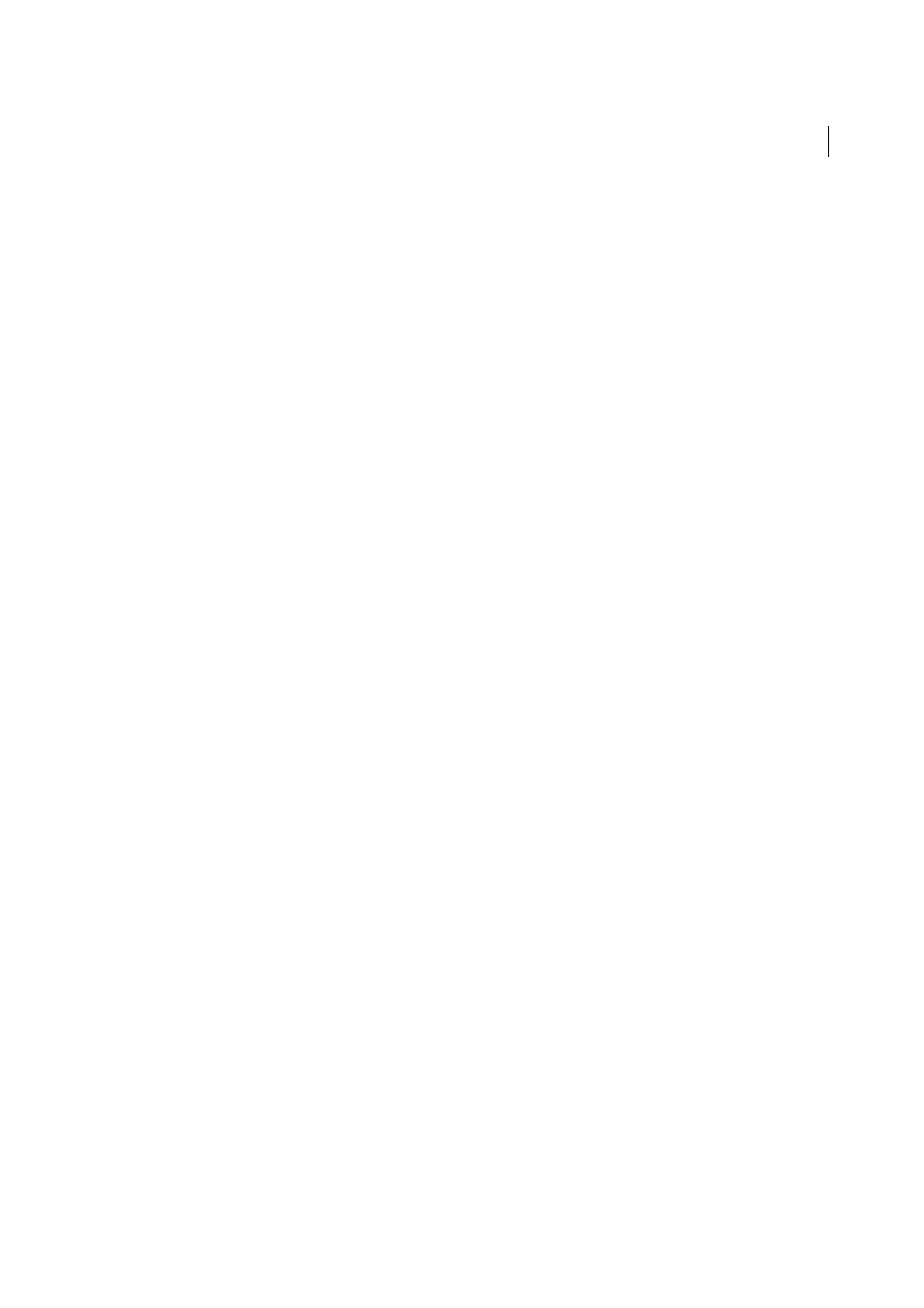
536
Print production tools (Acrobat Pro)
Last updated 1/14/2015
4
Select Output from the list on the left.
5
For Color, choose In-RIP Separations.
6
For Trapping, choose Adobe In-RIP.
Note: This option works only when you target an output device that supports Adobe In-RIP Trapping.
7
Click Ink Manager. As necessary, select an ink, specify the following options (only if your service provider
recommends changing the settings), and then click OK:
Type
Choose an ink type that describes the selected ink.
Neutral Density
Type a value that differs from the default.
Trapping Sequence
Type a value to set the order in which inks are printed.
8
Continue specifying other print options, and then click OK to print your document.
Specify settings using trap presets
A trap preset is a collection of trap settings you can apply to pages in a PDF. Use the Trap Presets dialog box for entering
trap settings and saving a collection of settings as a trap preset. If you don’t apply a trap preset to a trapping page range,
that page range will use the [Default] trap preset, a collection of typical trap settings that are applied to all pages of a
new document.
Note: In Acrobat, trap presets and their assignments apply to the document only while it is open; trap settings are not saved
in the PDF. This behavior is different from InDesign, where trap presets and their assignments are saved with the InDesign
document.
Create or modify a trap preset
Choose Tools > Print Production >Trap Presets.
1
Select an existing preset, and then click Create.
2
Specify the following options, and then click OK:
Name
Type a name for the preset. You cannot change the name of either of the two built-in presets: [No Trap Preset]
and [Default].
Trap Width
Type values to specify the amount of overlap for inks.
Trap Appearance
Specify options for controlling the joins and ends of the traps.
Images
Specify settings that determine how to trap images.
Trap Thresholds
Type values to specify the conditions under which trapping occurs. Many variables affect the
values you’ll need to enter here. For more information, consult with your print service provider, and see the other
trapping topics.
Delete a trap preset
❖
In the Trap Presets dialog box, select the presets, and then click the Delete button.
Note: You cannot delete either of the two built-in presets: [No Trap Preset] and [Default].
Assign a trap preset to pages
You can assign a trap preset to a document or to a range of pages in a document. Pages with no abutting colors print
faster if you disable trapping on those pages. Trapping doesn’t actually occur until you print the document.