Overview of pdf portfolios, About pdf portfolios – Adobe Acrobat XI User Manual
Page 290
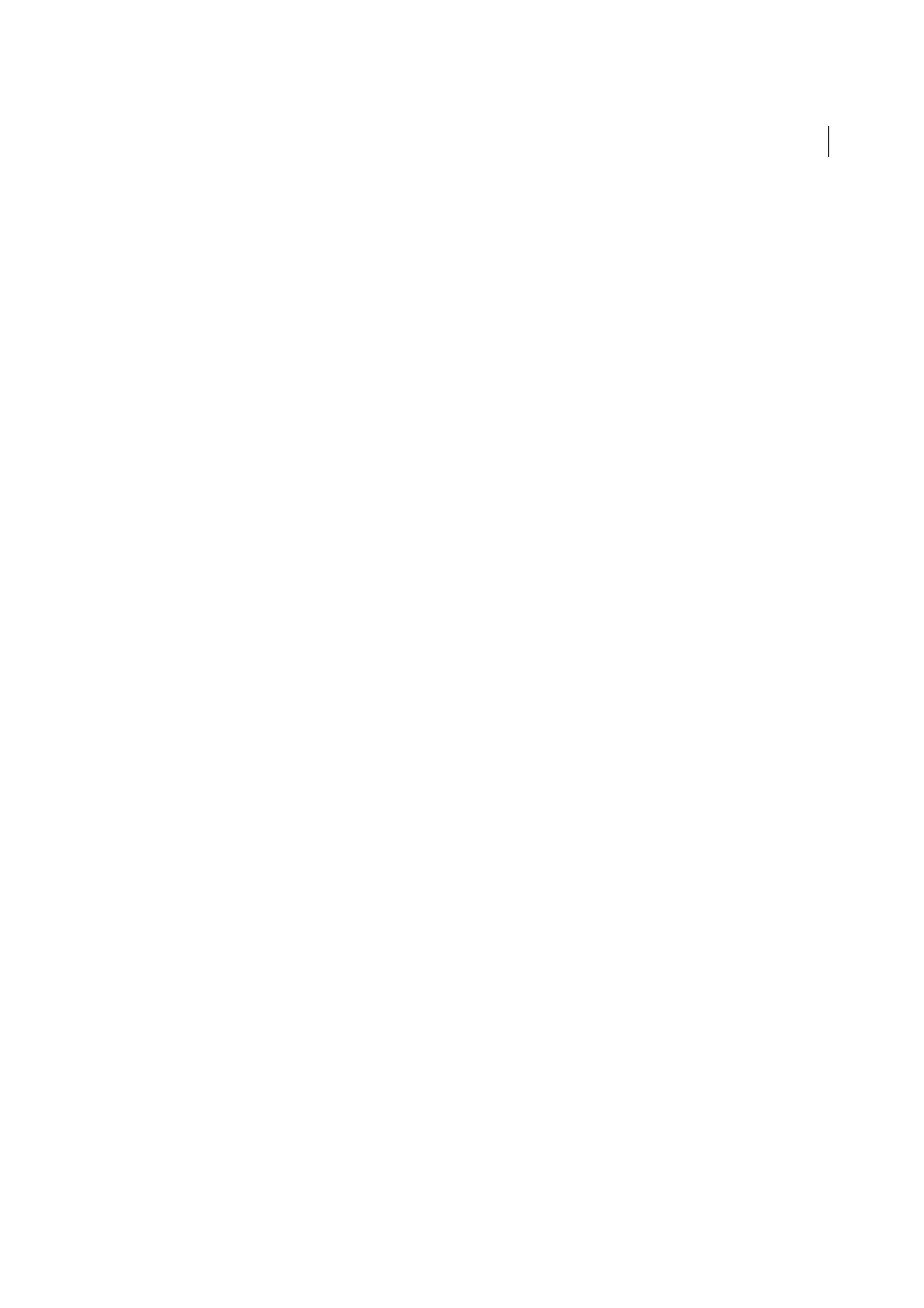
283
Combining files
Last updated 1/14/2015
Overview of PDF Portfolios
About PDF Portfolios
A PDF Portfolio contains multiple files assembled into an integrated PDF unit. The files in a PDF Portfolio can be in a
wide range of file types created in different applications. For example, a PDF Portfolio can include text documents,
email messages, spreadsheets, CAD drawings, and PowerPoint presentations. The original files retain their individual
identities but are assembled into one PDF Portfolio file. You can open, read, edit, and format each component file
independently of the other component files in the PDF Portfolio.
Note: Acrobat Standard and Adobe Reader® users cannot create PDF Portfolios or edit the layout, colors, headers, and so
on.
Depending on the circumstances, PDF Portfolios offer several advantages over merging multiple files into a single PDF:
Layouts and themes (Acrobat Pro)
Customize your PDF Portfolio with unique layouts and visual themes. Color
palettes and backgrounds provide more visual interest.
Adding and deleting
Add or remove files easily, without having to find and select all the pages that originated in that
file.
Previewing
Quickly preview component files without having to open them in their native applications.
Editing
Change individual files within the PDF Portfolio without affecting the other files. For example, you can
renumber pages in one document without renumbering other documents in the PDF Portfolio. You can also edit non-
PDF files in their native applications from within a PDF Portfolio. Any changes you make are saved to the file within
the PDF Portfolio.
Distribution
Share a PDF Portfolio with others and be sure that they are getting all the component parts. Publish a PDF
Portfolio on a website for others to view.
Sorting
Sort component files by categories that you can add to, delete, hide, and customize. Simply click a column
name to sort the list.
Reordering
Drag files to change their order. You can then define the new order as the initial sort order—the order in
which files appear when someone opens the PDF Portfolio.
Printing
Print all the PDFs in a PDF Portfolio, or selected component PDFs.
Searching
Search one or all files in a PDF Portfolio. You can even search non-PDF component files.
Incorporating other formats
Add non-PDF files to an existing PDF Portfolio without converting them to PDF.
Independence from source files
The source files of a PDF Portfolio—even existing files you add to the PDF Portfolio—
are not changed when you create a PDF Portfolio. Changes you make to the component files within a PDF Portfolio do
not change the original files from which you created the PDF Portfolio. You can move a PDF Portfolio anywhere on
your computer or network without any risk of losing or disconnecting its components.
Reuse
Include the same file in multiple PDF Portfolios.
Additional resources