Units and markup options – Adobe Acrobat XI User Manual
Page 503
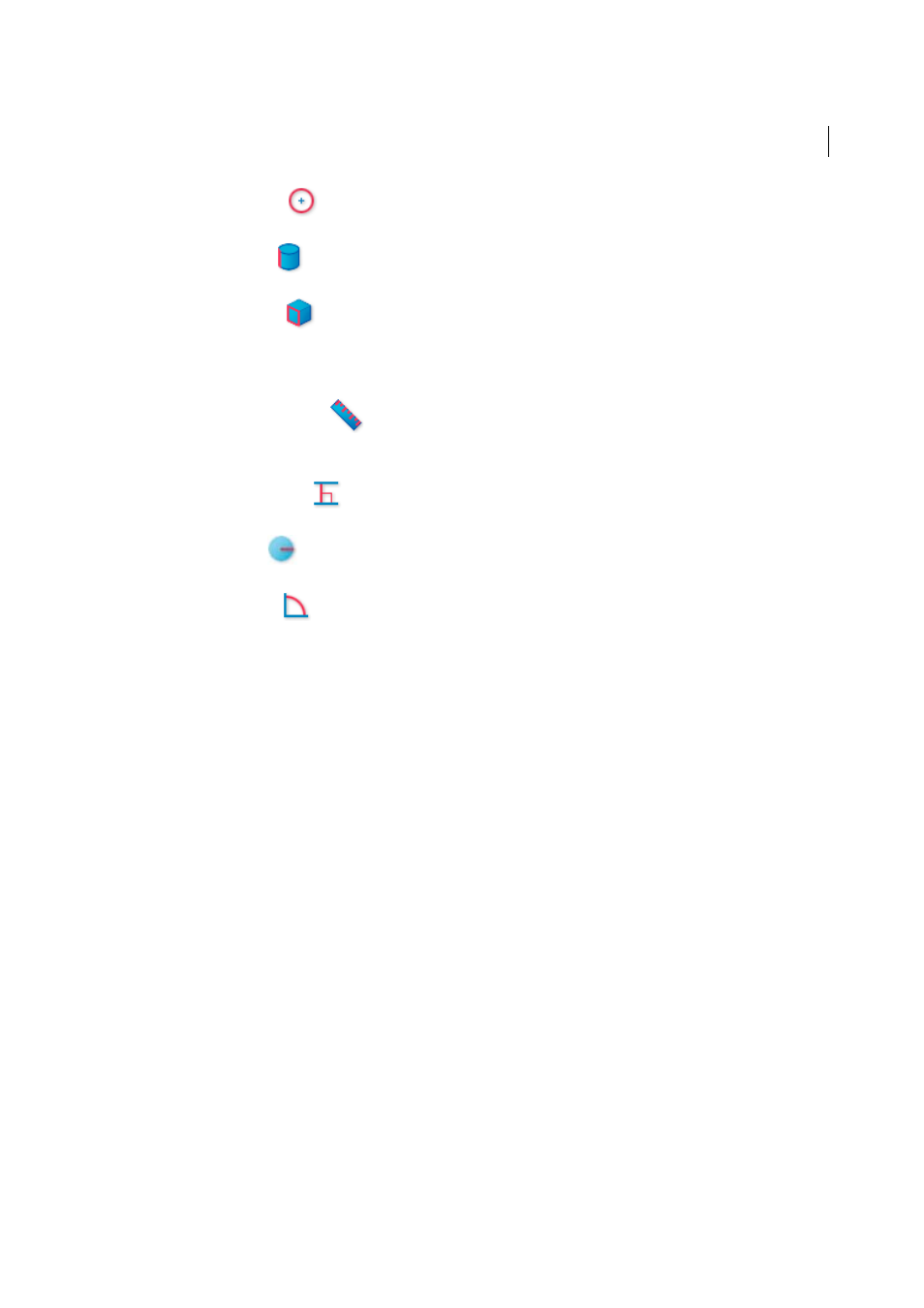
496
Multimedia and 3D models
Last updated 1/14/2015
3D Snap To Radial Edges
Snaps to a circumference.
3D Snap To Silhouettes
Snaps to the apparent edge of a part, such as the side of a cylinder.
3D Snap To Planar Faces
Snaps to the geometric plane making up a face of the part.
Measurement Types options in the 3D Measurement Tool palette
3D Point To Point Measurement
Measures the distance between two positions on the 3D model. Click to set a start point, and then click another location
to set an end point or edge.
3D Perpendicular Dimension
Measures the distance between two edges taken at a right angle to the starting edge.
3D Radial Dimension
Measures the radius at the location clicked.
3D Angle Measurement
Measures the angle between two edges.
Units and markup options
To use the Units and Markup measurement tools, select the 3D Measurement Tool, and then right-click inside the
model.
Define Model Units
Select to change the measurement units.
Enable Coordinate Display
Displays or hides the coordinates of the mouse pointer location in the Measurement Info
Window.
Change Markup Label
Type the text that you want to appear with the measurement, both in the 3D model area and in
the Comments panel. (Not available if Measurement Markup is not selected.)
Disable Measurement Markup
Select when you want to take measurements in a model, but not add them to the
document. The measurements are only visible while the current measurement is active. If you start another
measurement or change tools, the markup disappears.
Don’t Snap To 3D Content
Disables the ability to snap the insertion point to a likely target. Select this option to improve
performance when you are working with a large model. Return to Snap To 3D Content to ensure precise measurement
in 3D objects.
3D Measurement Navigation Tips
Opens a dialog box that lists the keyboard shortcuts for several navigation shorts.
You can use these shortcuts while you are measuring.
Preferences
Opens the Measuring (3D) Preferences dialog box.
Hide/Show Measurement Info Window
The Measurement Info Window displays the Units And Markup settings for the
model. Select to remove the window from the model window.
Hide/Show Measurement Toolbar
Removes/displays the 3D Measurement Tool palette.