Convert pdfs to pdf/x, pdf/a, or pdf/e, Convert to pdf/x, pdf/a, or pdf/e using a profile, Convert to pdf/x, pdf/a, or pdf/e using a wizard – Adobe Acrobat XI User Manual
Page 560
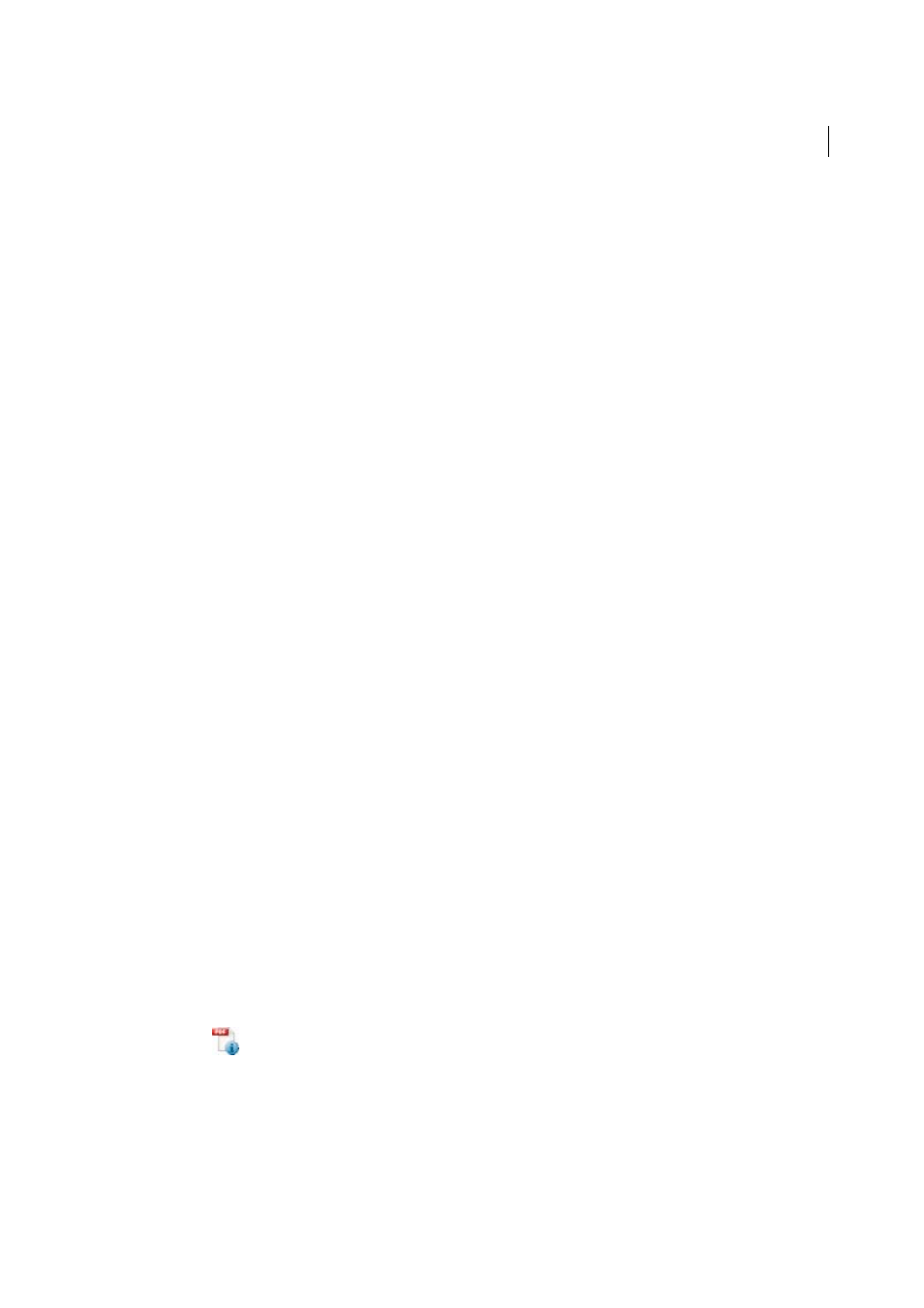
553
Preflight (Acrobat Pro)
Last updated 1/14/2015
More Help topics
Convert PDFs to PDF/X, PDF/A, or PDF/E
You can validate PDF content against PDF/X, PDF/A, PDF/VT or PDF/E criteria. You can also save a copy of the PDF
as PDF/X, PDF/A, or PDF/E, provided it complies with the specified requirements. For example, under certain
circumstances, an ICC profile that describes the destination device is required for PDF/X-1a, PDF/X-3, and PDF/X-4
compliance. If your document doesn’t have an embedded ICC output profile, you can embed one before saving.
You can convert a PDF to a standards-compliant PDF using the Standards wizard. This wizard explains the intents of
specific formats as it guides you through the process. If you are familiar with the standards, you can use a built-in
profile, or a profile created via the wizard, to convert a PDF.
Note: You can also create PDF/X-, and PDF/A-compliant files using Acrobat Distiller.
Convert to PDF/X, PDF/A, or PDF/E using a profile
1
In the Preflight dialog box, click Profiles.
2
Expand a compliance profile and select the profile you want. For example, under PDF/A Compliance, select Convert
To PDF/A-1b (sRGB).
3
Click Analyze And Fix.
Convert to PDF/X, PDF/A, or PDF/E using a wizard
1
In the Preflight dialog box, click Standards.
2
Select Save As PDF/X, Save As PDF/A, or Save As PDF/E, and then click Continue.
3
Specify the version and click Continue.
4
Select a conversion profile and one of the available viewing or printing conditions.
5
Do any of the following:
• To apply corrections during the conversion, select the Apply Corrections option. Click the question mark icon
to see a list of the fixups that are applied.
• To save the profile, click Save As Profile.
• To convert the PDF based on the selected profile and settings, click Save As.
If the conversion succeeds, a green check mark appears in the Preflight dialog box. If the conversion fails, a red X
appears in the Preflight dialog box.
Verify a PDF against PDF/X, PDF/A, PDF/VT, or PDF/E criteria
PDF/X, PDF/A, PDF/VT, and PDF/E files can be created in various ways, such as by using Acrobat Distiller or the File
> Save As Other command. If you open a PDF that conforms to one of these standards, you can view the standards
information in the Navigation pane. (Choose View > Show/Hide > Navigation Panes), and then click the Standards
panel button
.) The Standards menu and panel are available only if the PDF conforms to a standard. The Standards
panel is present in all versions (Std, Pro and even Reader). However, Verify Compliance functionality is only present in
Acrobat Pro.